How to remove a control card from the network, Setting up a gateway, How to set up a gateway – Grass Valley UniConfi NVISION Series v.1.3 User Manual
Page 57: Managing control cards on a network
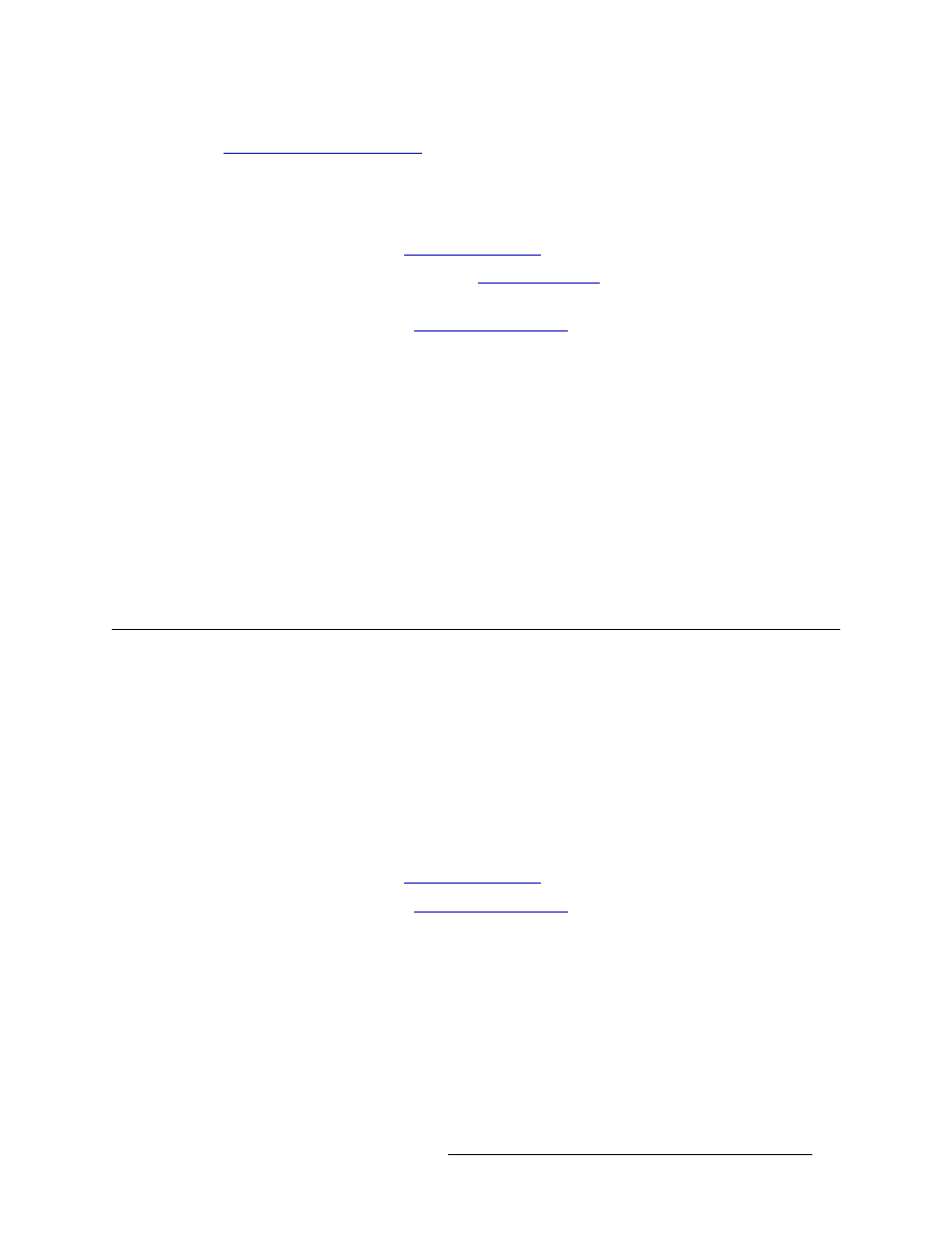
UniConfig Configuration Application • User’s Guide
45
7. Managing Control Cards on a Network
Setting Up a Gateway
the Router Through Serial Ports
on page 23.) To remove a control card permanently from a net-
work, it must also be removed from the configuration setup.
How to Remove a Control Card from the Network
1 Launch UniConfig. (See
2 Open the ‘Control Cards’ pane. (See
on page 7.) The ‘Control Card’ pane
appears, as shown in Figure 7-1.
3 Select a control card. (See
4 On the ‘Control Card’ pane, right-click on the control card you want to delete and from the pop-
up menu select ‘Delete.
The card is still on the network, but no longer displays in the ‘Control Cards’ pane.
5 Again from the menu bar, select ‘Windows > Configuration’. The ‘Configuration’ window
appears, as shown in Figure 7-1.
6 (Optional) Click
Read All
. The ‘Configuration’ window populates with the current router config-
uration and Ethernet settings.
7 In the ‘Router Ethernet Settings’ section, select the ‘Disable’ radio button. This removes the
control card from the network.
8 Repeat steps 2–7 for each control card being removed.
Setting Up a Gateway
If you are using Ethernet connections and a network, you can create a gateway to other sites. A
gateway is an IP address through which devices not on the current network can enter and access the
network. For example, if several facilities are in different geographical locations, a gateway enables
one facility to talk to routers at another facility.
To set up a gateway, an IP address is entered for the gateway on each, individual control card. This
enables you to limit access to control cards on a one-by-one basis.
How to Set Up a Gateway
1 Launch UniConfig. (See
2 Select a control card. (See
3 From the menu bar, select ‘Windows > Configuration’. The ‘Configuration’ window appears,
as shown in Figure 7-1.
4 Click
Read All
. Current configuration settings for the selected control card populate the ‘Config-
uration’ window fields.
