Screen appearance, Using the menu bar, Working with uniconfig windows – Grass Valley UniConfi NVISION Series v.1.3 User Manual
Page 18: Screen appearance using the menu bar, Uniconfig basics
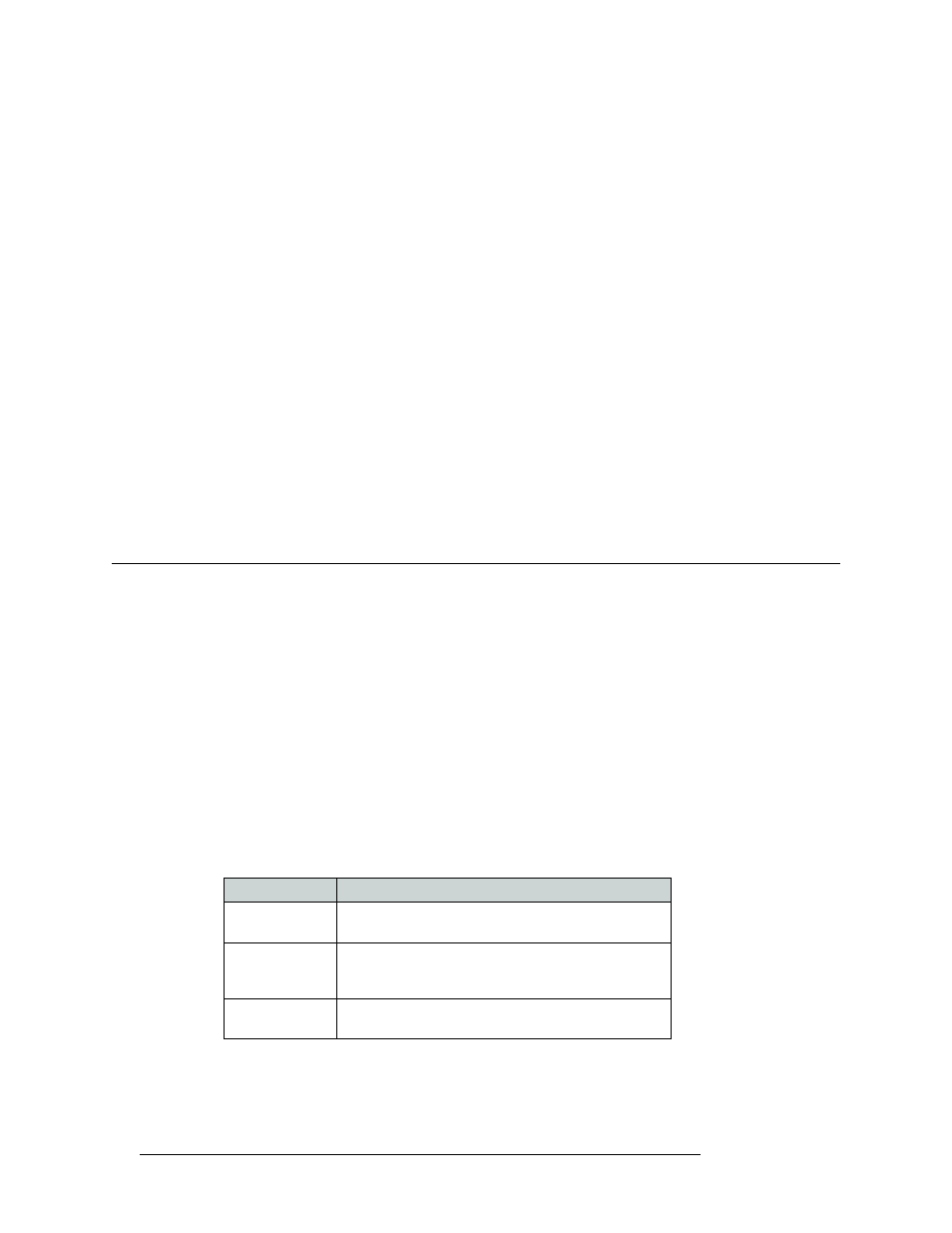
6
Rev 1.3 • 14 Dec 09
3. UniConfig Basics
Working With UniConfig Windows
list or clicking GUI buttons. For detailed information on using the interface, see your operating sys-
tem’s Help.
Screen Appearance
The UniConfig screen size may be changed. To change the screen size, click on the lower, right cor-
ner of the UniConfig screen, and using your mouse, drag the edge until it is the size you want. Uni-
Config windows, that display within the UniConfig screen, do not change size during this process.
UniConfig remembers any changes made to screen sizing when closed. The next time UniConfig is
launched, the screen appears the same size as when you lasted exited UniConfig.
Using the Menu Bar
UniConfig features a menu bar at the top of the window. (See Figure 3-1.) Each menu bar link
opens a list of related options. Menu bar links and/or options change depending on the currently
active window. A window must be active to activate related menu links and options.
To selection a menu option, click on the menu bar link you want, and then from the list of options
that display, click on the desired option. The related window or dialog box appears.
Working With UniConfig Windows
By default, when UniConfig launches all windows are opened and then minimized along the lower
edge of the main screen, with the exception of the ‘Configuration’ window which remains open.
(See Figure 3-1 on page 5.)
A window must be active in order to activate related menu bar links and options. To activate a win-
dow, from the menu bar, select ‘Window’ and then the name of the window. Or, click anywhere in a
window. The window displays in front of any other open window.
UniConfig windows can be minimized, but not closed. To minimize a window, click the
X
in the
upper, right-hand corner of the window.
By default, windows are arranged in a cascading manner. To change how windows are arranged,
from the menu bar, select ‘Window’ and then an arrangement option.
The following lists arrangement options:
Menu Option
Description
Cascade
Default setting. Window top bars are listed in a cascading
series.
Tile
Windows are arranged in a tiled format such that each
window appears in miniature sandwiched between other
windows.
Arrange Icons
Enables you to arrange window icons in any order you
want.
