Updating partitions, How to update partitions, Managing partitions and signal types – Grass Valley UniConfi NVISION Series v.1.3 User Manual
Page 75
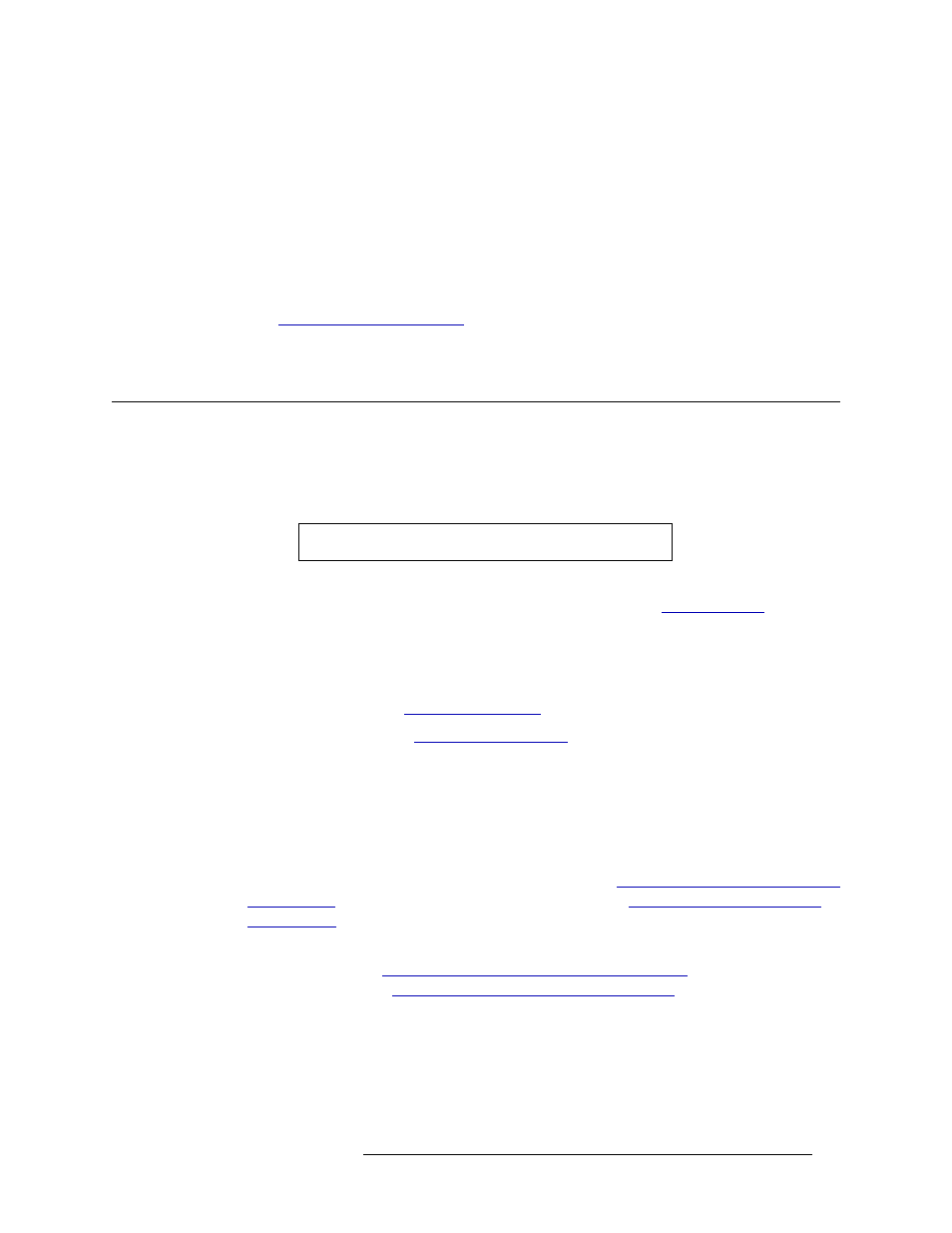
UniConfig Configuration Application • User’s Guide
63
8. Managing Partitions and Signal Types
Updating Partitions
7 Enter a unique ‘Index’ number in the field provided in the ‘Expansion’ section. This number
acts as an identification number in UniConfig. The number must be unique and not assigned to
any other router.
8 Click
Write All
to send changes to the control card.
The ‘Level’, ‘Physical Inputs’, ‘Controller Inputs’, ‘Physical Outputs’ and ‘Controller Output’
fields are greyed-out. All partition information is copied from the master router to the slave
router. In addition, all crosspoint information is copied to each slave router to ensure synchroni-
zation of all connected frames. Crosspoint information displays in the ‘Connections’ window.
(See
9 Repeat steps 2 through 8 for each control card on all slave routers.
Updating Partitions
Partitions can be updated at any time. However, changing partition parameters may have a direct
impact on how signals are switched. Before implementing any changes, it is recommended that the
new partitions be verified through the router control system.
If updating routers that are connected together, changes are made to the master router only, which
then automatically copies changes to all connected slave routers. (See
How to Update Partitions
1 Launch UniConfig. (See
2 Select a control card. (See
3 From the menu bar, select ‘Windows > Configuration’. The ‘Configuration’ window appears,
as shown in Figure 8-2 on page 53.
4 Click
Read All
. The ‘Configuration’ window populates with the current router configuration and
Ethernet settings.
5 In the ‘Level’, ‘Physical Inputs’, ‘Controller Inputs’, ‘Physical Outputs’ and ‘Controller Out-
put’, update information as needed as described in step 6 in
How to Set Up Partitions for a Stan-
on page 52 for a standalone router or step 8 in
How to Set Up Partitions for a
on page 56 if updating a master router.
6 From the ‘Signal Type’ drop-down list, update the signal type for each partition as needed as
described in step 7 in
How to Set Up Partitions for a Standalone Router
on page 52 for a standa-
How to Set Up Partitions for a Master Router
on page 56 if updating a
master router.
7 Click
Write All
to send changes to the control card.
8 Repeat steps 2 through 7 for each control card being updated.
Note
Each control card must be updated separately.
