Multiple frames, How to set up partitions for a master router, Managing partitions and signal types – Grass Valley UniConfi NVISION Series v.1.3 User Manual
Page 68
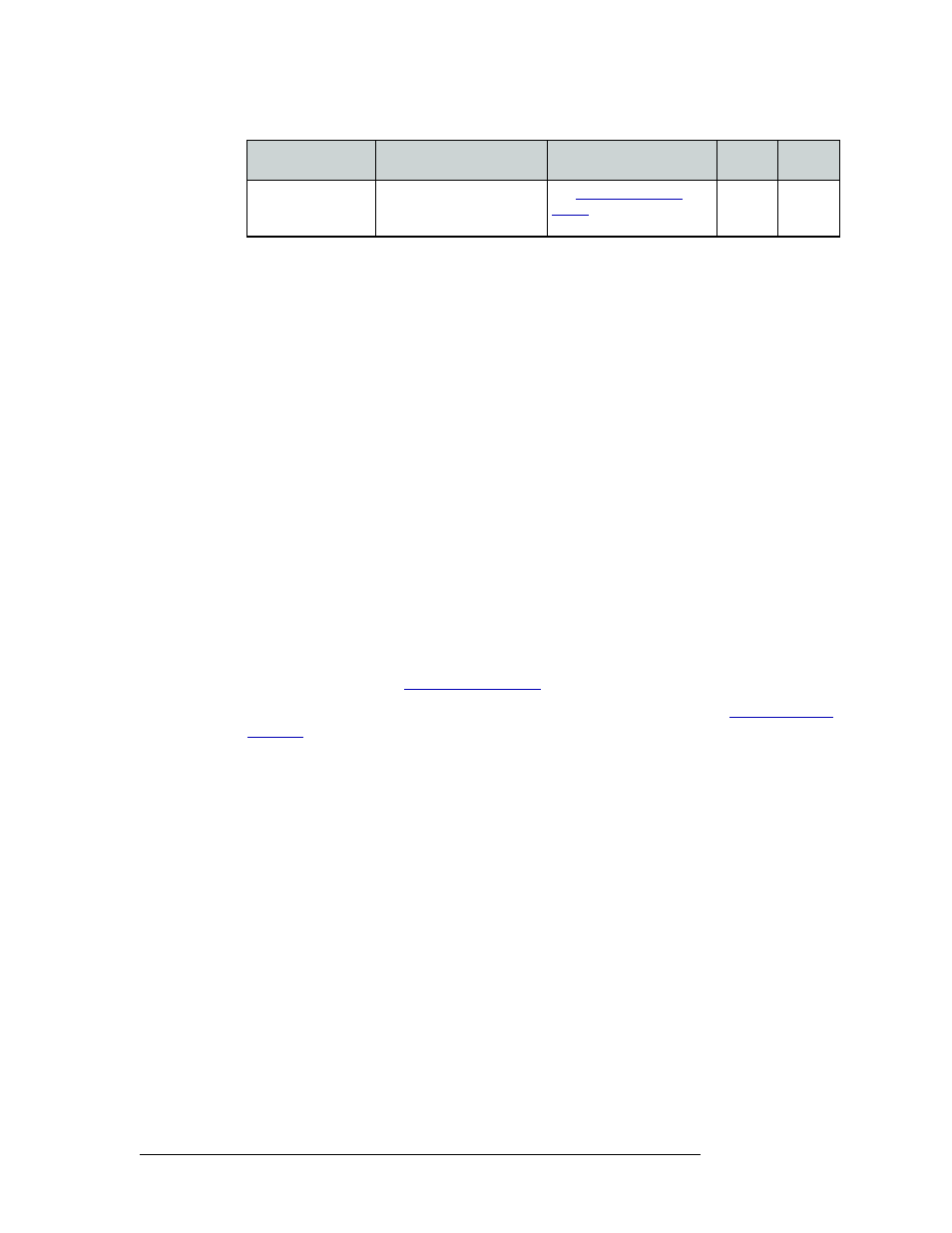
56
Rev 1.1 • 14 Dec 09
8. Managing Partitions and Signal Types
Setting Up Partitions
8 Click
Write All
to writes changes to the control card.
9 Repeat steps 2 through 8 for each control card being updated.
Multiple Frames
The NV5256, NV7256-Plus, NV7512, NV8256-Plus, NV8288-Plus and NV8500 Family (in
expanded mode) routers can be connected to another identical router to expand switching capabil-
ity. For example, the NV8256-Plus (256 x 256) can be connected to another NV8256-Plus to create
a switching matrix of 512 inputs x 512 outputs.
When routers are connected together, one router is designated as the master router. All configura-
tion and crosspoint information is copied from the master router to all connected slave routers. This
ensures synchronization of all connected frames. Once a slave router is created, any change made
to the master router configuration is automatically copied to the slave router. Slave router configu-
rations cannot be updated independent of the master router. Slave router configuration windows
display, but are inactive.
How to Set Up Partitions for a Master Router
1 Launch UniConfig. (See
2 Select the primary control card on the router acting as the master router. (See
NV5100MC
NV5128
NV5256
Data X/Y
See
* If possible, connect an external AES 48kHz reference signal.
** Note: RS-232 machine control hardware is optional. For more information, contact NVISION sales.
Router
Input Signal Format
Signal Type Selection
Video
Ref.
AES Ref.
