Writing changes to the control card, How to write changes, Configuration basics – Grass Valley UniConfi NVISION Series v.1.3 User Manual
Page 24
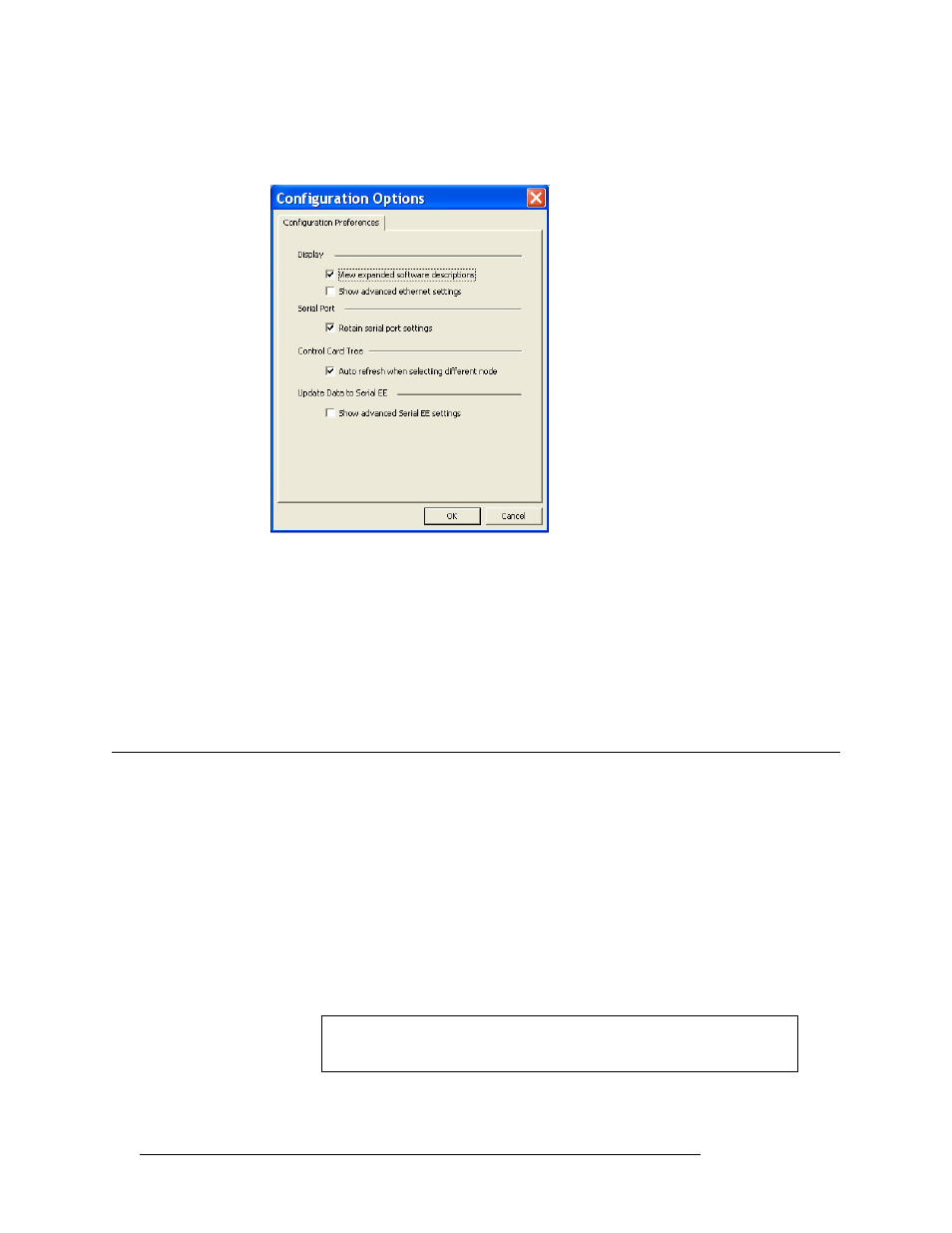
12
Rev 1.3 • 14 Dec 09
4. Configuration Basics
Writing Changes to the Control Card
a From the menu bar, select ‘Tools > Options’. The ‘Configuration Options’ dialog box
appears:
Figure 4-2. Configuration Options Dialog Box
b Check the ‘Auto refresh when selecting different node’ check box. By default this box is
checked. When checked, whenever a control card is selected, UniConfig automatically
updates the ‘Configuration’ window to display that control card’s settings.
c Click
OK
to save changes and close the dialog box.
Or
Click
Cancel
to close the dialog box without saving changes.
Writing Changes to the Control Card
UniConfig does not save any changes. Instead, changes are written to EE memory on the mother-
board in the router frame. Each control card utilizes its own independent set of EE memory. This
means that changes must be written to each control card separately. When written, changes are glo-
bal and immediately overwrite any previous settings. There is no way to undue a “write” action.
How to Write Changes
1 On the currently open UniConfig window in which changes have been made, click
Write
or
Write All
. If the changes are successfully written to the control card, a dialog box appears
prompting you to reboot the control card.
Caution
Once written, all previous values are overwritten and the changes cannot
be undone.
