Viewing ethernet settings for uniconfig, Setting up communication – Grass Valley UniConfi NVISION Series v.1.3 User Manual
Page 45
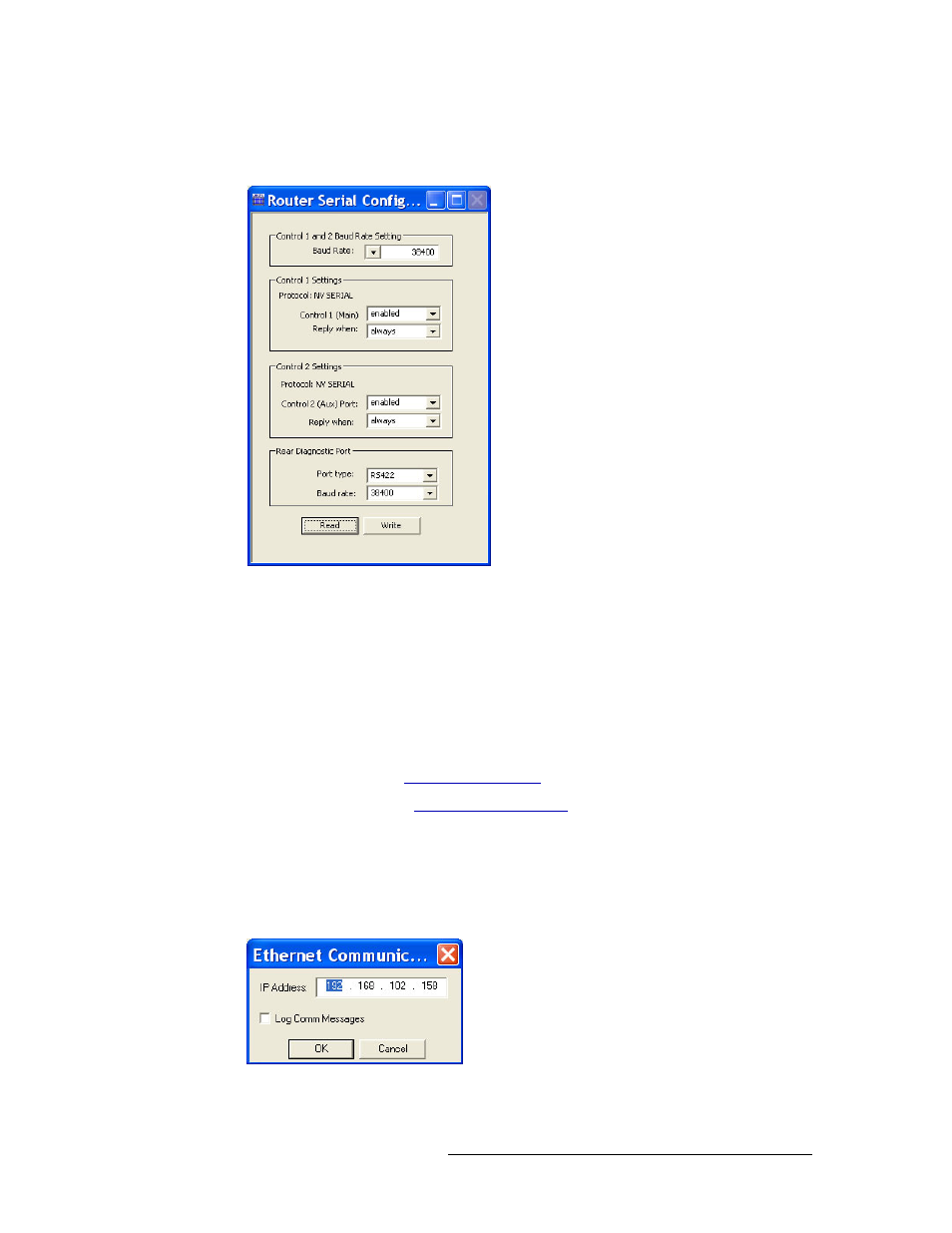
UniConfig Configuration Application • User’s Guide
33
6. Setting Up Communication
Viewing Current Communication Settings
3 Again from the menu bar, select ‘Windows > Router Serial Configuration’. The ‘Router Serial
Configuration’ window appears: .
Figure 6-9. Router Serial Configuration Window
4 Click
Read
. The current serial connection settings display in the fields provided.
Viewing Ethernet Settings for UniConfig
Ethernet communication settings for UniConfig display in a separate ‘Ethernet Communication’
dialog box.
How to View Current UniConfig Ethernet Communication Settings
1 Launch UniConfig. (See
2 Select a control card. (See
3 From the menu bar, select ‘Communication > Ethernet’. This informs UniConfig that commu-
nication with the router is through an Ethernet port. The ‘Control Card’ pane appears on the
left-hand side of the UniConfig screen.
4 Again from the menu bar, select ‘Communication > Setup’. The ‘Ethernet Communication’ dia-
log box appears:
Figure 6-10. Ethernet Communication Dialog Box
The current IP address displays in the ‘IP Address’ field.
