Configuration basics – Grass Valley UniConfi NVISION Series v.1.3 User Manual
Page 25
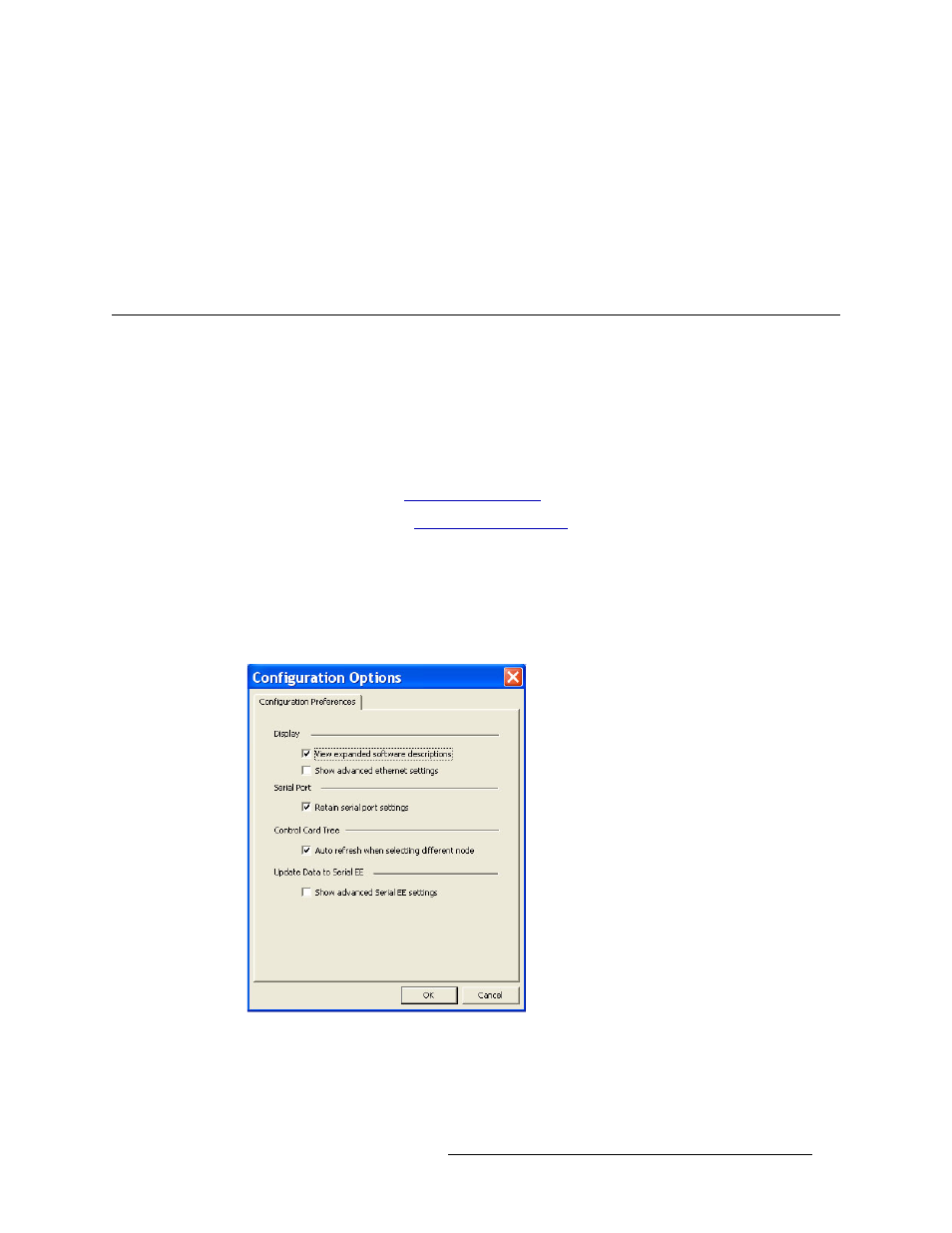
UniConfig Configuration Application • User’s Guide
13
4. Configuration Basics
Applying Configurations to Another Control Card (Save As)
2 Click
Yes
to reboot the control card. All crosspoint settings are maintained during the reboot
cycle but crosspoints cannot be changed until the control card has finished rebooting.
Or
Click
No
to reboot at a later time. Changed settings are stored in non-volatile EE memory, but
not copied into RAM for use by the control card. The system will continue to run using the pre-
vious settings until a reboot is performed.
Applying Configurations to Another Control Card (Save As)
Once a configuration has been created, the configuration settings can be applied to multiple control
cards. This is similar to a “Save As” function where information from one control card is saved as
the current information for another control card.
How to Apply a Configuration to Another Control Card
1 Launch UniConfig. (See
2 Select a control card. (See
3 From the menu bar, select ‘Windows > Configuration’. The ‘Configuration’ window appears,
as shown in Figure 4-1 on page 11.
4 Click
Read All
. Current configuration settings for the selected control card populate the ‘Config-
uration’ window fields.
5 From the menu bar, select ‘Tools > Options’. The ‘Configuration Options’ dialog box appears:
Figure 4-3. Configuration Options Dialog Box
6 Uncheck the ‘Auto refresh when selecting different node’ check box. By default this box is
checked. When checked, whenever a control card is selected, UniConfig automatically updates
the ‘Configuration’ window to display that control card’s settings. To have the currently dis-
