Selecting a control card, How to select a control card, Configuration basics – Grass Valley UniConfi NVISION Series v.1.3 User Manual
Page 22
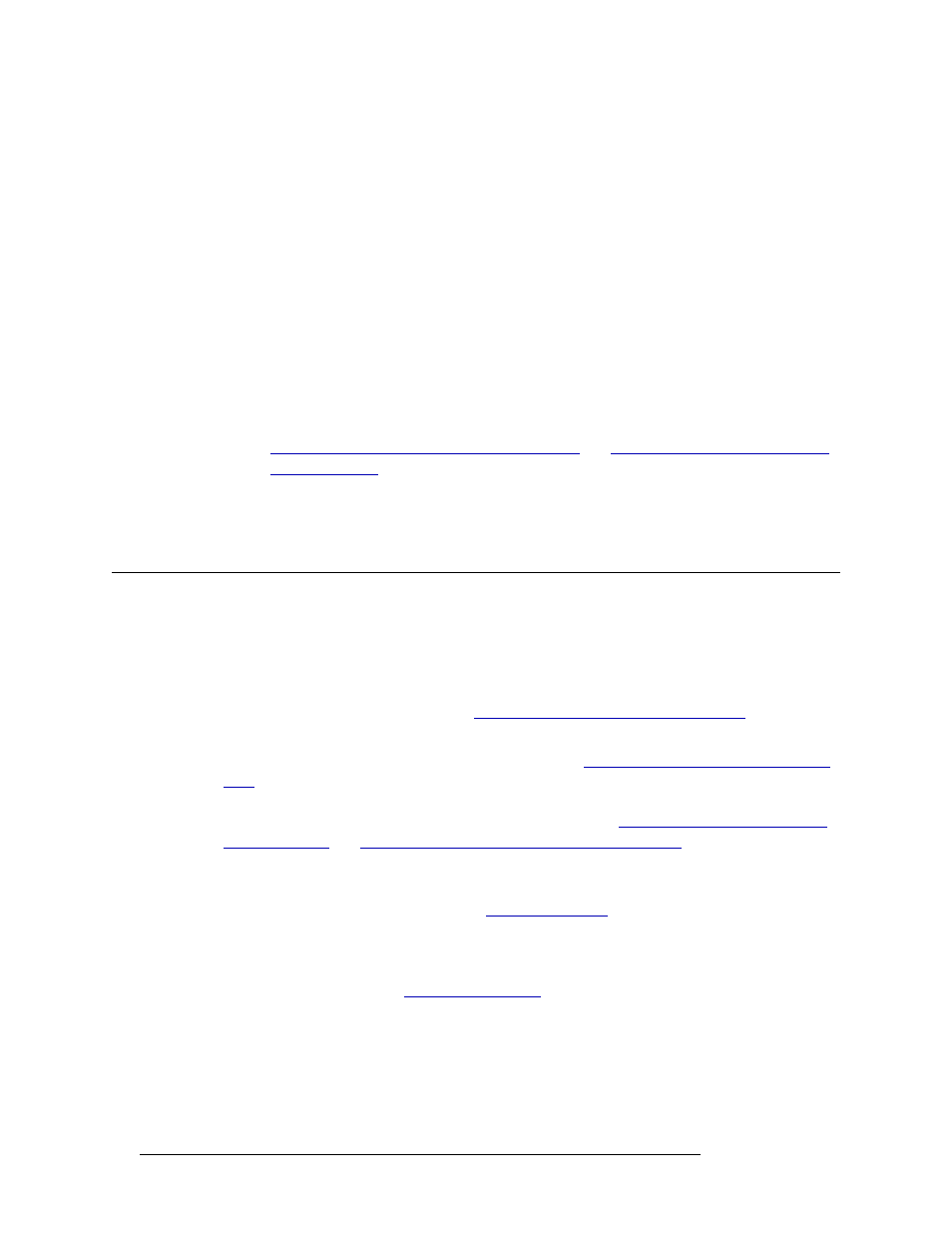
10
Rev 1.3 • 14 Dec 09
4. Configuration Basics
Selecting a Control Card
How to Launch UniConfig and Establish Communication
1 Click on the short-cut on your desktop or from the operating system ‘Start’ menu, select ‘Pro-
grams > UniConfig’. Refer to your operating system’s Help system for details.
2 Establish communication using an Ethernet or serial connection:
For an Ethernet connection:
a Connect the PC running UniConfig to the RJ45 Ethernet port of the router. For details, see
the router User’s Guide.
b From the menu bar, select ‘Communications > Ethernet’. This informs UniConfig that com-
munication with the router is through an Ethernet port.
For a serial connection:
a Connect the PC running UniConfig to the router diagnostic serial ports. There are two types
of serial ports: a temporary port on the control card and a permanent port on the router. See
Control Card Serial Port (Temporary Connection)
and
Router Serial ‘DIAG’ Port (Perma-
b From the menu bar, select ‘Communications > Serial’. This informs UniConfig that com-
munication with the router is through a serial port.
Selecting a Control Card
Each control card on a router must be configured separately. This means connecting to and commu-
nicating with each specific control card. To connect to a control card, you can either use an Ethernet
connection or a serial connection. It is recommended that an Ethernet connection be used for ease
of use. For more information on using Ethernet connections and setting up communication between
UniConfig and router control cards, see
Entering Initial Serial and Ethernet Settings
When performing tasks that involve a network, it is assumed that communication parameters for an
Ethernet connection (IP address, etc.) have been set. (See
Entering Initial Serial and Ethernet Set-
on page 26.) However, it is possible to perform network-related activities using a serial con-
nection. Serial ports are used to create a direct, physical connection to the control card itself using
temporary serial ports or through serial ports on the router. See
Control Card Serial Port (Tempo-
and
Router Serial ‘DIAG’ Port (Permanent Connection)
Control cards are selected using the ‘Control Cards’ pane or by making a physical connection to the
router or control card using serial ports. Only control cards that have Ethernet settings configured
display on the ‘Control Cards’ pane. (See
How to Select a Control Card
1 Launch UniConfig. (See
2 Depending on the connection being using to communicate between the router and UniConfig,
select a control card, as follows:
If you are using an Ethernet connection, from the menu bar, select ‘Communications > Ether-
net’. The ‘Control Card’ pane appears, as shown in. (See Figure 3-1 on page 5.) On the ‘Control
Cards’ pane, click on the name of a control card to select it.
