Control cards pane, How to open the ‘control cards’ pane, Uniconfig basics – Grass Valley UniConfi NVISION Series v.1.3 User Manual
Page 19
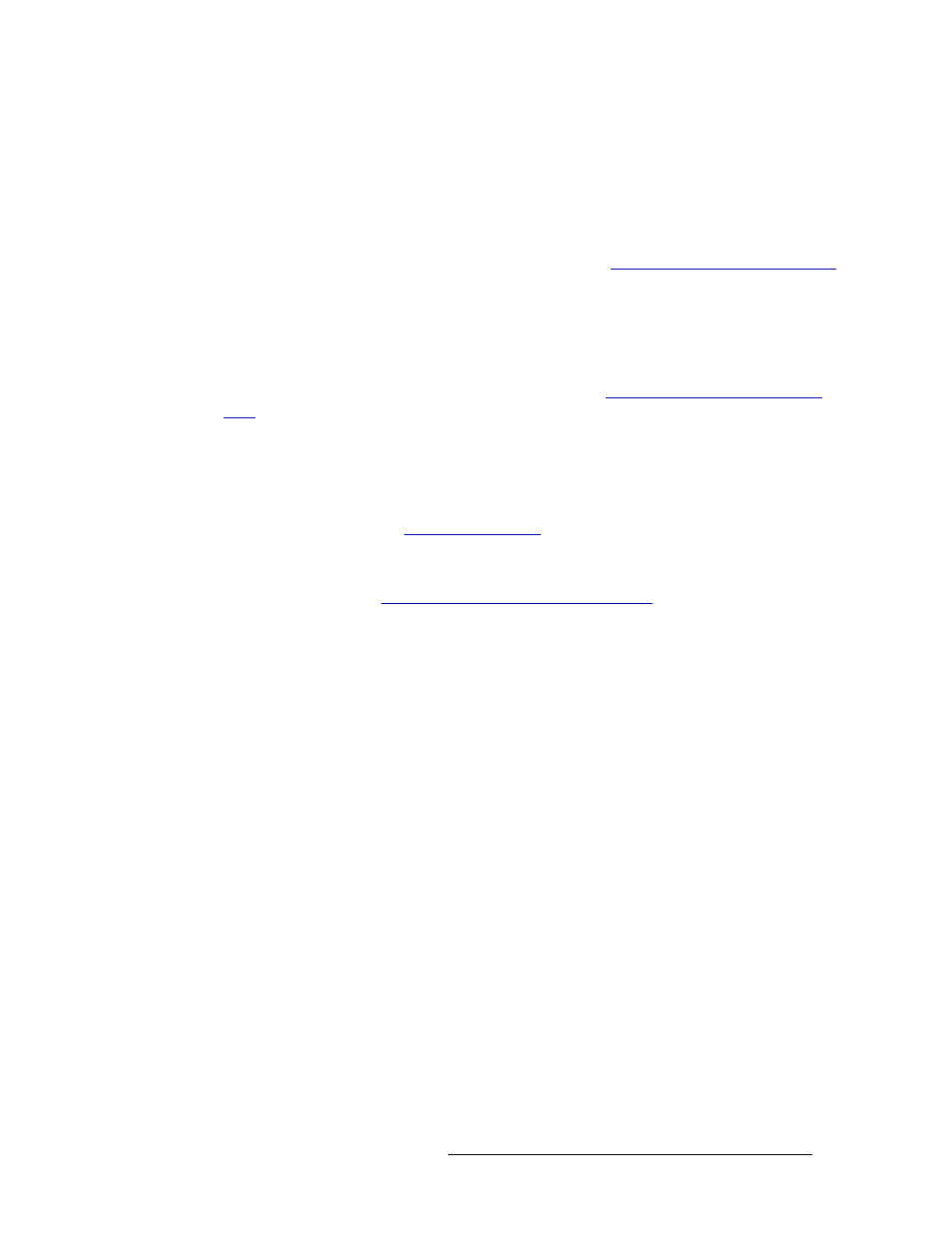
UniConfig Configuration Application • User’s Guide
7
3. UniConfig Basics
Working With UniConfig Windows
Control Cards Pane
The ‘Control Cards’ pane displays in the left-hand section of the UniConfig screen, as shown in
Figure 3-1 on page 5. This pane only displays if an Ethernet connection between the router and
UniConfig has been established. If you are only using a serial port for communication between the
control card and UniConfig, and have not entered Ethernet settings for the control card, it does not
appear in the ‘Control Cards’ pane. For more information, see
Adding a Control Card to a Network
The ‘Control Cards’ pane lists all control cards that have been manually added. Control cards are
added by assigning each card an IP address (i.e., Ethernet settings). Control cards and the routers on
which they reside must be on the same network as UniConfig. To select a control card on the net-
work, simply click on the control card name. To be part of a network, UniConfig and the control
cards must have Ethernet connections and IP addresses. (See
Managing Control Cards on a Net-
To access a list of menu options for adding and updating control cards on the network, right-click
on the control card node in the ‘Control Cards’ pane.
How to Open the ‘Control Cards’ Pane
1 Launch UniConfig. (See
2 From the menu bar, select ‘Communications > Ethernet’. The ‘Control Card’ pane appears as
shown in Figure 3-1 on page 5. An Ethernet connection must be established to view the ‘Con-
trol Card’ pane. (See
Entering Initial Serial and Ethernet Settings
3 On the ‘Control Cards’ pane, click on the name of a control card to select it.
