7 repeat steps 2-6 for the remaining control card, Setting up ec9535 switch points, How to select switch point settings for the ec9535 – Grass Valley UniConfi NVISION Series v.1.3 User Manual
Page 135: Setting up ec9535 switch, Points, Configuring ec9535
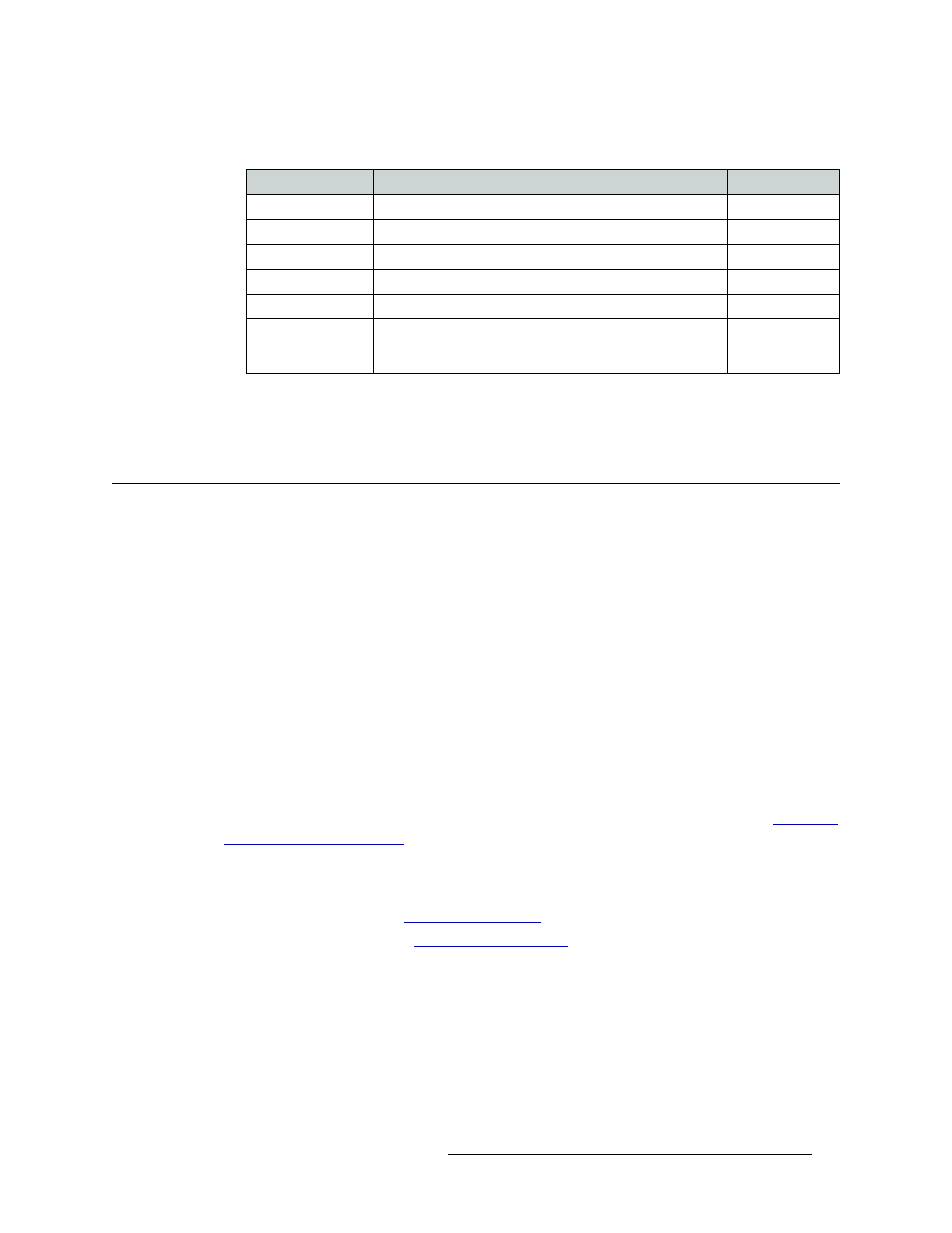
UniConfig Configuration Application • User’s Guide
123
12. Configuring EC9535
Setting Up EC9535 Switch Points
The following is a list of each field and the corresponding information to be entered:
6 Click
Write All
to writes changes to the control card.
7 Repeat steps 2–6 for the remaining control card.
Setting Up EC9535 Switch Points
A “switch point” is a point in time in which an output is switched from the current source to a new
source. Different video and audio formats require different switch points to prevent data or picture
disturbances. UniConfig enables you to set switch point parameters for individual outputs. Switch
points are initially set up as part of configuring the EC9535.
Switch points are managed through the ‘Switch Point Setup’ window. Reference information for
video and audio signals is through reference connections housed on the EC9535. For video refer-
ence signals, there are two connections labeled ‘VIDEO REF’. Both video reference connections
can reference the same signal or each connection can reference a unique signal. For audio reference
signals, there are two connections labeled ‘AES REF’. One or both connections are connected to a
stable source of AES3 at a sample rate of 48
kHz. If both reference connections are connected, one
acts as a backup, automatically providing a reference signal should an AES reference source fail.
Important: in general, the video reference and AES reference on the EC9535 are not used. The
reference signals are received from the router connected to the EC9535. If you plan to connect ref-
erence signals to the EC9535, please contact Technical Support before proceeding. (See
How to Select Switch Point
Settings for the EC9535
1 Launch UniConfig. (See
2 Select a control card. (See
UniConfig Field
Description
Values
Level
Numeric value identifying a particular configured partition.
0
Physical Inputs
Input connectors this partition starts and ends with.
1–1024
Controller Input
Logical number this partition starts with.
1
Physical Outputs
Output connectors this partition starts and ends with.
1–1024
Controller Output
The controller partition starts with the logical number zero.
0
Signal Type
Defines what software signal type in use.
From the
‘Signal
Type’ drop-down list, select the signal type ‘Video,
Async, AES, Timecode’.
Video, Async,
AES, Timecode
