Managing switch point settings – Grass Valley UniConfi NVISION Series v.1.3 User Manual
Page 87
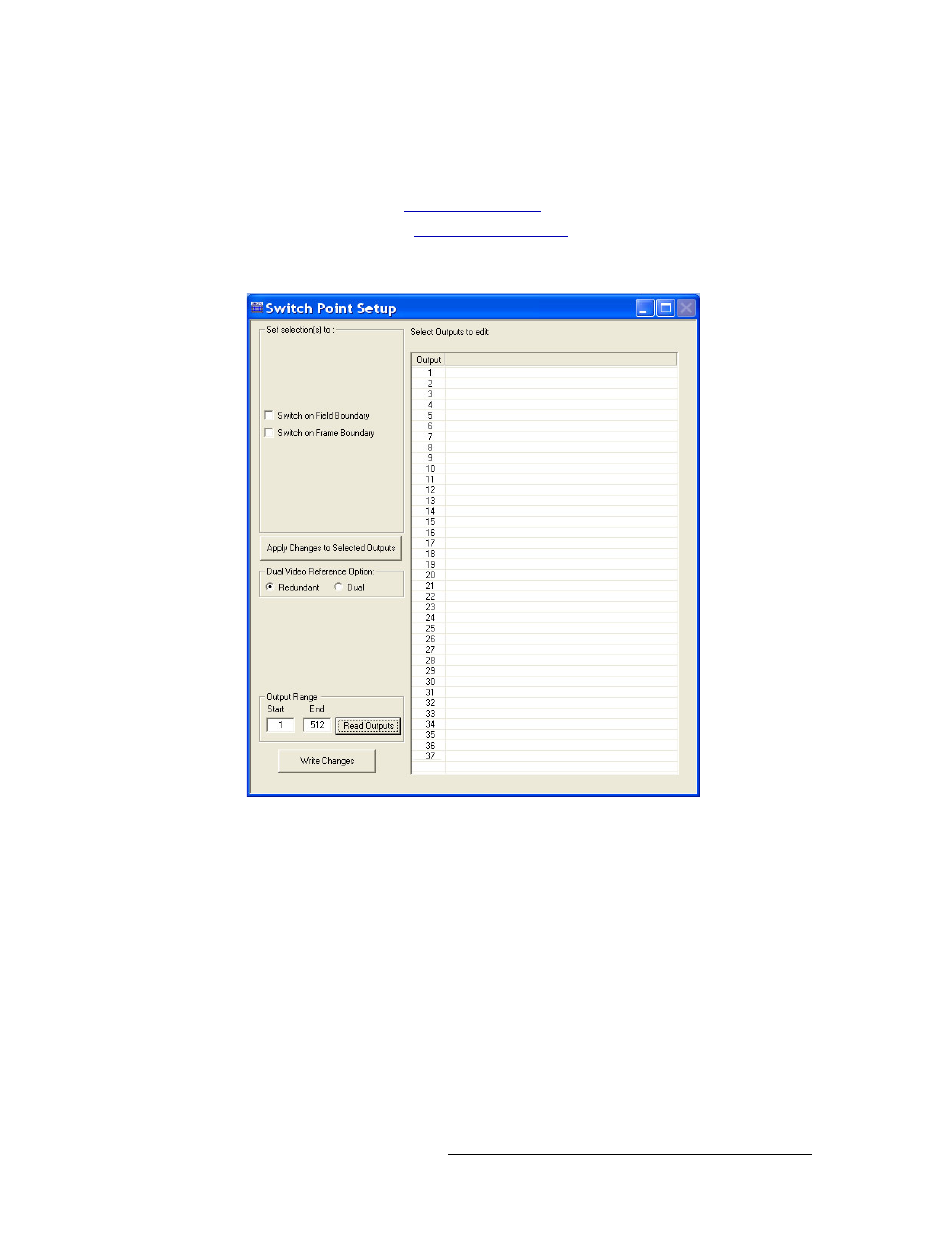
UniConfig Configuration Application • User’s Guide
75
9. Managing Switch Point Settings
Setting Up Switch Points
How to Select Switchpoint Settings for the NV7256 and NV7256-Plus
Router
1 Launch UniConfig. (See
2 Select a control card. (See
3 From the menu bar, select ‘Window > Switch Point Setup’. The ‘Switch Point Setup’ window
appears displaying current output settings for the router being configured:
Figure 9-2. Switch Point Setup Window
4 In the ‘Output Range’ section, enter a ‘Start’ and ‘End’ output signal number in the fields pro-
vided and click
Read Outputs
. Outputs corresponding to the range entered display in the ‘Select
Outputs to edit’ pane with default settings.
In the ‘Output’ column the number assigned to the signal for internal routing reference pur-
poses displays. The number usually refers to the physical port through which the signal is dis-
tributed.
5 In the ‘Select Outputs to edit’ pane, select the outputs being updated:
To select specific outputs, use your keyboard and mouse.
Or
To select all outputs, from the menu bar select ‘Edit > Select All’.
Or
To clear all outputs currently displaying, from the menu bar select ‘Edit > Remove all Outputs’.
