Updating ethernet communication settings, How to update ethernet communication settings, Updating serial communication settings – Grass Valley UniConfi NVISION Series v.1.3 User Manual
Page 42: How to update serial communication settings, Onfig. (see, N, see, Setting up communication
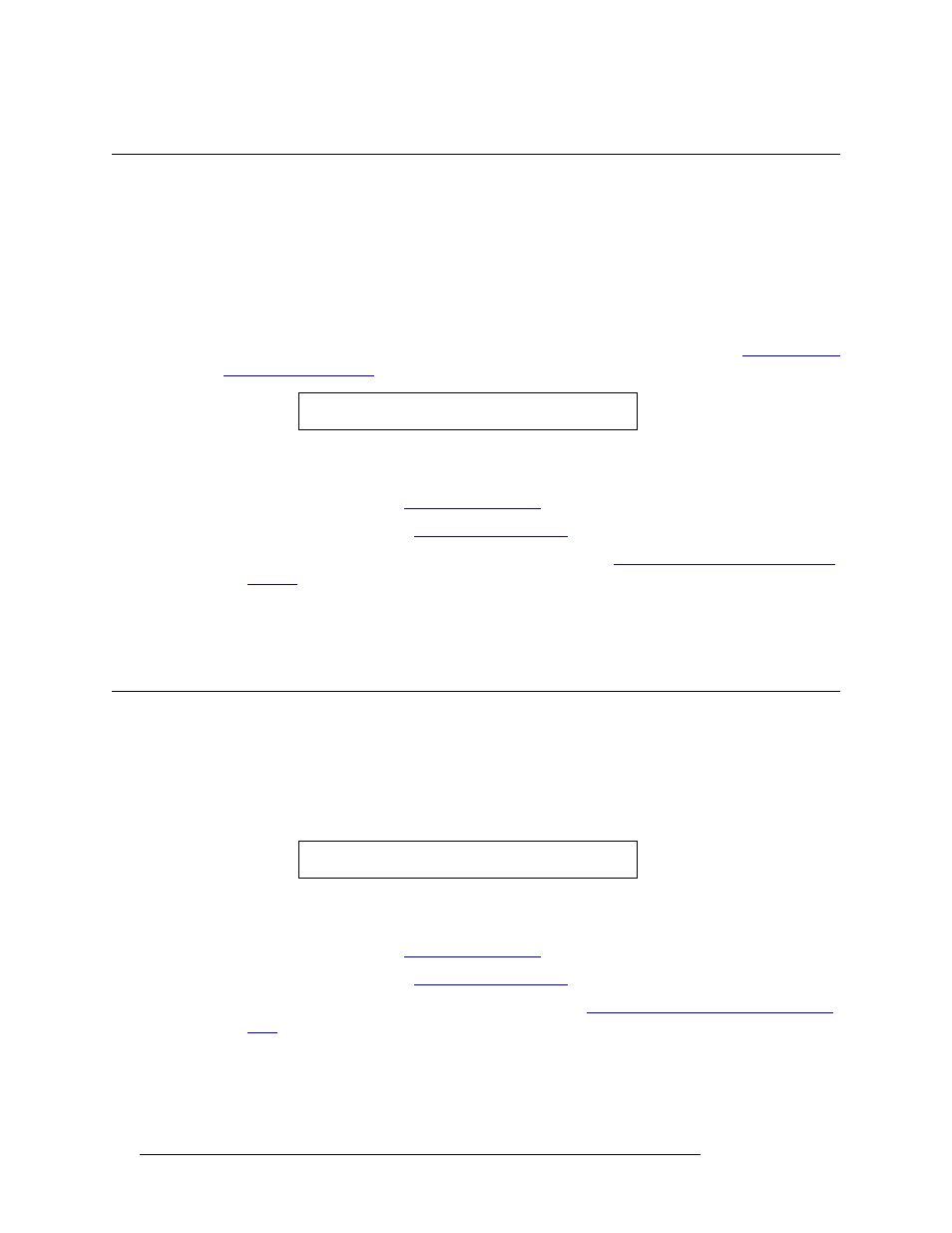
30
Rev 1.3 • 14 Dec 09
6. Setting Up Communication
Updating Ethernet Communication Settings
Updating Ethernet Communication Settings
Ethernet ports can be used by a router to communicate with UniConfig and/or a router control sys-
tem. Settings for the Ethernet ports can be updated at any time. Be sure that the updated settings are
compatible with your facility and network.
When updating Ethernet communication settings, be sure to change Ethernet settings for both the
router and UniConfig so that UniConfig can communicate using the new IP address entered in the
router.
For information on adding control cards to a network or establishing a gateway, see
How to Update Ethernet Communication Settings
1 Launch UniConfig. (See
2 Select a control card. (See
3 Update Ethernet settings as described in steps 8–10, under
Entering Initial Serial and Ethernet
4 A dialog box appears asking if you want to reboot. Reboot at this time.
5 Repeat steps 2–4 for each control card being updated.
Updating Serial Communication Settings
Serial ports can be used by a router to communicate with UniConfig and/or a router control sys-
tem.Settings for the serial communication ports can be updated at any time.
To update communication parameters, either a serial or an Ethernet connection can be used. The
serial parameters can be updated from Ethernet mode at anytime.
How to Update Serial Communication Settings
1 Launch UniConfig. (See
2 Select a control card. (See
3 Update serial settings as described in steps 3–7, under
Entering Initial Serial and Ethernet Set-
4 A dialog box appears asking if you want to reboot. Reboot at this time.
5 Repeat steps 2–4 for each control card being updated.
Note
Each control card must be updated separately.
Note
Each control card must be updated separately.
