Using hubs, Adding a control card to a network, How to add a control card to a network – Grass Valley UniConfi NVISION Series v.1.3 User Manual
Page 53: Adding a control card, To a network, Managing control cards on a network
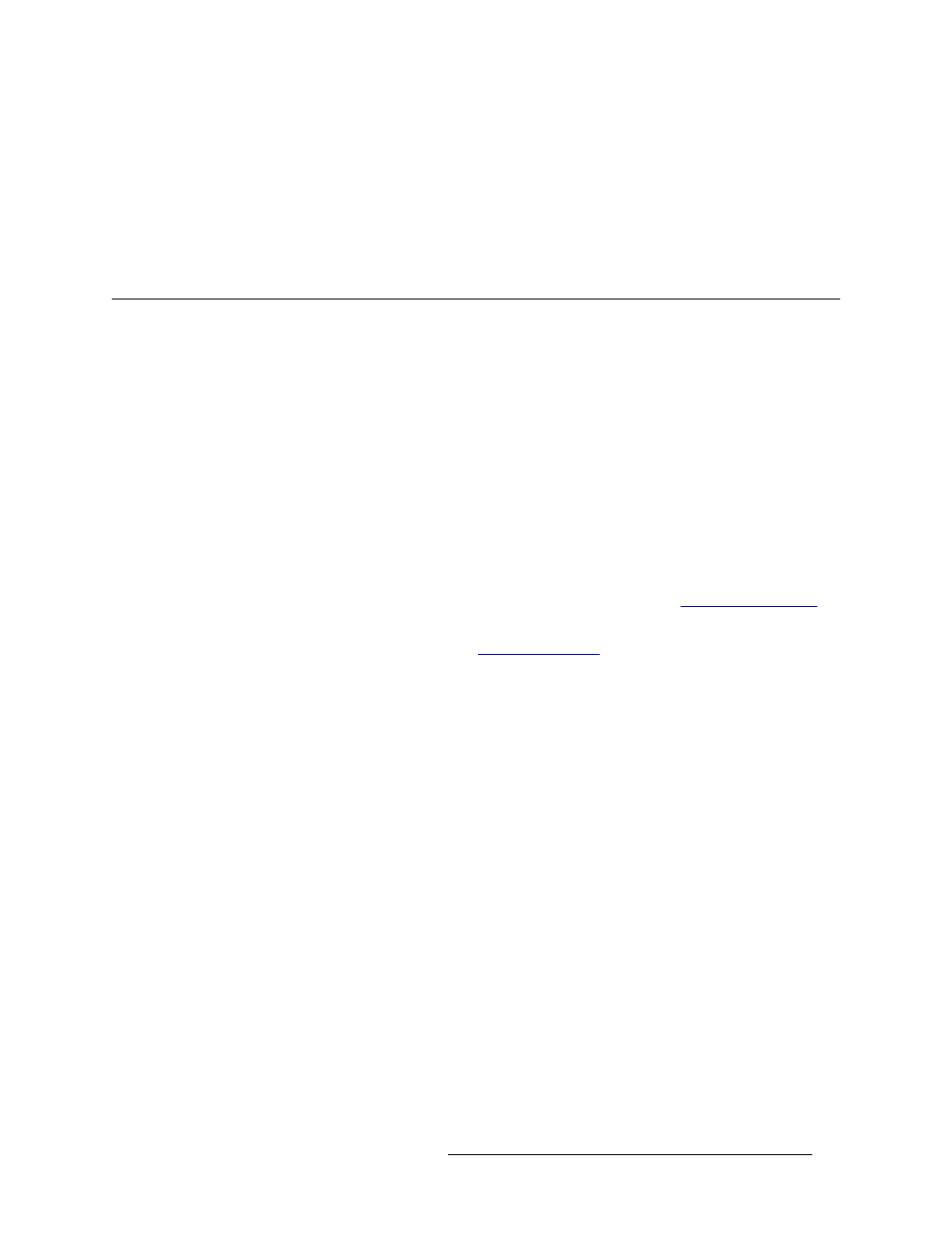
UniConfig Configuration Application • User’s Guide
41
7. Managing Control Cards on a Network
Adding a Control Card to a Network
Using Hubs
When several devices must be interconnected, a network hub or switch is required. Hubs and
switches route data from any one port to all other ports, and receive data from any port. All
Miranda products support communication at 100
Mb/s. When selecting a hub or switch make sure it
works at this speed and that it has one port for every device you intend to connect.
Adding a Control Card to a Network
Routers are added to a network by using UniConfig to assign each control card in each router a
unique IP address and a subnet mask. Be sure all IP addresses are compatible with your network.
How to Add a Control Card to a Network
1 On the PC hosting UniConfig, assign an IP address and subnet mask to the unit (e.g., PC) host-
ing the UniConfig application on the network. Miranda recommends that the subnet mask be set
to 255.255.255.0.
The subnet mask should be the same as entered in UniConfig for Ethernet communication. For
instructions, refer to the PC’s user documentation.
2 Connect the router and the PC to the network. It is recommended that a hub or switch be used.
3 Launch and connect to UniConfig using an Ethernet connection. (See
4 Open the ‘Control Cards’ pane. (See
The ‘Control Cards’ pane appears in the left-hand section and the ‘Configuration’ window
appears in the right-hand section of the screen, as shown in Figure 7-1.
