Reading and saving a flash configuration file, How to read and save a file, Managing protocols – Grass Valley UniConfi NVISION Series v.1.3 User Manual
Page 169
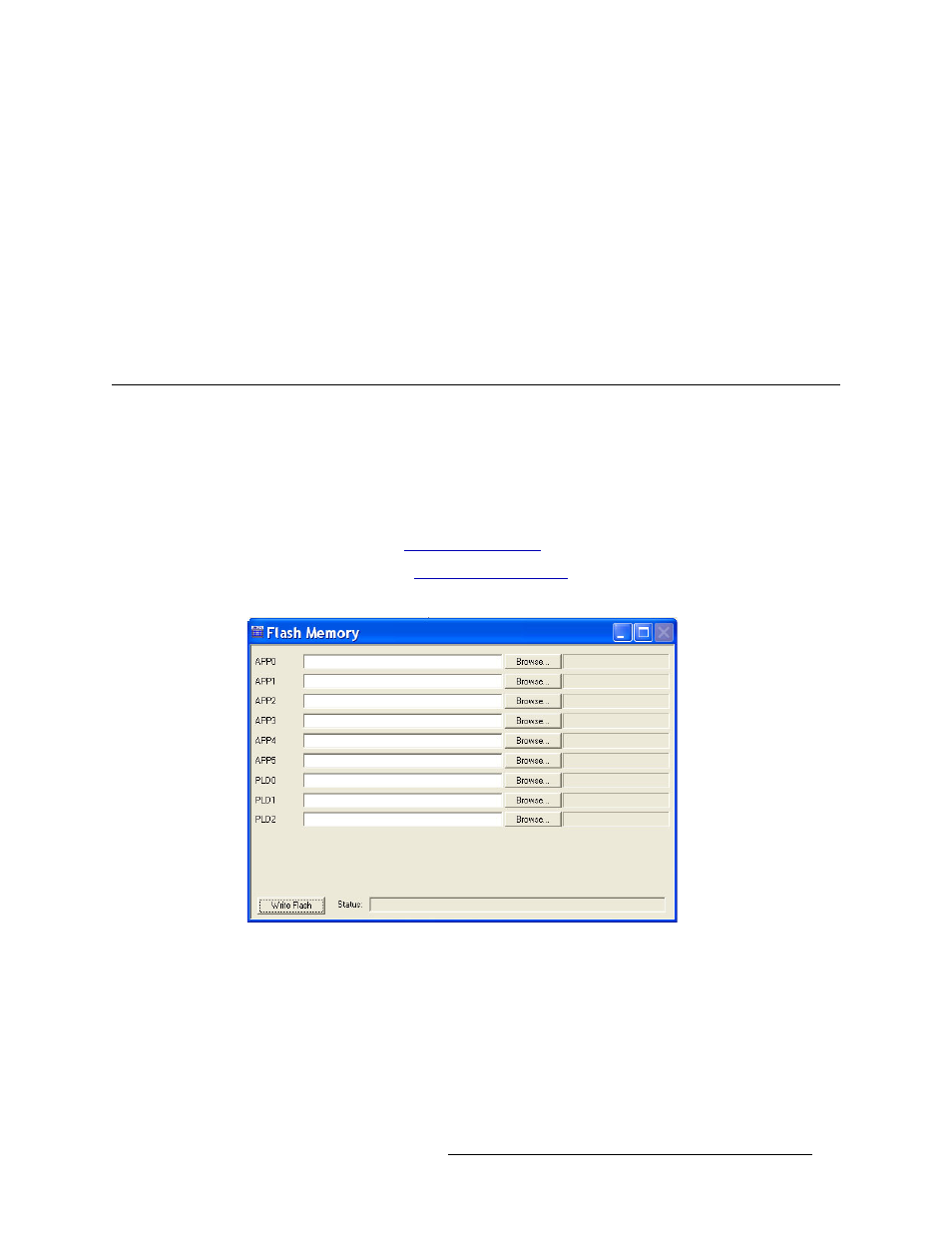
UniConfig Configuration Application • User’s Guide
157
18. Managing Protocols
Reading and Saving a Flash Configuration File
7 In the field corresponding to the protocol being replaced (i.e., ‘APP4’), click
Browse
and browse
to the location of the new protocol.
8 On the ‘Browse’ dialog, click
Open
. The path to the protocol displays in the ‘Flash Memory’
window.
9 Click
Write Flash
. The ‘Status’ bar indicates the progress of uploading the protocol. When it is
finished, the status bar is completely filled in.
10 Again from the menu bar, select ‘Window > Configuration’. The new protocol is listed in the
‘Software Versions’ section, as shown in Figure 18-1.
11 Repeat steps 2–10 for each control card being updated.
Reading and Saving a Flash Configuration File
Protocols are saved in Flash memory on the control card. Using UniConfig, you can read and save
files to the Flash memory. This is especially helpful when loading several protocols multiple times.
How to Read and Save a File
1 Launch UniConfig. (See
2 Select a control card. (See
3 From the menu bar, select ‘Window > Flash Memory’. The ‘Flash Memory’ window appears:
Figure 18-6. Flash Memory Window
The ‘Flash Memory’ must be active to activate menu options
4 Again on the menu bar, select ‘File > Read From Flash Configuration File’. The last protocol
that was listed in each field displays; the window populates with the last files opened.
5 Select ‘File > Save As Flash Configuration File’ to save the Flash configuration file locally on a
PC.
