Managing switch point settings – Grass Valley UniConfi NVISION Series v.1.3 User Manual
Page 92
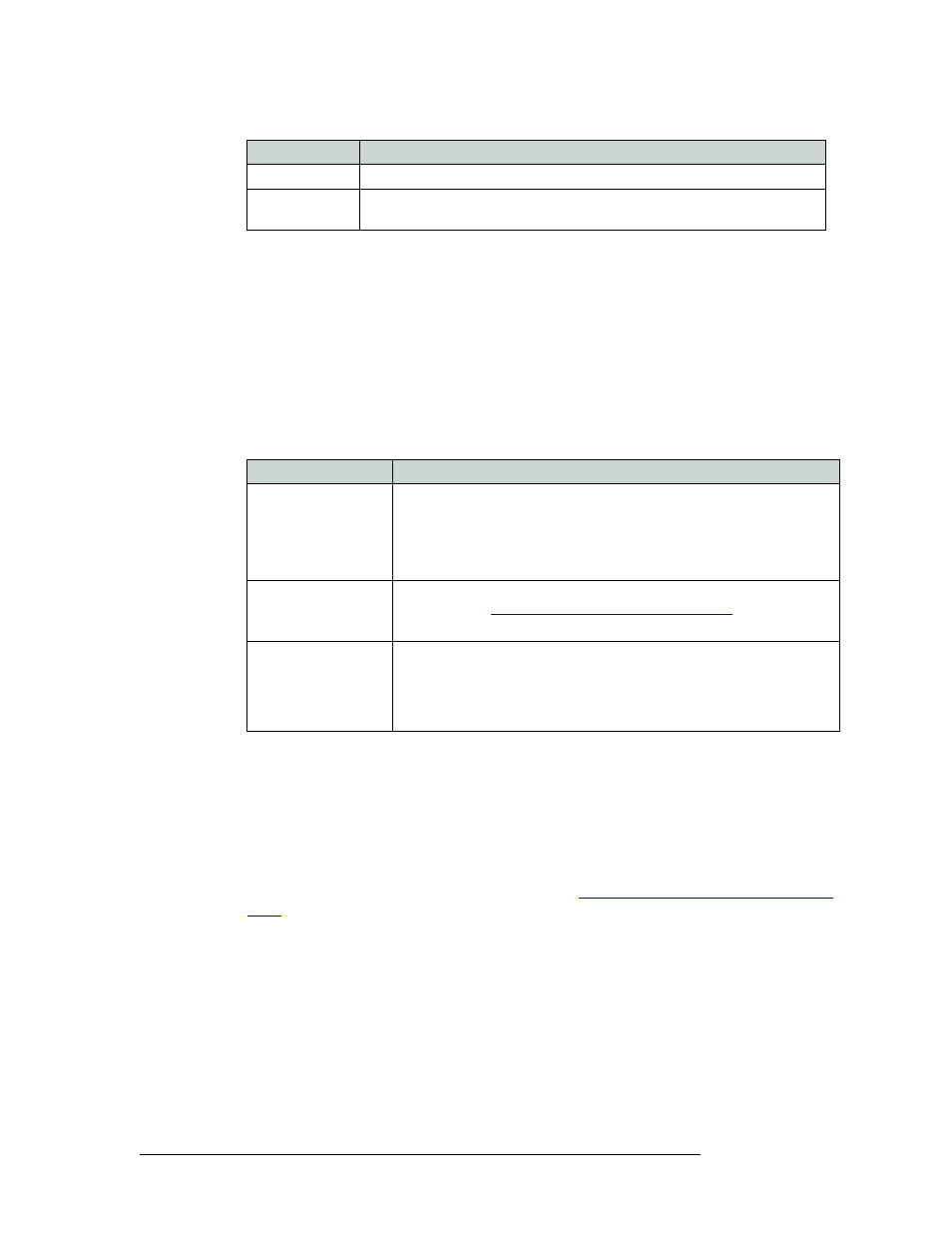
80
Rev 1.3 • 14 Dec 09
9. Managing Switch Point Settings
Setting Up Switch Points
5 In the ‘Select Outputs to edit’ pane, select the outputs being updated:
To select specific outputs, use your keyboard and mouse.
Or
To select all outputs, from the menu bar select ‘Edit > Select All’.
Or
To clear all outputs currently displaying, from the menu bar select ‘Edit > Remove all Outputs’.
6 In the ‘Set selection(s) to’ section, check each check box to apply re-clocking, frame or field
boundary, and the SD or HD line switching for the selected outputs.
The following lists each check box and its function:
7 In the ‘Dual Video Reference Option’ section, select ‘Redundant’ or ‘Dual’.
• ‘Redundant’
—
Both ‘VIDEO REF 1’ and ‘VIDEO REF 2’ are used, such that if one fails,
the other can be used as a fail-over. In this instance, both video reference signals should be
identical.
• ‘Dual’
—
Choose which video reference signal to use, ‘VIDEO REF1’ or ‘VIDEO REF 2’.
In this instance, the reference signals can be different.
For information on dual or redundant references, see
About Redundant and Dual Video Refer-
8 In the ‘NTSC/PAL Reference Options’ section, select the radio button corresponding to the sig-
nal type being used as a video reference: ‘1080i’, ‘720p’ or ‘1080p’. This signal will be used as
the switching reference.
9 Click
Apply Changes to Selected Outputs
, or from the menu bar select ‘Edit > Apply Changes’, to
apply your changes to the selected outputs. This does not write your changes to the control
cards. The changes display in the right-hand field.
10 Click
Write All
, or from the menu bar select ‘Edit > Write Changes’, to send changes to the con-
trol card.
11 Repeat steps 2–9 for each control card being updated.
Field/Frame
Indicates if the signal switches on the field or the frame. See step 5.
HD/SD
Indicates if the signal is a standard definition (SD) or high definition (HD) video
signal. See step 5.
Check Box(es)
Description
Use Reclocker
Bypass Reclocker
Choose to re-clock the signal or bypass the re-clocker, retaining the signal’s
current rate.
These check boxes affect only SWB outputs. Make the desired selection for
each SWB output.
‘Reclock’ or ‘Bypass’ appears in the ‘Reclock/Bypass’ column.
Switch on Field Line
Switch on Frame Line
Choose to switch video signals on the ‘field’ of the ‘frame’. For more
information, see
About Video Signal Fields and Frames
‘Field’ or ‘Frame’ appears in the ‘Field/Frame’ column.
Switch on SD Line
Switch on HD Line
Choose ‘Switch on SD Line’ if the selected signal is a standard definition
digital video signals (SD) or an analog video signal. Choose ‘Switch on HD
Line’ if a high definition digital video signal (HD).
‘SD’ or ‘HD’ appears in the ‘SD/HD’ column.
Note: The default choice is Switch on SD Line.
Column
Description
