Updating machine control take preferences, How to update machine control take preferences, Viewing machine control switching – Grass Valley UniConfi NVISION Series v.1.3 User Manual
Page 119: How to view machine control signals, Managing machine control ports
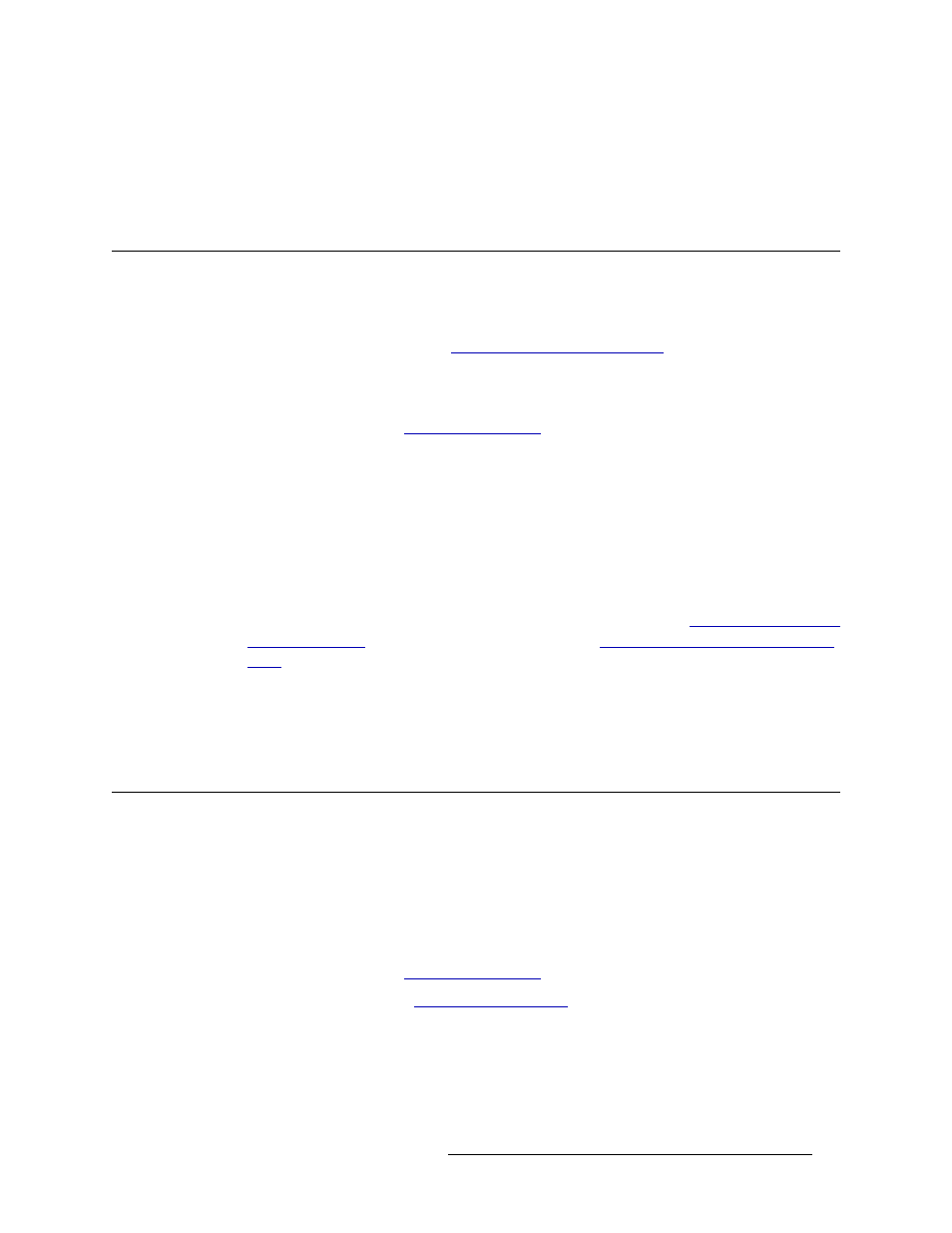
UniConfig Configuration Application • User’s Guide
107
11. Managing Machine Control Ports
Updating Machine Control Take Preferences
6 Click
OK
to save changes and close the dialog box.
Or
Click
Cancel
to close the dialog box without saving any changes.
Updating Machine Control Take Preferences
Preferences set for the ‘Connection’ window can be updated at any time. Changes to preferences
take effect immediately. However, settings in the ‘Machine Control Setup’ window override the
‘Connection’ window settings. (See
Setting Up Machine Control Ports
How to Update Machine Control Take Preferences
1 Launch UniConfig. (See
2 From the menu bar, select ‘Window > Connections’. The ‘Connections’ window appears with
blank fields. The ‘Connections’ window must be active to activate the necessary menu bar
options. (See Figure 11-2.)
3 Again from the menu bar, select ‘Tools > Options’. The ‘Connections Options’ dialog box
appears, as shown in Figure 11-3.
4
\
Select the ‘Machine Control’ tab to bring it to the front, as shown in Figure 11-4.
5 In the ‘Machine Control Take Formats’ section, select a different radio button to configure what
occurs when a take is performed using the ‘Connections’ window. (See
on page 110.) For details, see step 5,
Setting Machine Control Take Prefer-
6 Click
OK
to save changes and close the dialog box.
Or
Click
Cancel
to close the dialog box without saving any changes.
Viewing Machine Control Switching
Only the NV5128 and NV5256 routers switch machine control signals. Machine control signals are
neither inputs or outputs, but rather bi-directional. Both routers display a ‘Machine Control’ tab in
the ‘Connections’ window, which display all machine control ports on the router.
How to View Machine Control Signals
1 Launch UniConfig. (See
2 Select a control card. (See
3 From the menu bar, select ‘Window > Connections’. The ‘Connections’ window appears with
blank fields.
4 Select the ‘Machine Control’ tab, as shown in Figure 11-2. Each input is listed with its corre-
sponding output.
