6 set the connections option to ‘broadcast, Managing machine control ports – Grass Valley UniConfi NVISION Series v.1.3 User Manual
Page 125
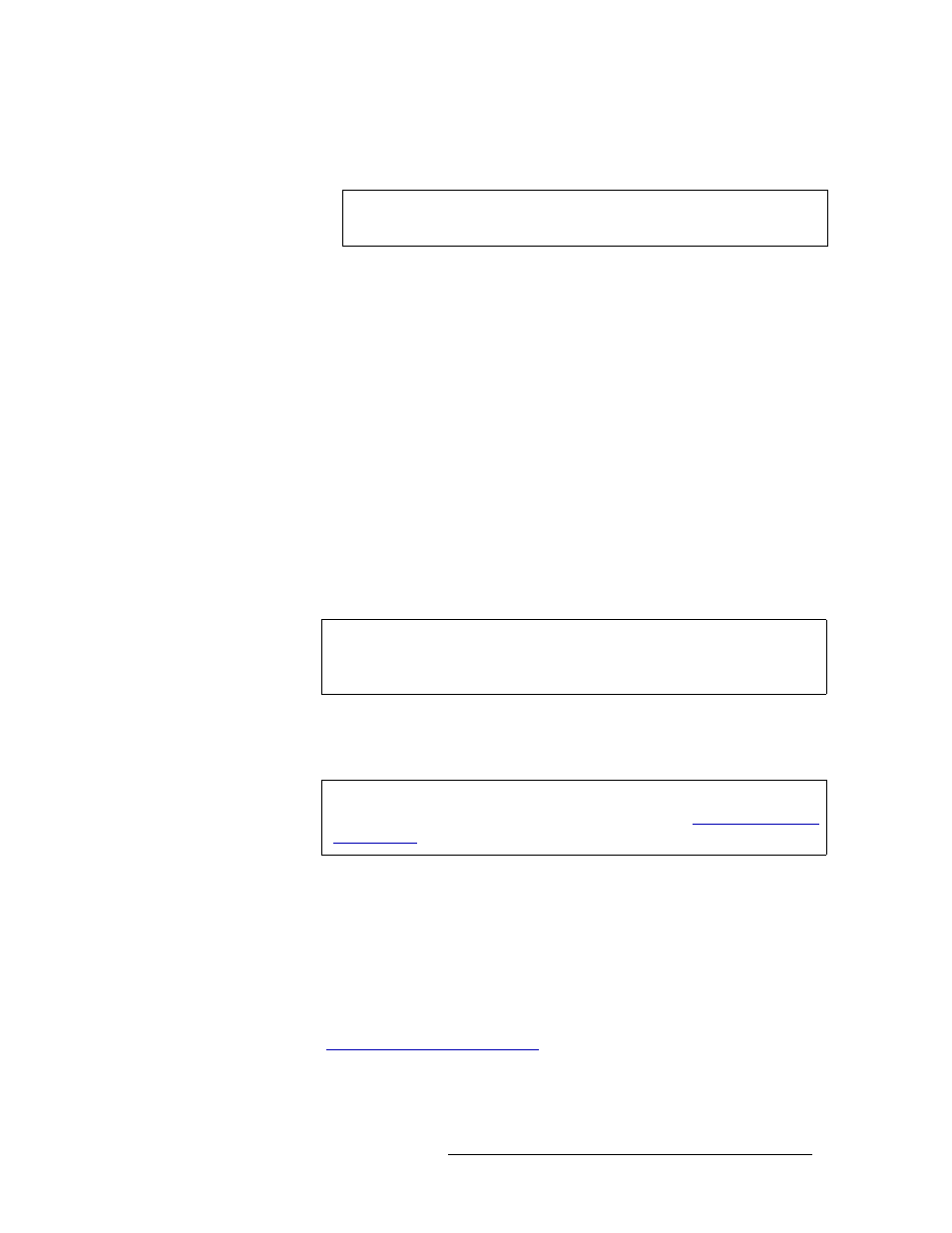
UniConfig Configuration Application • User’s Guide
113
11. Managing Machine Control Ports
Broadcasting Machine Control Signals
that they have been reconnected to a new device, usually 20 to 30 frames. Be sure to verify
that the delay is sufficient.
d In the right-hand pane, select the ports being set as the ‘Controlling’ ports that will receive
signals from the Controlling device.
e From the menu bar select ‘Edit’, or right-click on a selected port to open a pop-up menu,
and then ‘Set as Controlling’. The port can receive, but not send, signals.
f In the right-hand pane, select the ports being set as the ‘Controlled’ ports that will distribute
signals from the Controlling device to the Controlled devices.
g From the menu bar select ‘Edit’, or right-click on a selected port to open a pop-up menu,
and then ‘Set as Controlled’. The port can send, but not receive, signals.
h Click
Write
or from the ‘Edit’ menu, select ‘Write Ports’ to send the edited settings to the
control card.
4 From the menu bar, select ‘Window > Connections’. The ‘Connections’ window appears, as
shown in Figure 11-5.
5 In the ‘Physical Output Range’ section, enter a ‘Start’ and ‘End’ number in the fields that corre-
spond to the ports selected in step 3 and click
Read Outputs
. The corresponding ports display on
the tab.
If the ‘Machine Control’ tab is blank, perform a ‘Diagonal Take’ (step 7), connecting port 1 to
port 1, and so on. When ports are connected to themselves in this manner, the port’s connec-
tions are automatically tri-stated.
6 Set the connections option to ‘Broadcast’:
a Again from the menu bar, select ‘Tools > Options’. The ‘Connections Options’ dialog box
appears, as shown in Figure 11-3.
b Select the ‘Machine Control’ tab to bring it to the front, as shown in Figure 11-4.
c In the ‘Machine Control Take Formats’ section, select the ‘Broadcast’ radio button. This
configures the router to perform a ‘take’ by sending signals from the Controlling device to
all Controlled devices. One signal can be “broadcast” to several devices. For more informa-
tion, see
Setting Up Machine Control Ports
Note
Menu options for the ‘Machine Control Port Setup’ window do not activate
until a ‘take’ delay number is entered.
Note
When the Machine Control tab is selected, entries in ‘Physical Output Range’
and in ‘Single Take’ fields refer to machine control port numbers, not physical
input or output numbers on the frame.
Note
A port must be in ‘Dynamic’ mode in the ‘Machine Control Setup’ window in
order to make changes in the ‘Connections’ window. (See
