Setting procedure using the setup software – KEYENCE DV-90 User Manual
Page 30
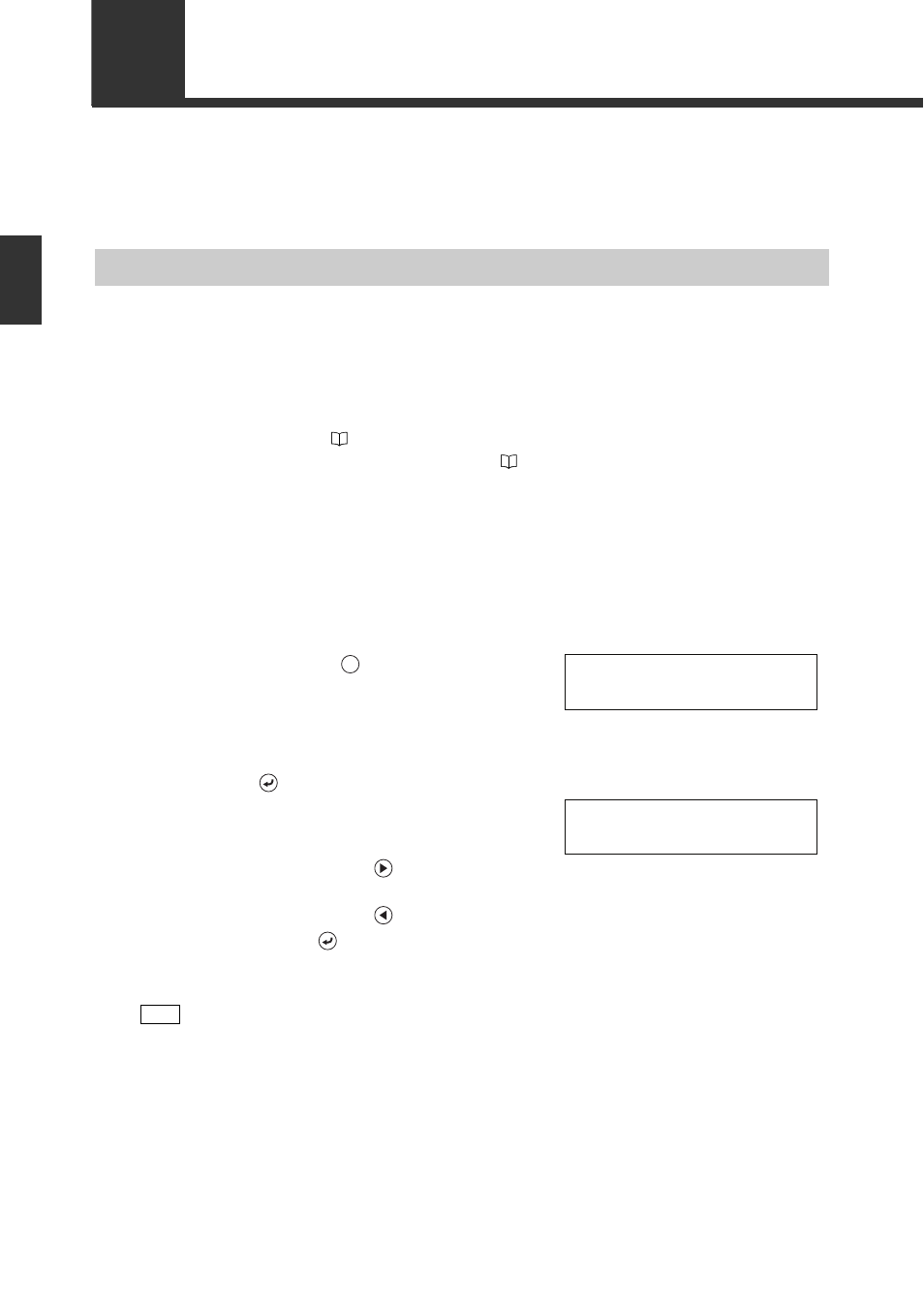
2-6
2
Initial Setup
of the Cod
e
Reade
r
E DV-90-IM
2-2
Setting Procedure of the BL Series and the SR Series
When changing the settings of theBL-1300/700/600/500/180 Series or the SR-600/500 Series, use the SetUp Soft-
ware dedicated to the BL Series or AutoID Navigator. This section describes its procedure.
Setting Procedure Using the SetUp Software
1
Perform step 1 though 4 described in “2-1 Flow of Connections and Settings”.
2
Connect the PC to the USB port or PORT2 of the DV-90.
• To connect the PC to the USB port, the USB driver software for the DV-90 should be
installed.
⇒ Refer to 3-13.
• When connecting the PC to PORT2
⇒ Refer to 3-10.
3
Start the SetUp Software and change the settings as desired.
For the operation procedures of the BL SetUp Software and AutoID Navigator, refer to the BL
Series and SR Series User's Manuals.
4
Configure the DV-90 to establish direct communication between the code reader
and the PC.
(1) Pressing the
key on the DV-90 three times
displays “Test Mode 3 PC Direct” for a second,
and the screen to the right is displayed.
If “PORT2 Unit” is set to “Code Reader”, the
CR1/CR2 selection screen appears. Select the one
with which you want to communicate, and press
the
key.
(2) Select the port of the DV-90 to which the PC is
connected.
• When connected to USB
Press .
• When connected to PORT2
Press .
(3) Press the
key.
Note
“PORT2” is not displayed at (2) if “PORT2 Unit” is not set to “PC”.
P C D i r e c t
* C R 1 < >
TEST
P C D i r e c t
P O R T 2 < > U S B *
