2 watch window settings – Metrohm IC Net 2.3 User Manual
Page 76
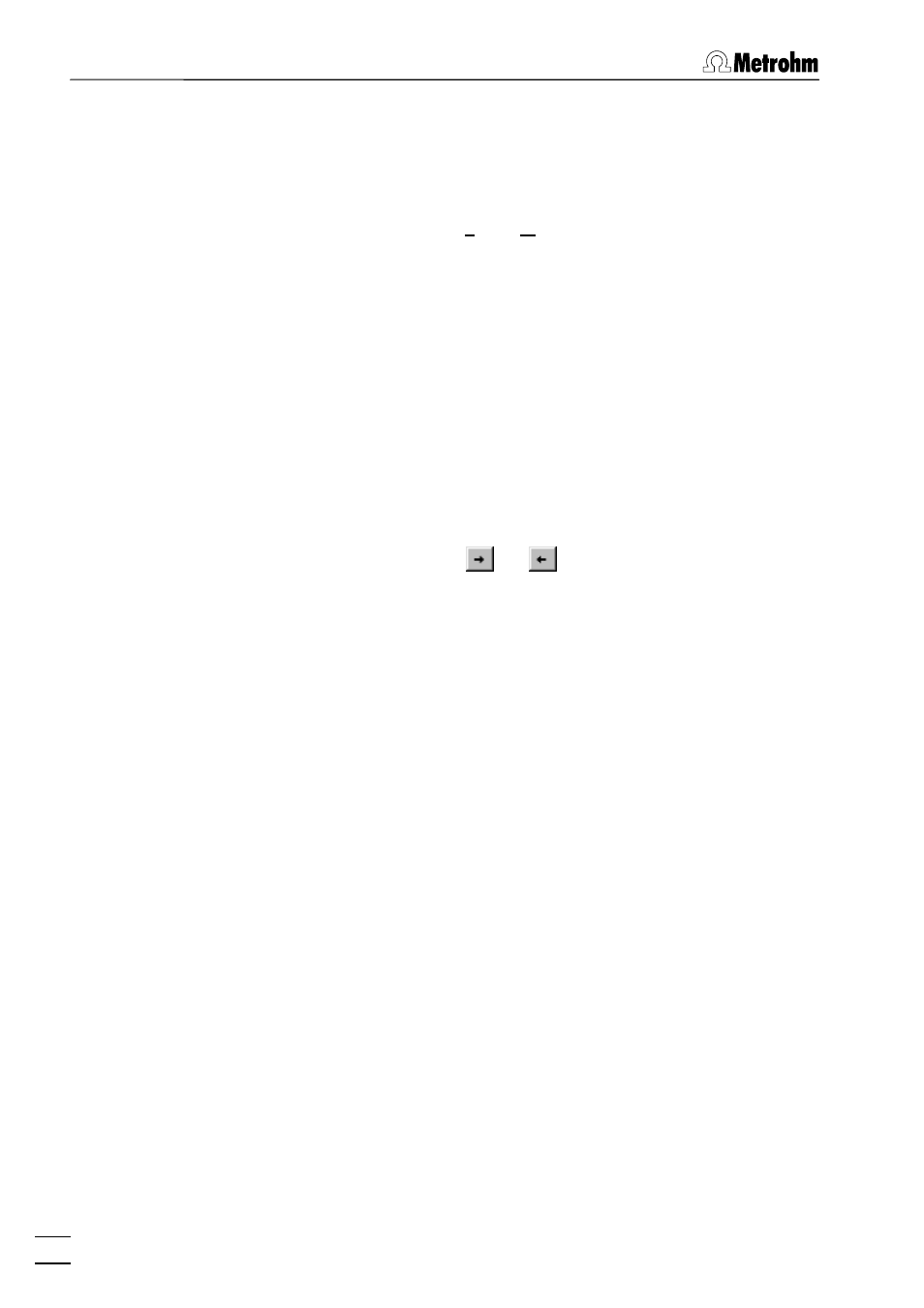
6 Devices
IC Net 2.3
66
6.2.2
Watch window settings
Watch window icon / Open
The
WATCH WINDOW
displays all live parameters of the interfaces
and devices included in the connected system. It can be set to be
opened automatically if a determination or measure baseline is
started with
SYSTEM / Setup / Watch window
(see section 4.4.2).
The
WATCH WINDOW
can be configured manually by clicking the
frame titles inside the window with the right mouse button. This
opens the following menu:
Manual arrange
Possibility to select the parameters which
should be shown or to rearrange the se-
quence of the displayed parameters. This
option opens the
Data source
window for se-
lection of the parameters to be displayed in
the watch window. The
Connected
field
shows the parameters to be displayed, the
Available
field shows the parameters not to
be displayed. The parameters can be
moved from one field to the other using the
or
button.
Auto arrange
Automatic arrangement of all important pa-
rameters.
The colors of the watch window fields and of the
SYSTEM STATE
window can be changed by clicking the fields with the right
mouse button. This offers the following possibilities:
Choose color / Foreground / Out of range
Set display color for field numbers if the
measurement value is out of range (over-
flow or out of limits).
Choose color / Foreground / In range
Set display color for field numbers if the
measurement value is inside the normal
range.
Choose color / Foreground / Active
Set display color for field characters in the
SYSTEM STATE
window for running tasks.
Choose color / Foreground / Passive
Set display color for field characters in the
SYSTEM STATE
window for finished tasks.
Choose color / Background / Out of range
Set display color for field background if the
measurement value is out of range (over-
flow or out of limits).
Choose color / Background / In range
Set display color for field background if the
