3 moving the cursor – Metrohm IC Net 2.3 User Manual
Page 337
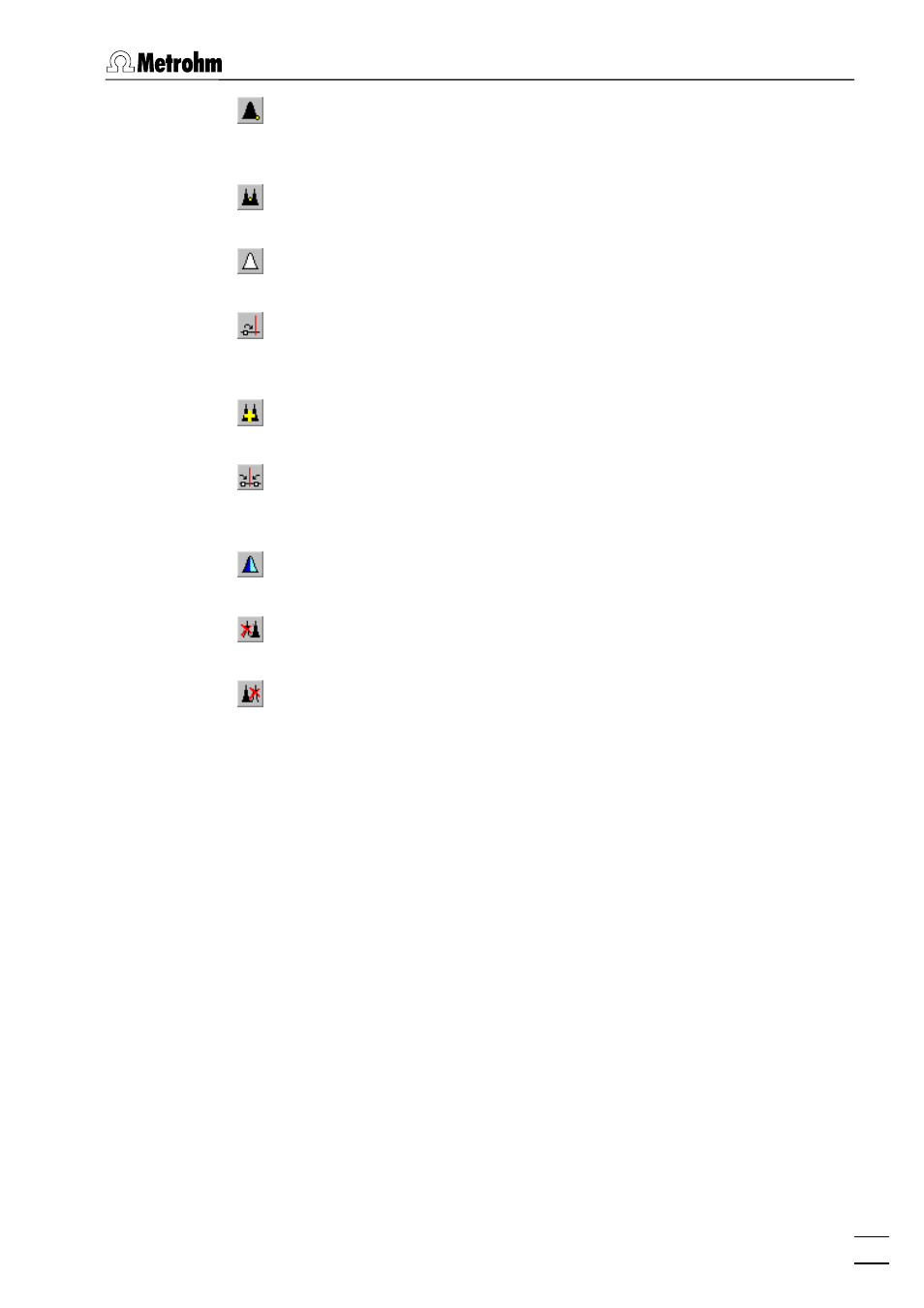
8.4 Peak editor
IC Net 2.3
327
IC NET / Peak / Select end point
Move the cursor to the end of the nearest peak and select the
peak.
IC NET / Peak / Select valley point
Move the cursor to the valley of the two nearest peaks.
IC NET / Peak / Unselect peak
Delete the selection.
IC NET / Peak / Move selected point
[ – ]
Move a selected point (start, top, end, valley) to the cursor posi-
tion.
IC NET / Peak / Merge peaks
[ + ]
Merge two neighboring peaks into a single peak.
IC NET / Peak / Fuse peaks
[ * ]
Fuse the beginning of the previous and the end of the next peak
at the cursor position.
IC NET / Peak / Split peaks
[ / ]
Split a single peak into two peaks at the cursor position.
IC NET / Peak / Delete all left
Delete all peaks to the left of the selected point.
IC NET / Peak / Delete all right
Delete all peaks to the right of the selected point.
8.4.3
Moving the cursor
The cursor can be dragged by the mouse when the right mouse
button is pressed. Releasing the button will leave the cursor at the
new position. The position of the cursor is displayed in the status
bar of the chromatogram window.
The cursor can also be moved using the keyboard:
[
←
]
Move cursor left.
[ Shift ] + [
←
]
Move cursor left quickly.
[
→
]
Move cursor right.
[ Shift ] + [
→
]
Move cursor right quickly.
[ / ]
Move cursor to the beginning of the
window.
[ / ]
Move cursor to the end of window.
