Creating a static port trunk – Allied Telesis AT-S62 User Manual
Page 78
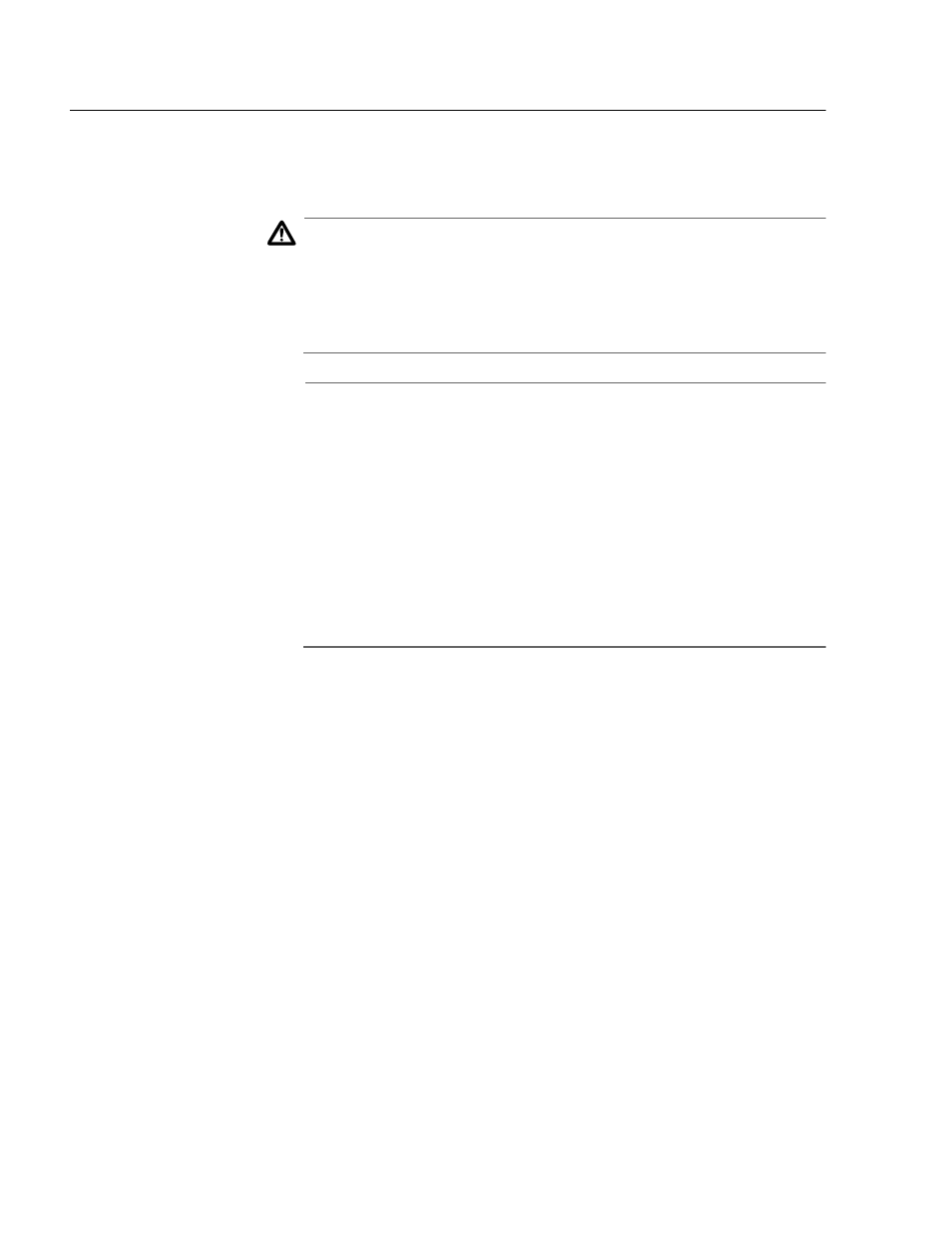
Chapter 7: Static Port Trunks
Section I: Basic Operations
78
Creating a Static Port Trunk
This section contains the procedure for creating a static port trunk on
the switch. Be sure to review the static port trunk guidelines in the
AT-S62 Menus Interface User’s Guide before performing the procedure.
Caution
Do not connect the cables to the trunk ports on the switches until
after you have configured the static trunk with the management
software. Connecting the cables before configuring the software
will create a loop in your network topology. Data loops can result in
broadcast storms and poor network performance.
Note
Before you create a static port trunk, examine the speed, duplex
mode, and flow control settings of the lowest numbered port that
will be a part of the trunk. Check to be sure that the settings are
correct for the end node to which the trunk will be connected. When
you create the trunk, the AT-S62 management software copies the
settings of the lowest numbered port in the trunk to the other ports
so that all the settings are the same.
You should also check to be sure that the ports are untagged
members of the same VLAN. You cannot create a trunk of ports that
are untagged members of different VLANs.
To create a static port trunk, perform the following procedure:
1. From the Home Page, select Configuration.
2. From the Configuration menu, select Layer 1.
3. Select the Port Trunking tab.
