Deleting a flow group, Displaying flow groups, Deleting a flow group displaying flow groups – Allied Telesis AT-S62 User Manual
Page 142
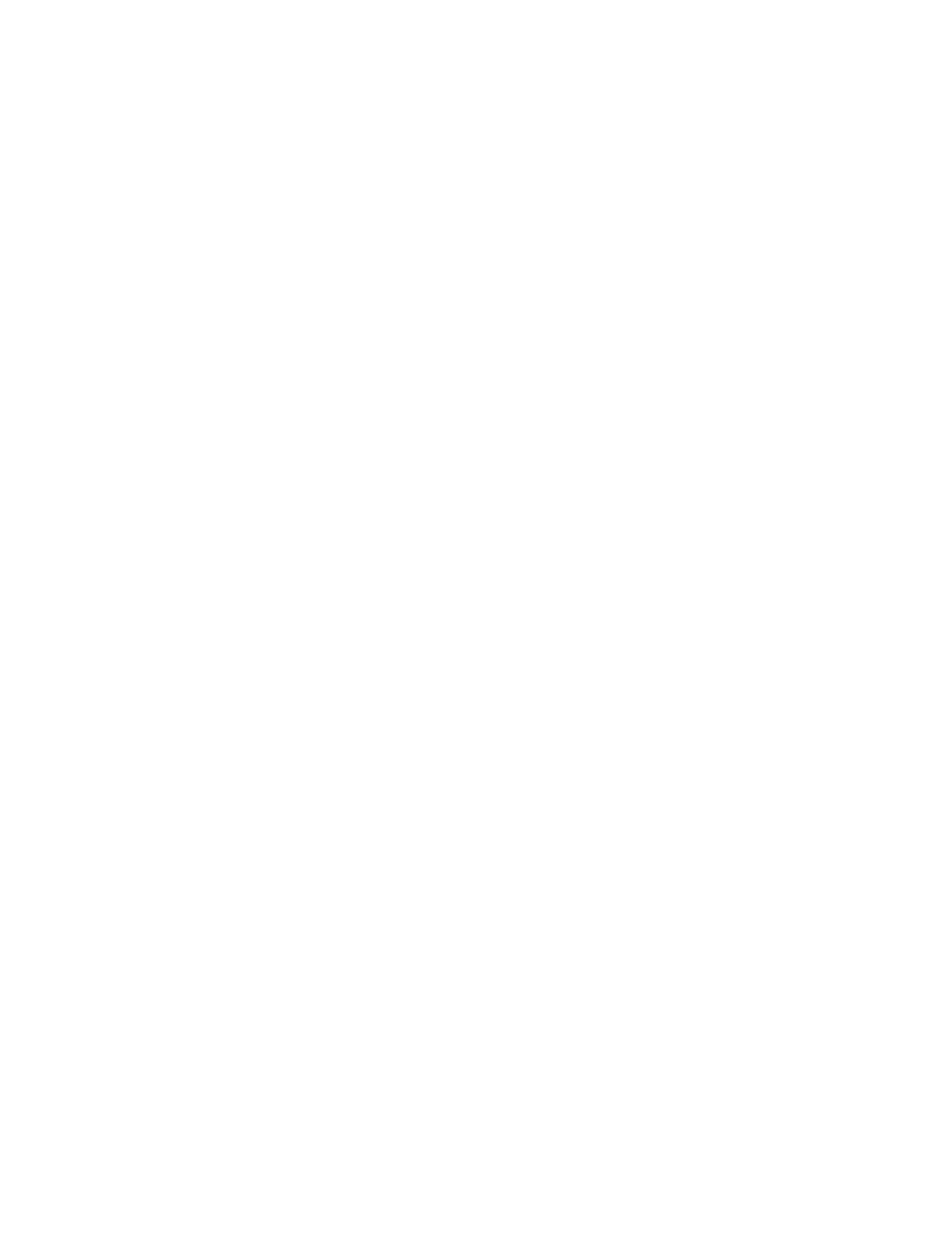
Chapter 14: Quality of Service
Section II: Advanced Operations
142
Classifier List
The classifier to be assigned to the flow group. The specified
classifier must already exist. You can assign more than one
classifier to a flow group. To assign multiple classifiers, hold down
the Ctrl key when making your selections.
6. Click Apply.
The changes are immediately applied to the flow group.
7. To permanently save your changes, select the Save Config menu
selection.
Deleting a Flow
Group
This procedure explains how to delete a flow group. If the flow group
that you want to delete is already part of a QoS policy that is assigned to
one or more switch ports, you must first modify the policy by removing
the port assignments before you can delete the flow group. You can
reassign the ports back to the policy after you have deleted the flow
group.
To delete a flow group, perform the following procedure:
1. From the Home Page, select Configuration.
2. Select the Services menu selection.
3. Select the Flow Group tab.
The Flow Group tab is shown in Figure 40 on page 138.
4. Select the flow group you want to delete and click Delete.
The flow group is deleted from the switch.
Displaying Flow
Groups
To display the flow groups on a switch, perform the following procedure:
1. From the Home Page, select Monitoring.
2. From the Monitoring menu, select the Services menu selection.
3. Select the Flow Group tab.
The Flow Group tab displays the currently configured flow groups
in a table that contains the following columns of information:
ID
The ID number for the flow group.
Description
The flow group description.
