Displaying the event log – Allied Telesis AT-S62 User Manual
Page 106
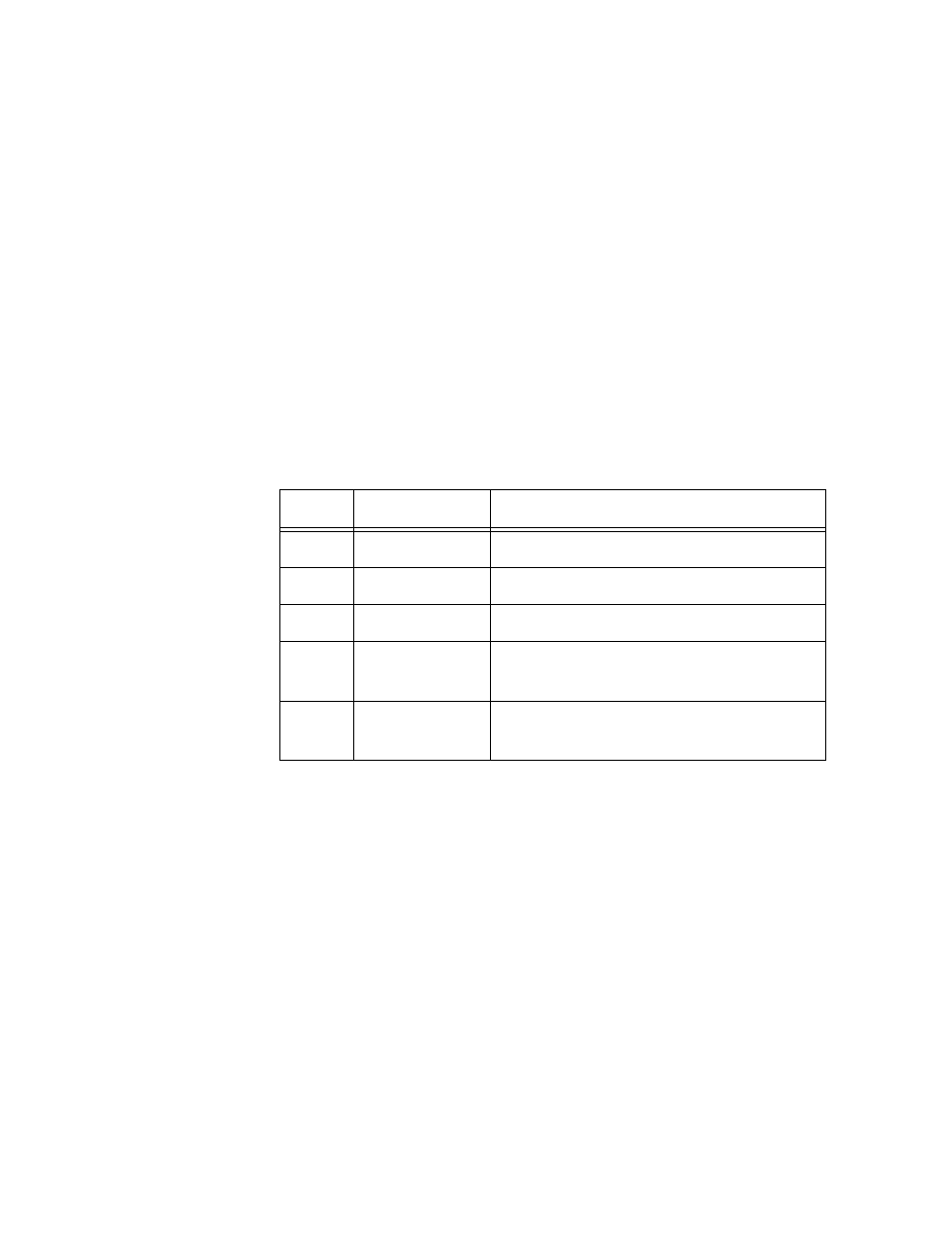
Chapter 11: Event Log and Syslog Servers
Section II: Advanced Operations
106
Displaying the
Event Log
To view the event log, do the following:
1. From the Home Page, click either Configuration or Monitoring.
2. Select the System menu option.
3. Select the Event Log tab.
The Event Log tab is shown in Figure 29 on page 105.
4. Configure the following options:
Severity Selections
Displays events of a selected severity. Event severity is a
predefined value assigned to an event according to its potential
impact on switch operation. There are four severity levels, as
defined in Table 1. The default is informational, error, and
warning. You can specify more than one severity (for example,
E,W).
Display Order
Controls the order of the events in the log. Choices are
Chronological, which displays the events in the order oldest to
newest, and Reverse Chronological, which displays the events
newest to oldest. The default is Chronological.
Mode
Controls the format of the event log. Choices are Normal, which
displays the time, module, severity, and description for each
event, and Full, which displays the same information as Normal,
plus filename, line number, and event ID. The default is Normal.
Module Selections
Displays events of a selected AT-S62 module. The AT-S62
management software consists of a number of modules, each
responsible for a different part of switch operation. You can
instruct the switch to display only those events that apply to
selected modules. The default is ALL, which displays the events for
Table 1 Event Log Severity Levels
Value
Severity Level
Description
ALL
-
Selects all severity levels
E
Error
Switch operation is severely impaired.
W
Warning
An issue may require manager attention.
I
Information
Useful information that can be ignored
during normal operation.
D
Debug
Messages intended for Technical Support
and Software Development.
