Setting port roles – Allied Telesis AT-S62 User Manual
Page 300
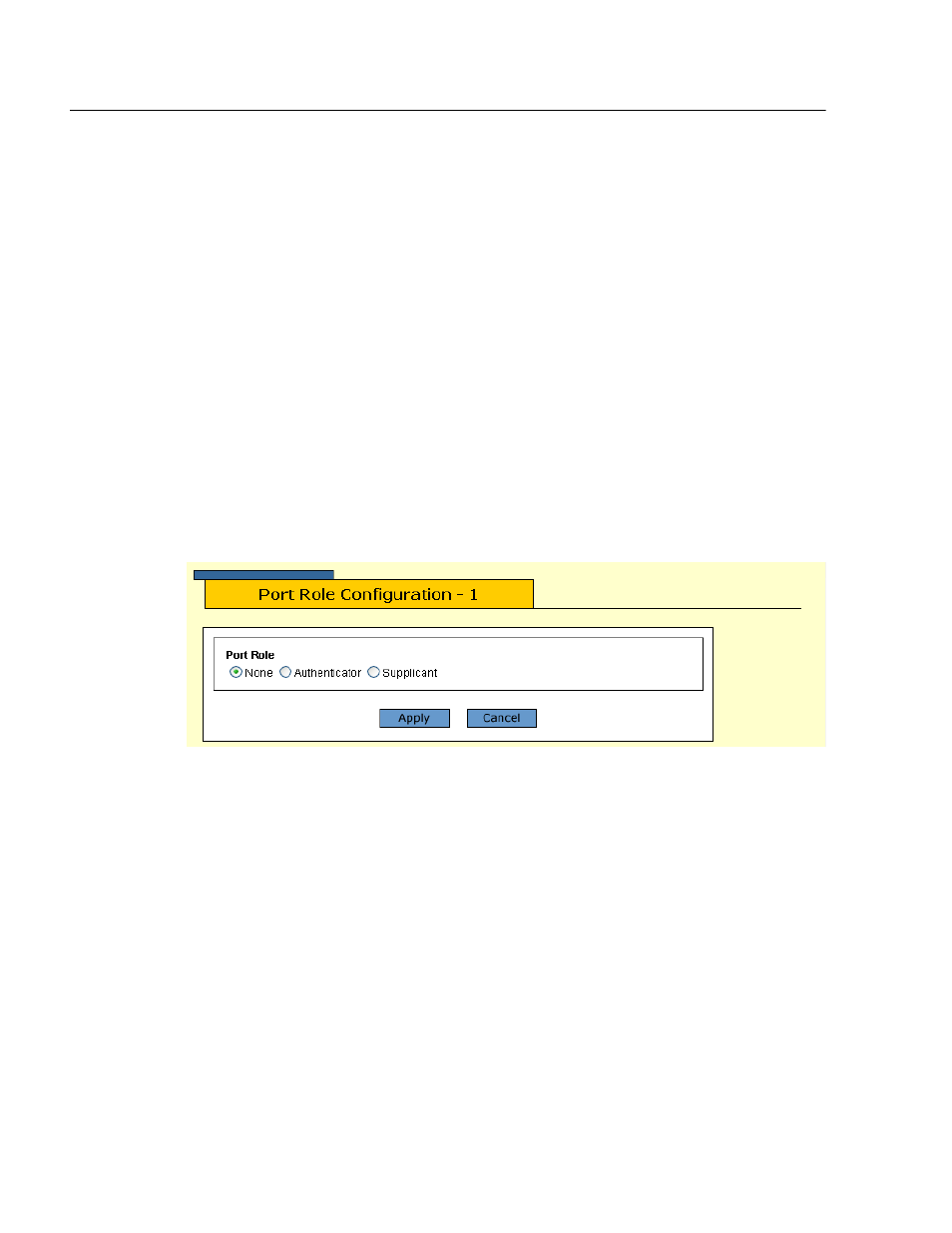
Chapter 25: 802.1x Port-based Access Control
Section VI: Port Security
300
Setting Port Roles
To set port roles for port-based access control, perform the following
procedure:
1. From the Home Page, select Configuration.
2. Select Security.
3. Select the 802.1x Port Access tab.
The Security page is as shown in Figure 108 on page 298.
The graphic image of the switch shows which ports have been
assigned port roles. Ports with an “A” are authenticators while
ports with an “S” are supplicants. A black port has not been
assigned a port role and is not participating in port-based access
control. This is the default setting for a port.
4. To set a port’s role, click on the port. The selected port turns white.
You can select more than one port at a time.
5. Click Port Role.
The Port Role Configuration page is shown in Figure 109.
Figure 109 Port Role Configuration Page
6. Select the desired role for the port. Click None if the port is not to
participate in port access control. This is the default setting. Clicking
Authenticator configures the port to function as an authenticator.
This is the appropriate setting if the port is connected to a supplicant.
Clicking Supplicant sets the port to function as an supplicant. This is
the appropriate setting if the port is connected to an authenticator. A
port can have only one port role at a time.
7. Click Apply.
The new role is immediately activated on the port.
8. To permanently save the change, select the Save Config menu
selection.
