Modifying the event log full action, Figure 31: modifying event log output 1 window – Allied Telesis AT-S62 User Manual
Page 110
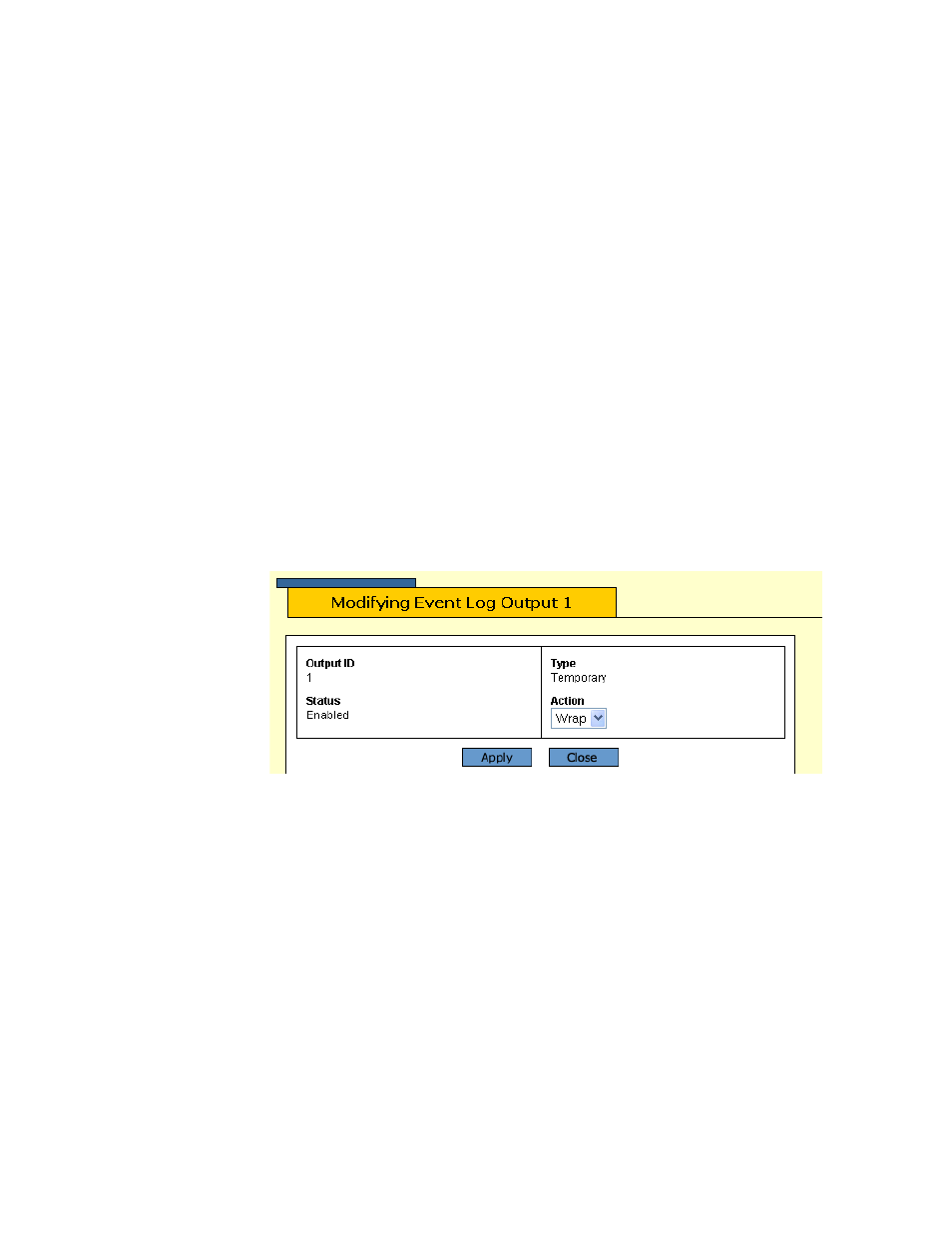
Chapter 11: Event Log and Syslog Servers
Section II: Advanced Operations
110
Modifying the
Event Log Full
Action
This procedure explains how to control what the log will do once it
reaches its maximum capacity of 4,000 events. You have two options.
The first is to have the switch delete the oldest entries as it adds new
entries to the log. The second is to have the switch stop adding entries,
so as to preserve the existing log contents.
This procedure is only relevant when viewing the event log through a
local or remote management session. If you defined syslog servers, the
switch continues to send events to a syslog server even when the log is
full.
To configure the event log, do the following procedure:
1. From the Home Page, click either Configuration.
2. Select the System menu option.
3. Select the Event Log tab.
The Event Log tab is shown in Figure 29 on page 105.
4. Under Current Log Outputs, select Output 1, Temporary, and click
Modify.
The Modifying Event Log Output 1 window is shown in Figure 31.
Figure 31 Modifying Event Log Output 1 Window
5. Using the Action pull-down menu, select one of the following:
Wrap
The switch deletes the oldest entries as it adds new entries.
Halt
The switch stops adding entries when the log reaches maximum
capacity of 4,000 entries.
6. Click Apply.
7. To permanently save the change, select the Save Config menu
selection.
