Boonton 4500b rf peak power analyzer, Getting started – Boonton 4500B Peak Power Meter User Manual
Page 60
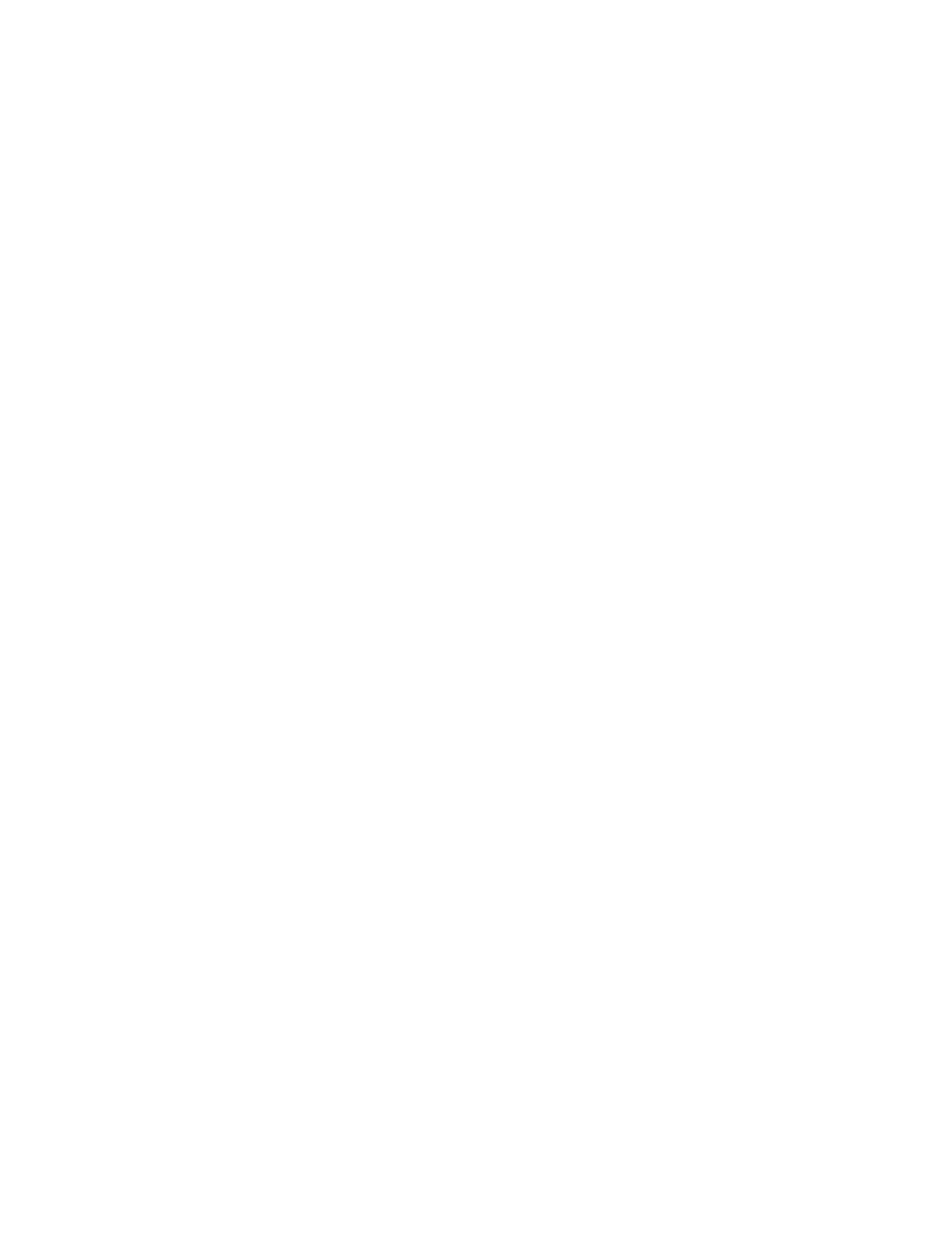
Boonton 4500B RF Peak Power Analyzer
Getting Started
3-26
MENU ITEM
EXERCISE
TRIG (continued)
Trig > HoldOff
This effect of this control cannot be easily observed when the calibrator signal is used as the test
signal. Consequently, it is not used for these exercises. See Table 4-9 for a discussion of the
HoldOff parameter.
Trig > B Trigger
Not used in this exercise.
MARK
Press the MARK function key and perform the following exercises to become
familiar with the items in the Mark > menu (Figure 3-9):
Mark > Marker 1
If Marker 1 is inactive, press the Mark > Marker 1 menu key to activate it. Observe that the
active marker is designated by triangles at top and bottom.
Use the spin knob or to move Marker 1 to the leading edge of any pulse in the display. Move the
marker across the pulse and observe the power reading labeled MK1 (in dBm) located above the
left-hand side of the waveform display grid box. This reading is the average power level at Marker
1 and will be displayed in the same color as the measured waveform. Also observe that the Marker
1 display box shows the time delay of the marker position relative to the trigger event. Use this
feature to determine the relative time of any point on the measured waveform.
Mark > Delta Time
Move either marker and observe that the Mark > Delta Time box displays the difference in time
between the two markers.
Mark > Marker 2
If Marker 2 is inactive, press the Mark > Marker 2 menu key to activate it. Use the spin knob to
move Marker 2 a few divisions away from Marker 1. Observe that the active marker is designated
by triangles at top and bottom. Note that the power reading above the right-hand side of the
waveform grid box labeled MK2
corresponds to Marker 2. Note also that the ratio of the waveform power levels at Marker 1 and
Marker 2 (which is equivalent to the difference of the two levels
expressed in ―dBm‖) is displayed above the centerline of the waveform.
Mark > Set Vrt Cntr
Press the Mark > Set Vrt Cntr menu key to move the display window so that the signal level at
the active marker crossing will be displayed at the center of the screen.
For example, pressing the Set Vrt Cntr menu key when the active marker is on a pulse measuring
+10 dBm will shift the display up or down, so that the center of the vertical scale corresponds to
+10 dBm. If you move the active marker off the pulse so that its power reading is -15 dBm, for
example, pressing the Set Vrt Cntr key will shift the display so the vertical center corresponds to -
15 dBm When you press the Mark > Set Vrt Cntr menu key, the Vertical Center parameter is
automatically adjusted in the applicable Chan # > menu.
