HP Integrity NonStop H-Series User Manual
Page 99
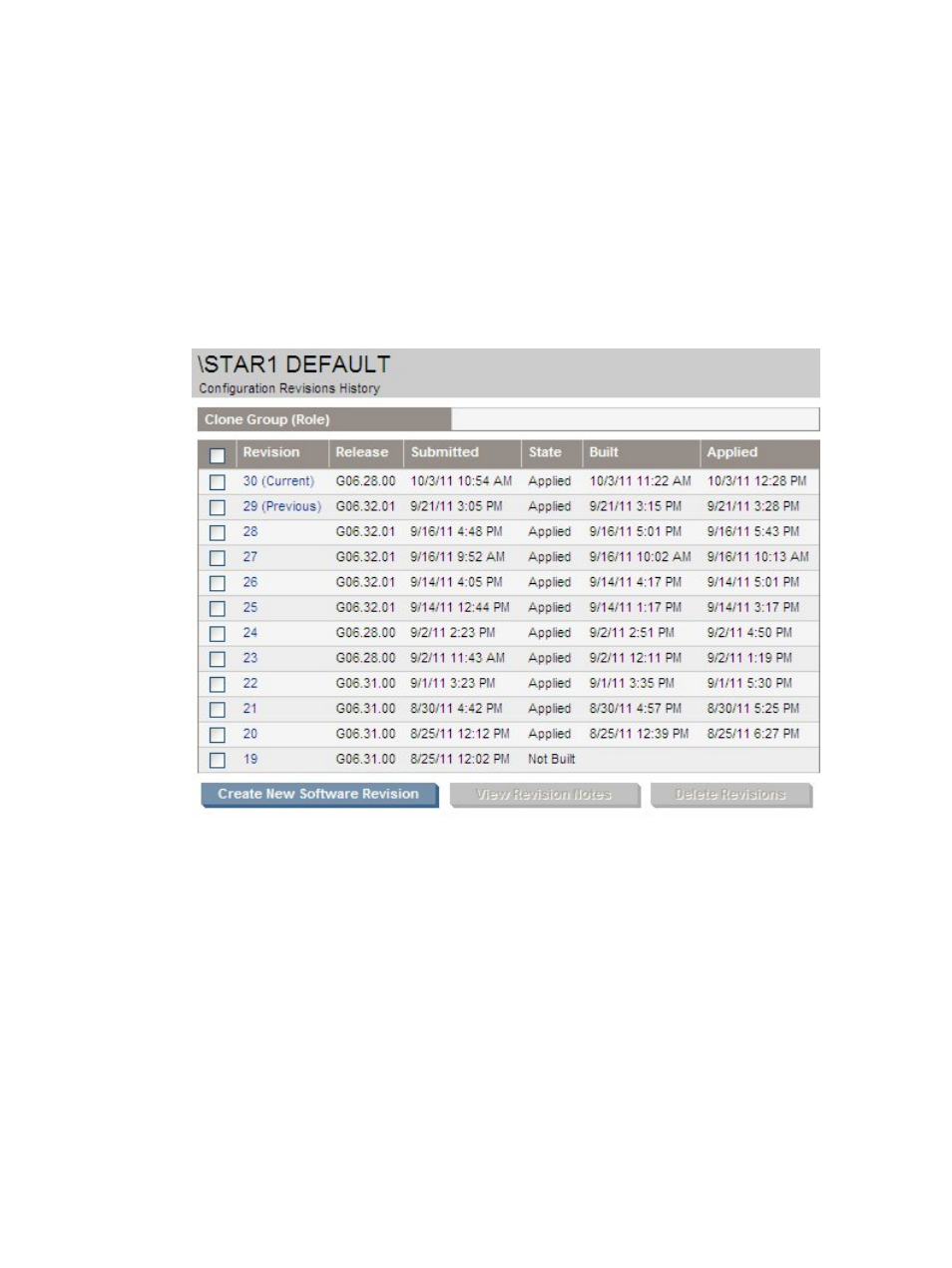
Checking the Revision History of a Software Configuration
Before using an existing software configuration as the basis of a new software revision, check its
revision history. In NonStop Software Essentials, this can be done on the Target page, which is
displayed when you click on a target name on either the Configuration Revisions Page or under
Configuration Revisions in the Host Tree Pane. The Target page displays the configuration revision
history for an individual logical target.
The page contains a button to either create or edit a new software revision, depending on whether
or not there is already a “New” revision for that target:
•
If there is no “New” software revision for this logical target, click the Create New Software
Revision button to launch the Install Software page, where you can create a new software
revision. In the example below, a new revision 31 will be created, since there are already
30 revisions, but none are “New.”
•
If there is a software revision with a State value of “New,” click either on the Edit New Software
Revision # button or directly on the number of the new software revision (revision 13 in the
example below) to launch the Install Software page, where you can edit the new software
revision, if necessary, or proceed to the Build/Apply step.
Checking Product Information
99
