Entering cnfginfo – HP Integrity NonStop H-Series User Manual
Page 222
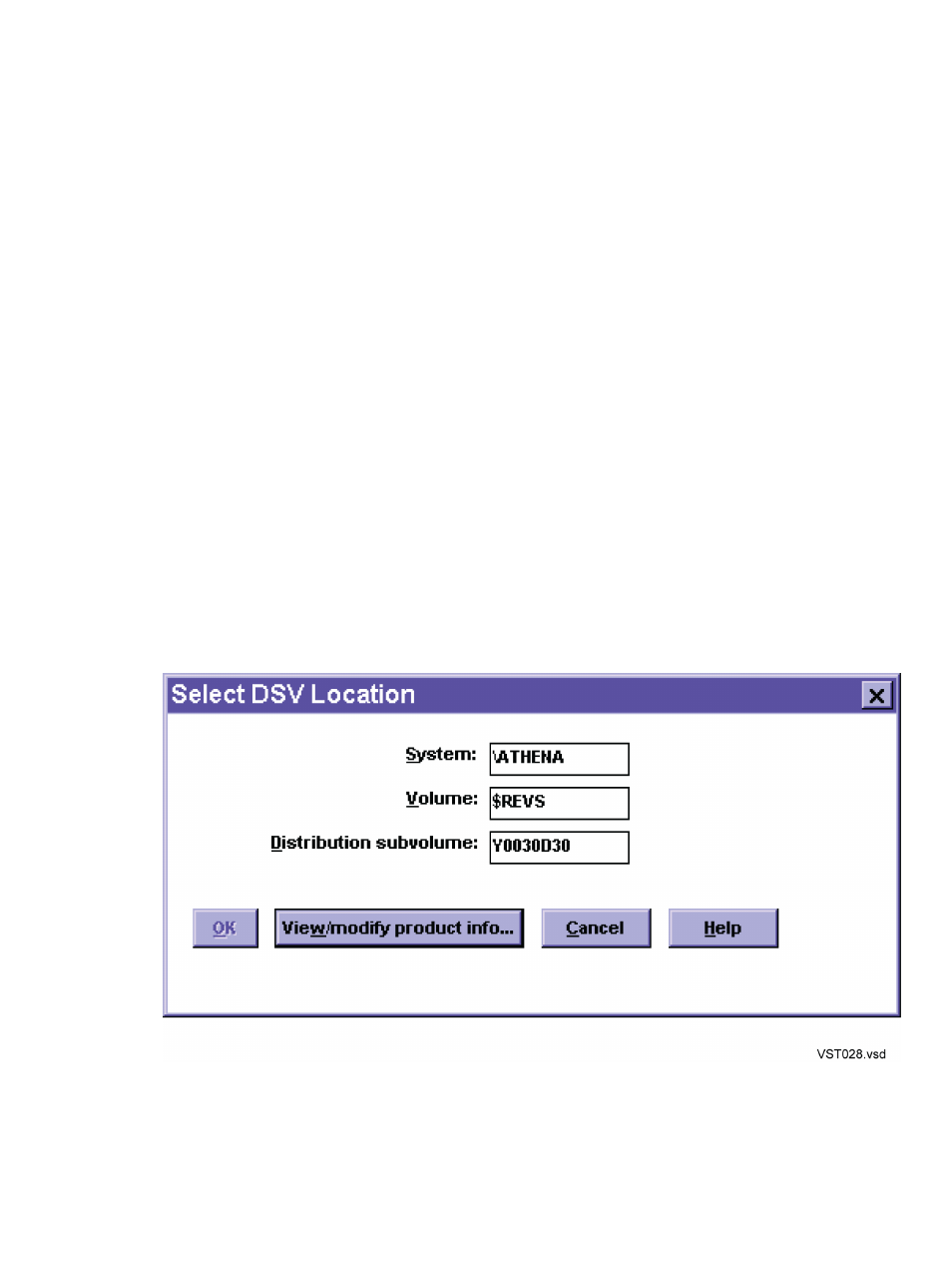
Files to be put in the DSV
Scenario
All product files (A base SPR contains all files for a
product though only a few files might have changed.)
Defining a base SPR for your product
Only the changed files
Defining an update SPR for your product
2.
Check that you have access to the needed A0CINFO files:
•
You must have read access to view an A0CINFO file. Otherwise, you receive an error
message when you try to open it.
•
To modify or create an A0CINFO file, you must have read access to the files in the DSV
and read, write, and purge access to the A0CINFO file.
Normally, purge access is required to modify the A0CINFO file. To modify an A0CINFO
file without purge access, set the CNFGINFO-NO-PURGE option to ON:
> STOPSCM (or STOPCFG)
> PARAM CNFGINFO-NO-PURGE ON
> STARTSCM (or STARTCFG)
•
Any new A0CINFO files you create have the ownership and security attributes of the user
ID under which you logged on.
Entering CNFGINFO
1.
If running CNFGINFO by itself, run STARTCFG on your PC:
> STARTCFG
Otherwise, check that DSM/SCM is started. See
2.
To run CNFGINFO, select Start>Programs>Dsm_scm>CNFGINFO.
3.
Enter your user ID or alias and password and then click OK.
CNFGINFO displays the Select DSV Location dialog box:
Figure C-1
For detailed information on using CNFGINFO, see
Appendix C: “Running CNFGINFO”
222 Running CNFGINFO
