Undo changes button, Managing software revisions, Saving a new software revision – HP Integrity NonStop H-Series User Manual
Page 107: Canceling a new software revision, Modifying the new revision, Deleting a new software revision, Deleting products from a new software revision, Modifying
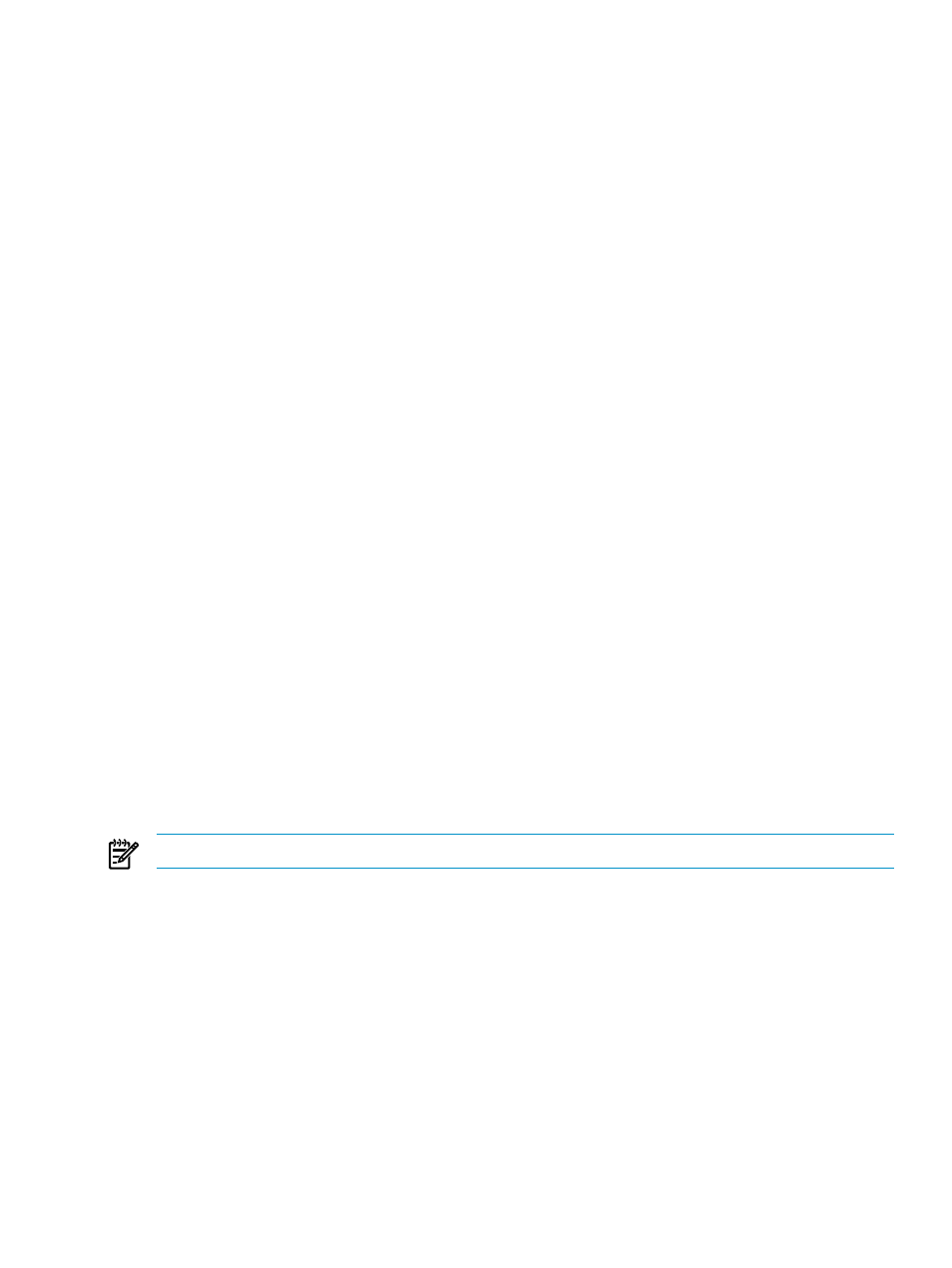
Undo Changes Button
The Undo Changes button becomes active once any change has been made to the new software
configuration revision in the right pane. Clicking this button causes the new revision to revert back
to the version that was last saved. Any SPRs that were added since the last save will be removed;
any SPRs deleted since the last save will be added back. Any changes made to the revision notes
since the last save are lost.
Managing Software Revisions
Although not part of the normal procedure, you might otherwise need to save, close, cancel, or
delete a new software revision, or delete a past software revision.
Saving a New Software Revision
If you leave the Install Software page before building and applying the new revision, you will be
prompted to save any changes you make to the new revision. If you build and apply the new
revision immediately, you do not need to save changes. Submitting a Build/Apply request
automatically saves changes.
Canceling a New Software Revision
For the currently open new software revision, you can cancel all changes made since the last time
it was saved by clicking the Undo button on the Install Software page. This leaves the current
software revision unchanged; all changes made since the revision was last saved are lost and
cannot be recovered.
Modifying the New Revision
You can modify a new software revision through the same Install Software page used for
a Software Configuration Revision” (page 100)
; when a logical target has a software configuration
revision in the “New” state, you are presented with the opportunity to edit, rather than create, a
new revision.
Deleting a New Software Revision
A new software revision can be deleted:
•
On the Configuration Revisions page, using the Delete button under the “New Revisions”
group box.
•
On the Target Page, using the Delete Revisions button.
NOTE:
After you delete a new software revision, you cannot recover it.
Deleting Products From a New Software Revision
You can select and delete SPRs from a revision in the
of the Create/Edit Interface;
to access the interface, see
“Creating a Software Configuration Revision” (page 100)
Creating a New Software Revision from an Old Software Revision
A new software revision is required to perform a Build/Apply, even if there are no changes to the
software in the current configuration. To create a new configuration revision from an old
configuration revision:
1.
Create a new software revision.
2.
Select the corresponding old software revision from the revision history.
3.
Copy the information from the old software revision to the new software revision.
Managing Software Revisions 107
