Task 2: open or create an a0cinfo file, Task 3: specifying product or file information – HP Integrity NonStop H-Series User Manual
Page 224
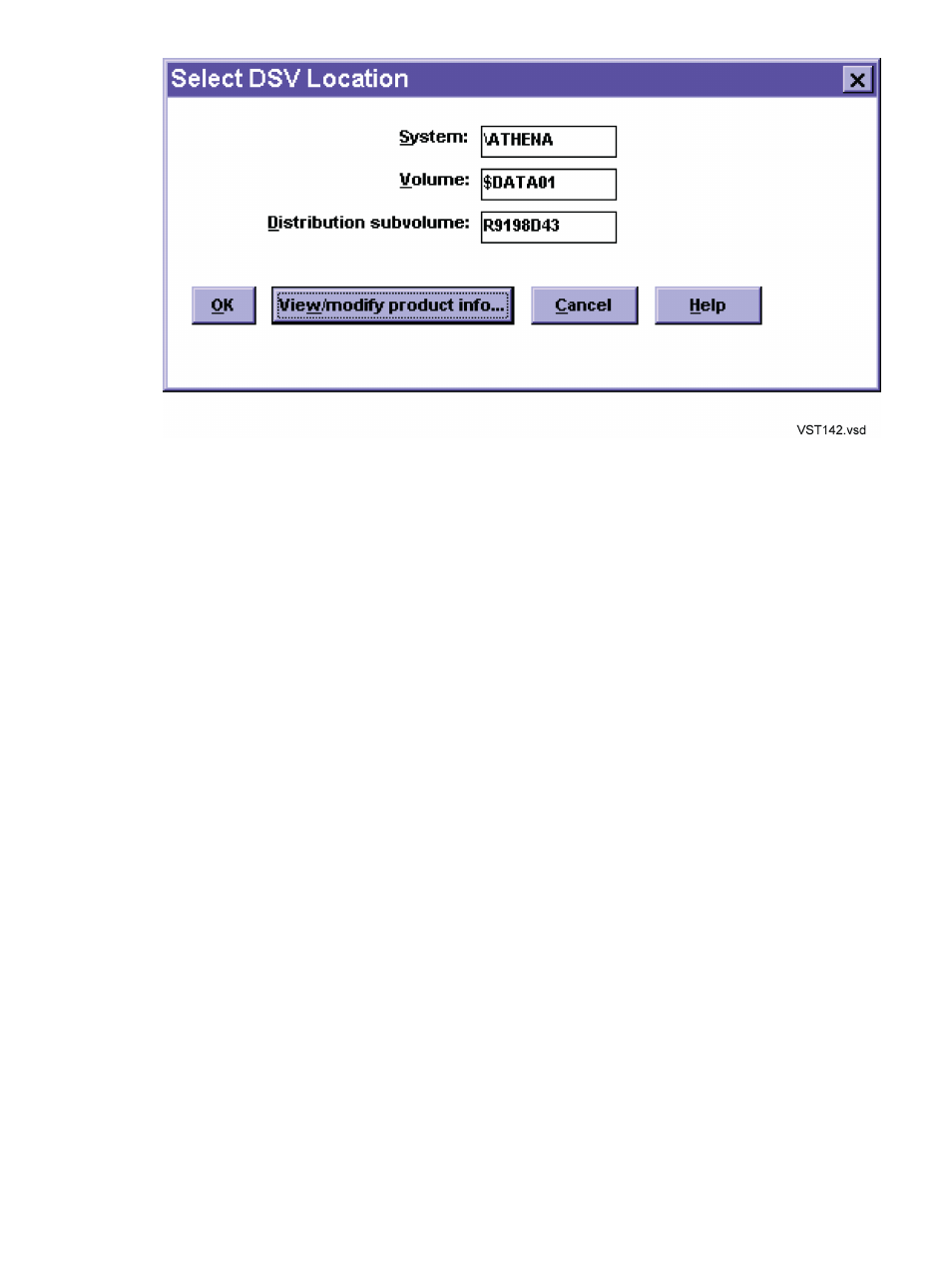
Task 2: Open or Create an A0CINFO File
1.
In the Select DSV Location dialog box, enter the location (system, volume, and subvolume) of
the DSV that contains the product files for which you are creating or modifying an A0CINFO
file.
The system name defaults to the system you are logged on to.
2.
Click View/modify product info.... CNFGINFO displays the DSV Information dialog box:
•
If you are modifying an existing A0CINFO file, the boxes show the current values. If an
A0CINFO file already exists for the DSV, CNFGINFO opens the file and displays the
current file information.
•
If an A0CINFO file does not exist for the product, CNFGINFO creates one after you
complete all necessary dialogs and then click OK in the Select DSV Location dialog box.
If you are creating a new file:
—
The product name, product version, and target default destination subvolume are
required. All other information is optional.
—
You must specify ZOSSUTL as the target default destination subvolume for any pax
file to be managed by DSM/SCM.
—
Product vendor, processor support, and DSV category are set to their default values.
All other fields are blank.
•
If you have write access to the A0CINFO file or are creating a new one, CNFGINFO
runs SWID (Software ID utility) on the NonStop system to calculate fingerprints for all files
in the DSV. This can take several minutes, depending on the number and size of the files.
Task 3: Specifying Product or File Information
From the DSV Information dialog box, you can enter or modify information about the product and
its files. The fields are described in the online help. The boxes on the DSV Information dialog box
correspond to product attributes.
1.
To add or change information in the A0CINFO file:
•
Product information, enter the information in the boxes in the DSV Information dialog
box.
•
Product dependency information, go to
“Specifying Product Dependencies” (page 225)
.
•
Information for the product files, go to
“Specifying File Information” (page 226)
2.
When you have finished all changes, click OK. DSM/SCM returns to the Select DSV Location
dialog box.
224 Running CNFGINFO
