Recovering installed products using sit2scm, Task 1: boot the system from a sit – HP Integrity NonStop H-Series User Manual
Page 204
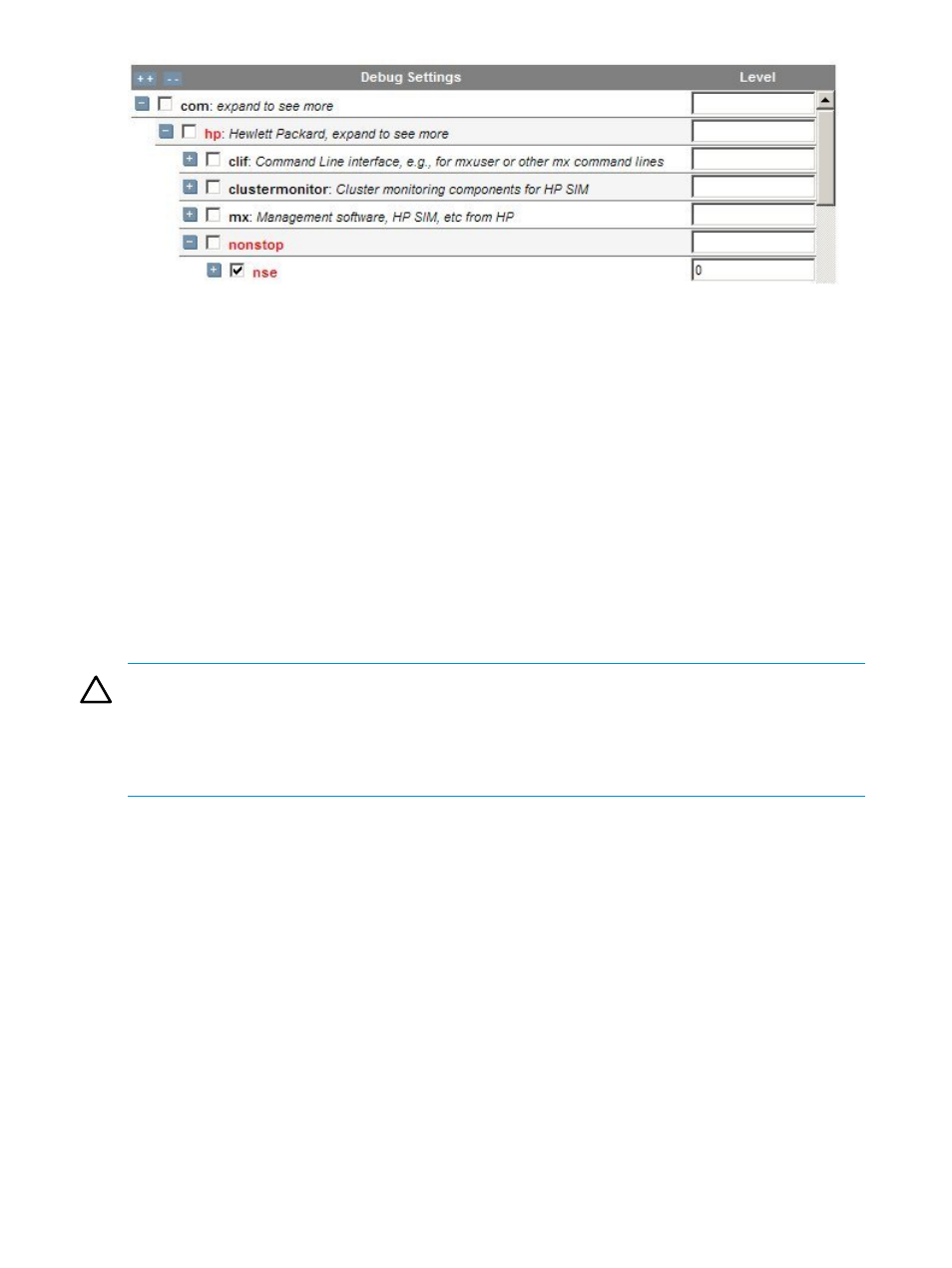
Running Traces on the NonStop Software Essentials Server Component
•
For HTTP Server, in NSECONF:
Trace={Off|On}, Trace_Level={0|1}
—
0 traces traffic coming into and out of the HTTP server.
—
1 traces the message details also.
—
Logs to file ZNSE.HTTPLOG.
•
For SOAP Server, if ZNSE.NSETRACE file exists, the SOAP servers will trace to NSETRAnn
files.
—
The param: NSE-SS-ENABLE-STDOUT-LOGyes – sends trace to standard out.
—
The param: NSE-SS-TRACE-LEVEL
where
—
The SOAP server can be recompiled to enable gSOAP trace of SOAP messages.
Recovering Installed Products Using SIT2SCM
CAUTION:
You cannot use this procedure for Integrity NonStop systems.
One or both of these steps ensure you always have a backup of your system information:
•
Running your system with a mirror of $SYSTEM
•
Creating a backup disk image of $SYSTEM and storing it in a safe place so you can physically
install and boot the backup disk if needed
If you are trying to recover from a disaster on a NonStop S-series system that has a backup tape
and on which the Operating System Image on $SYSTEM has been damaged, you can boot from
a SIT tape and use the SIT2SCM macro to install the products that DSM/SCM requires from an
RVU. SIT2SCM is located in the $SYSTEM.SYSnn subvolume on your system.
To use SIT2SCM:
•
If you use a home terminal other than the $ZHOME process, you must pause that home terminal
for this procedure.
•
You must have Super-user ID (255,255) access to the system.
This procedure assumes:
•
DSM/SCM files are on $DSMSCM.
•
TMF audit trails are on the $AUDIT disk volume.
•
The system tape drive is $TAPE0
You might need to modify some commands in this procedure to fit your system configuration.
Task 1: Boot the System from a SIT
To get your system running again, use OSM to boot from a SIT tape:
204 Special Troubleshooting and Recovery Procedures
