Main tab – HP Integrity NonStop H-Series User Manual
Page 112
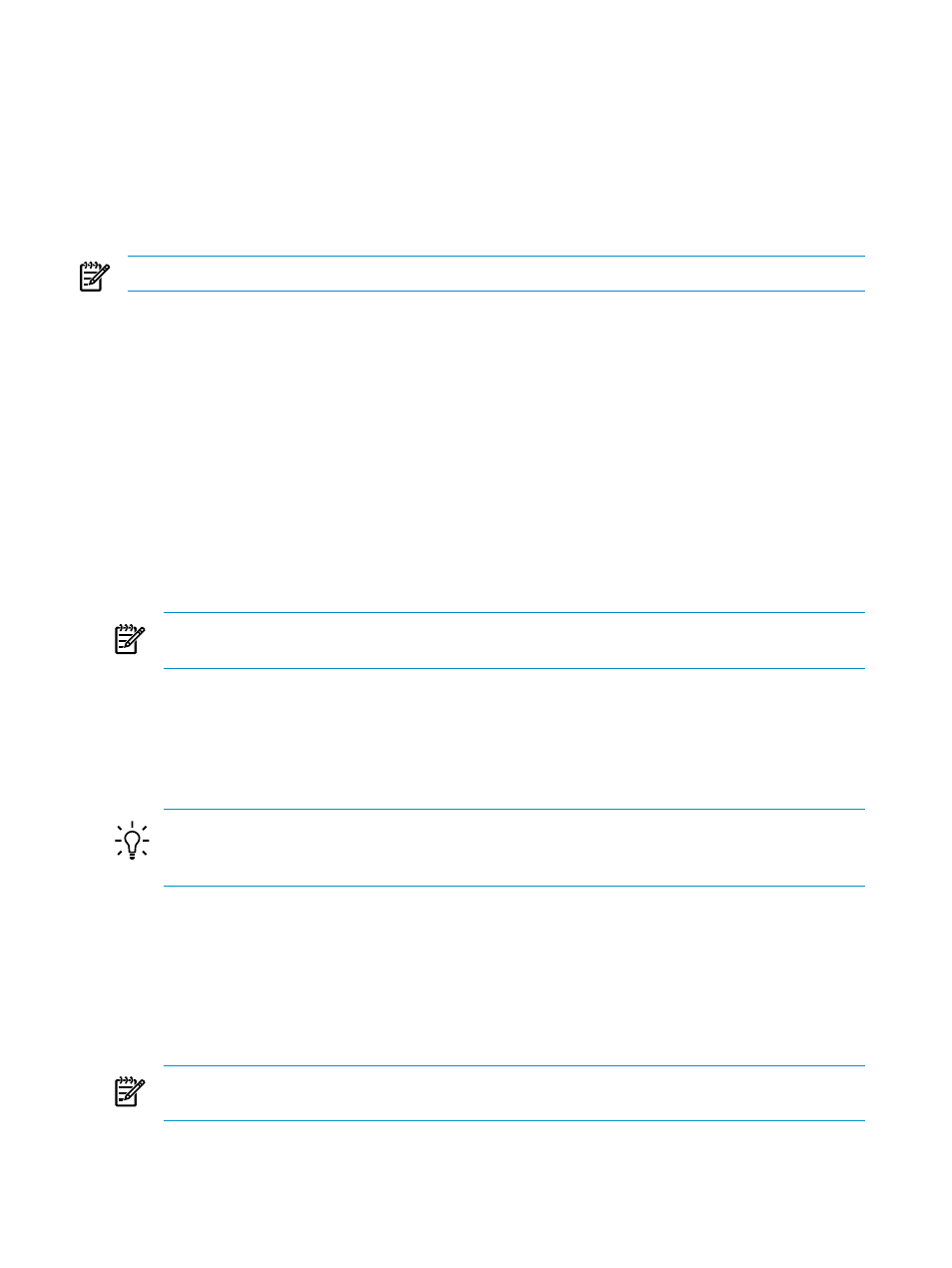
The work panel consists of up to six different tabs, each of which contains user input fields to be
completed before
submitting the Build/Apply request
•
•
•
•
•
“TSV Locations Tab” (page 116)
•
“File Placement Tab” (page 117)
NOTE:
Each tab contains a button to Restore Default Values to the fields on that particular tab.
Main Tab
This tab contains the following configurable or informational fields:
•
Perform steps – allows you to choose between:
—
Build – builds, but does not automatically apply the configuration. To indicate whether
to put the resulting activation package on disk or tape, use the Output tab. Use disk to
create the activation package subvolume on the disk, then transfer it to the target system
by a file transfer utility (such as FTP). The apply is then started manually on the target
system. This is the only option if “Use network connection” is not checked in the system
profile. This is known as a Manual, or non-Automatic, Build/Apply.
—
Build, apply & process snapshot – builds the configuration, then sends the resulting
activation package to the target system and applies it. After the configuration is applied,
a snapshot is automatically created and sent back to the host database. This option is
the default if “Use network connection” is checked in the system profile.
NOTE:
These radio buttons are disabled with Build pre-selected if the planner permissions
allow for a Build, but not a Build and Apply.
•
Description – Contains the name of the request and the date and time it was selected by
default. You may edit this description and add your own text.
•
Planner instructions to operator – This field contains a basic set of instructions generated by
the software management server for the operator to follow when applying the new software
on the target system. The planner can edit these instructions and enter additional instructions.
TIP:
For example, you may want to include the correct octal number for the SYSnn where
the generated text reads “RUN ZDSMSCM.ZPHIRNM SYSnn;” it should match the value
specified for the Activation SYSnn.
•
SYSGEN Required – This value will be either “Yes” or “No.”
•
Coldload Required – This value will be either “Yes” or “No.”
•
OSS Files Installed – This value will be either “Yes” or “No” (“No” meaning there were no
changes to OSS files).
•
Activation SYSnn – The SYSnn onto which the configuration is to be applied on the target
system. The value entered must be 2 octal digits. The default is the SYSnn that was specified
for the last configuration revision.
NOTE:
If a SYSGEN is require, you should specify a SYSnn other than the current one, which
is most often the default value displayed.
•
Prior SYSnns – This table shows the prior SYSnn's used in the last four applied or pending
configurations for the target being built.
112
Primary Build and Apply Process
