Adding a product to the requires list, Removing a product from the requires list, Adding a product to the replaces list – HP Integrity NonStop H-Series User Manual
Page 226: Removing a product from the replaces list, Specifying file information
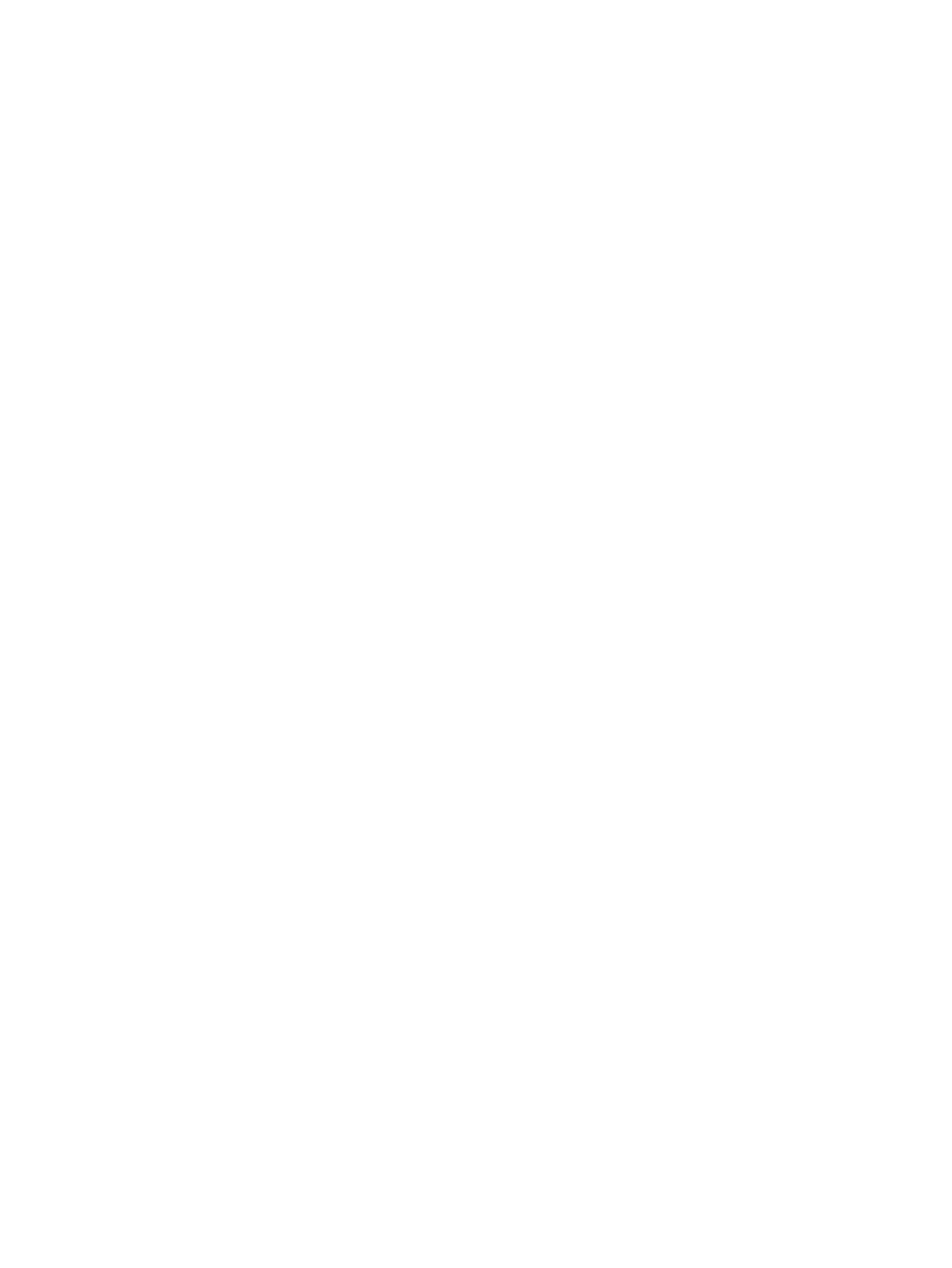
1.
In the DSV Information dialog box, click the IPM update button and enter the SPR code.
2.
Click View/modify Requires/Replaces info....
CNFGINFO displays the DSV Requires/Replaces Information dialog box.
3.
Click OK.
CNFGINFO returns to the DSV Information dialog box.
Adding a Product to the Requires List
1.
Enter the base product version of a required product in the field next to the Add button in the
Requires list.
2.
Enter the product’s three-letter SPR identifier in the IPM update code field.
3.
Click Add.
Removing a Product from the Requires List
1.
Scroll through the list of products in the Requires list.
2.
Select a product.
3.
Click Remove next to the list.
Adding a Product to the Replaces List
1.
Enter the three-letter SPR identifier in the IPM update code field. To replace multiple SPRs, enter
each separately.
2.
Click Add.
Removing a Product from the Replaces List
1.
Scroll through the list of product versions in the Replaces list.
2.
Select a product.
3.
Click Remove next to the list.
Specifying File Information
You can display a list of the distribution files to add, delete, or change information about selected
files.
1.
In the DSV Information dialog box, click View/modify file info.... CNFGINFO displays the
DSV Distribution Files dialog box that displays the product’s distribution subvolume and the
file name, function, and target subvolume for each product files in that the DSV.
If a file has more than one function, each function has a separate entry. If a file does not have
an A0CINFO record, the Function is set to USER, and the TSV is set to the default entered in
the DSV Information dialog box.
226 Running CNFGINFO
