2 nonstop software management interfaces and tools, Nonstop software essentials interface – HP Integrity NonStop H-Series User Manual
Page 26
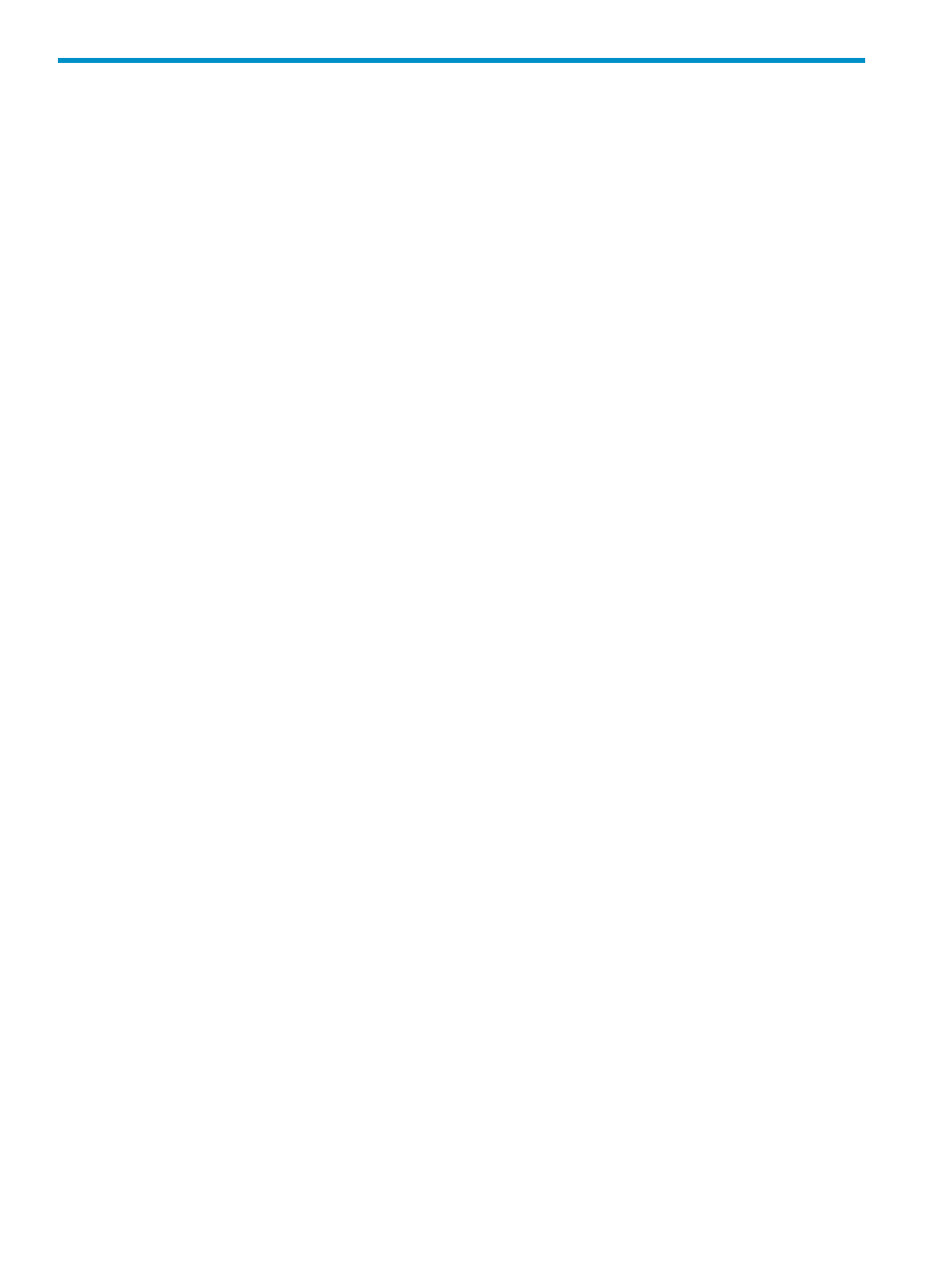
2 NonStop Software Management Interfaces and Tools
This chapter describes at a high level the various interfaces and tools used for NonStop software
management, including information on basic use, logging on and exiting, and using the menu
functions (if any) available at startup. The software management interfaces and tools include:
•
“NonStop Software Essentials Interface” (page 26)
•
“DSM/SCM Maintenance Interfaces” (page 28)
•
“DSM/SCM Target Interface” (page 32)
•
“Other Tools for NonStop Software Management” (page 35)
This chapter also points to
Requirements and Installation information
, provides tips for
, and describes how to
, which must be running to use these interfaces
and tools. The software management interfaces and tools include:
NonStop Software Essentials Interface
NonStop Software Essentials replaces the DSM/SCM Planner Interface as well as certain Host
Maintenance Interface and Target Interface functions. You can perform most NonStop software
management activities, including:
•
Receive software into the archive
•
Create a software revision
•
Build and apply a configuration revision
•
Receive a target snapshot into the host database
•
Set up target systems, including creating profiles for each target
•
Produce detailed reports about defined configurations
•
Organize related software into groups for easier management
•
Maintain host system and volumes
•
Maintain profile information for host and target systems
•
Monitor submitted requests that initiate NonStop software management activities
For information on installing and configuring NonStop Software Essentials, see the NonStop
Software Essentials Installation and Quick Start Guide.
Accessing the NonStop Software Essentials Interface
To log on to NonStop Software Essentials for a host system, that system must first be discovered
in HP SIM. For more information, see the online help for the version of HP SIM you are using. After
the system has been discovered in HP SIM:
1.
Within HP SIM, navigate to the home page for that NonStop server.
2.
Select the Tools & Links tab and click the Manage NonStop Software link, located under the
“NonStop Server Tools” heading (as pictured in
).
3.
In the NonStop Software Essentials log on window, enter your user name and password, then
click Logon.
26
NonStop Software Management Interfaces and Tools
