Viewing and printing reports, Printing a report, Creating a system report in the target interface – HP Integrity NonStop H-Series User Manual
Page 171
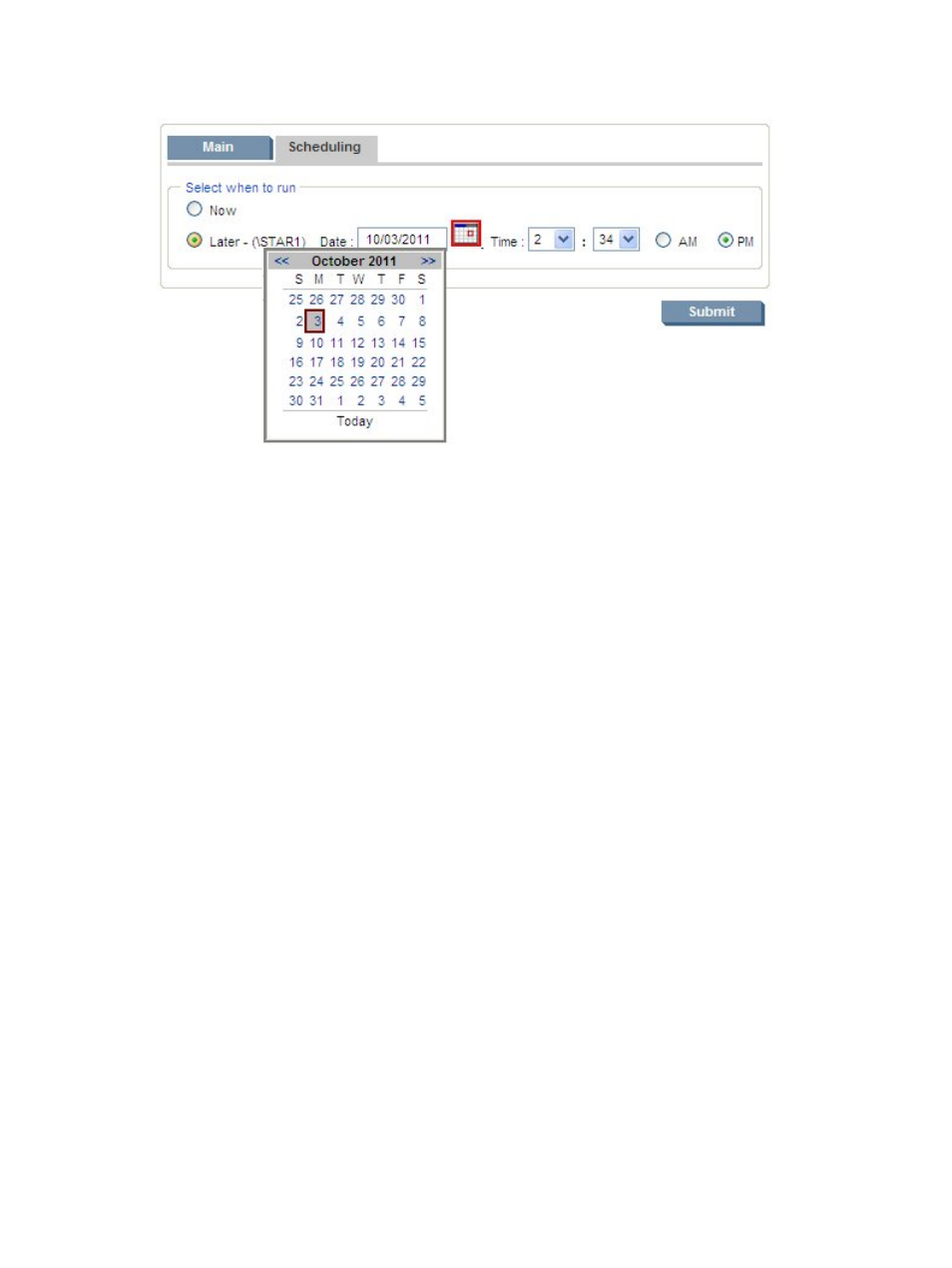
and or time fields to specify another time or date. When all required inputs have been provided
on both the Main and Scheduling tabs, click Submit to complete the report request.
Viewing and Printing Reports
Reports are displayed in the Work Panel of the NonStop Software Essentials interface when you
submit a report request that specifies it be created “Now,” as opposed to a specified later time
(see
“Generating Standard Reports” (page 170)
).
You can also select reports and other documents available to view at any time from the Show
Documents page, which can be launched from a link under the “Reports” heading on the NonStop
Software Essentials Home Page or from the Documents menu. It displays a list of all reports and
other documents available to view, along with the name of each report or document as well as its
creation time and type. The list can be sorted by clicking on the column headings. To view a
document, click on the name of the document.
Printing a Report
When viewing a report from a browser window, use the IE print function to print. Otherwise, you
can print to the NonStop spooler by selecting the “Printing – Spooler location” radio button.
Creating a System Report in the Target Interface
A system report gives the planner a complete high-level picture of what software is on each target
system and where the software is located. System reports are created at the request of a planner
or as part of normal procedures for controlling changes to software revisions on a target system.
The system report contains a list of:
•
All logical targets on the target system.
•
All software managed by NonStop Software Essentials or DSM/SCM on a particular target
system at a given time, including:
—
The name and location of every managed TSV (and TDL, if the specified logical target
manages OSS files) in each configuration on the target system.
— The name and fingerprint of the files on each managed target subvolume
To create a system report in the Target Interface:
Viewing and Printing Reports
171
