Task 4: monitor the backout process, Task 5: stop all applications – HP Integrity NonStop H-Series User Manual
Page 211
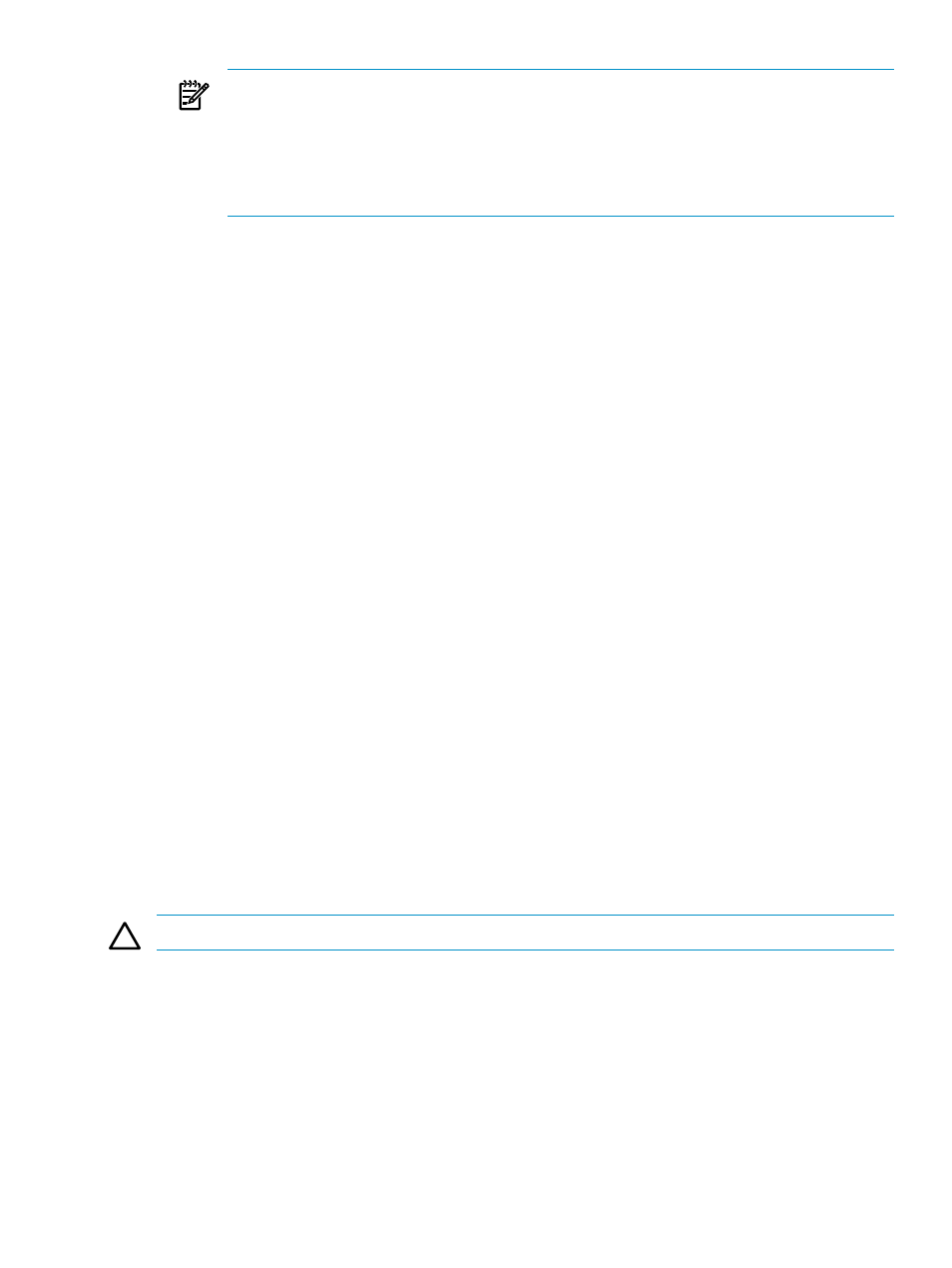
NOTE:
Do not delete the SYSnn that was backed out until one more SYSnn has been
applied. DSM/SCM relies on these files being present until the next SYSnn is applied,
after which it automatically deletes them.
Although the backed-out revision continues to exist until a new revision is applied,
DSM/SCM no longer manages it. Thus, it is effectively removed. To reinstall the backed-out
revision, use NonStop Software Essentials to rebuild and reapply it.
4.
Press F1 to submit the ZPHITI Backout request.
DSM/SCM updates the target database to make the previous software revision the current
revision. An activity record is posted, the current revision is made an inaccessible backed-out
revision, and the rename work directory file in the SYSnn subvolume is updated.
While the backout request is processing, DSM/SCM displays the Backout-Processing Backout
screen, which gives a description of the request, its processing status, and the location of the
previous SYSnn software affected by the request.
•
The screen is updated with current status information approximately every 15 seconds.
•
While waiting for the request to finish, you can press F4 to view current EMS messages
related to the request.
•
If a message appears indicating that the request is awaiting a tape mount, press F4 to
view the EMS messages for tape and tape drive information; then mount the tape.
DSM/SCM resumes processing.
5.
Transfer the snapshot to the host system if your host and target systems are not connected
using Expand (see
“Transfer the Snapshot to the Host System” (page 131)
). After the software
is reapplied, DSM/SCM creates a snapshot of the target system.
If you created the snapshot on disk, use a file transfer mechanism to transmit the snapshot to
a volume on the host. If you created it on tape, carry it to the host.
If your systems are connected using Expand, proceed to Step 7.
6.
Receive the snapshot into the host database if your host and target systems are not connected
using Expand (see
“Receive the Snapshot Manually From Disk or Tape” (page 131)
).
After the software backout finishes, DSM/SCM displays the Backout - Complete Backout
screen, which gives the SYSnn, name, date, and timestamp of the activation package that
has been reapplied to the system. This screen also contains the operator instructions originally
sent for activating the current revision. These are not necessarily the instructions to use to back
out to a previous configuration. For detailed fallback procedures for changed products, consult
the release documents.
7.
Choose a printer to receive the instructions.
8.
Press Shift-F16 to exit the ZPHITI.
CAUTION:
Do not stop DSM/SCM until the backout is complete.
Task 4: Monitor the Backout Process
Monitor the status of the request in NonStop Software Essentials (see
).
Task 5: Stop All Applications
Before running ZPHIRNM, you must stop all applications, including DSM/SCM and TMF. For more
information, refer to
“Stopping All Applications” (page 39)
Backing Out if DSM/SCM is Running
211
