Viewing requests and request status, The request status page – HP Integrity NonStop H-Series User Manual
Page 142
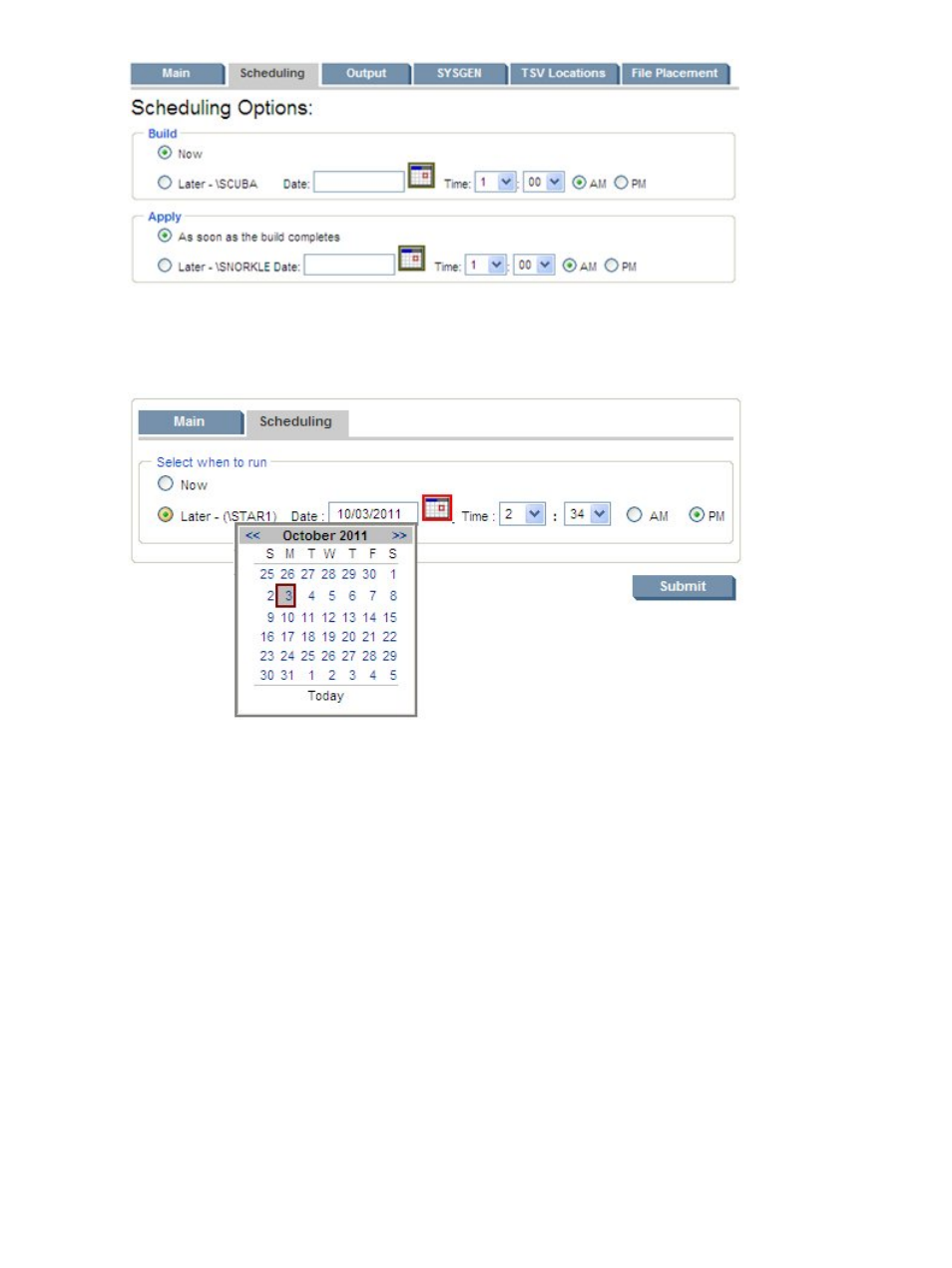
To specify a later time, you can either enter a value into the Date box (in the form mm/dd/yyyy)
or click on the calendar icon, then select a date from the larger calendar popup window (as
pictured below).
Viewing Requests and Request Status
NonStop Software Essentials provides these pages to display information on requests:
•
Section : “The Request Status Page”
– displays detailed status for a single request.
•
Section : “The Request List Page”
– displays a list of all requests, as well as the status of each
request.
The Request Status Page
The Request Status page displays the status of a single request. The request status page will be
loaded after a single request has been submitted. This occurs in the following situations:
•
After a
request has been submitted.
•
After a
Build/Apply
request has been submitted.
•
After a
request has been submitted.
•
After clicking the Submit button to initiate a
report request
.
•
Clicking on an individual request name on
The examples that follow show the Request Status page during two stages of a Software Audit
Report request:
1.
The Software Audit Report that was requested is still in progress. At any time, you can click
on a system name in the System column to view EMS Events for that system.
142
Managing Requests
