Apply software to the target system – HP Integrity NonStop H-Series User Manual
Page 129
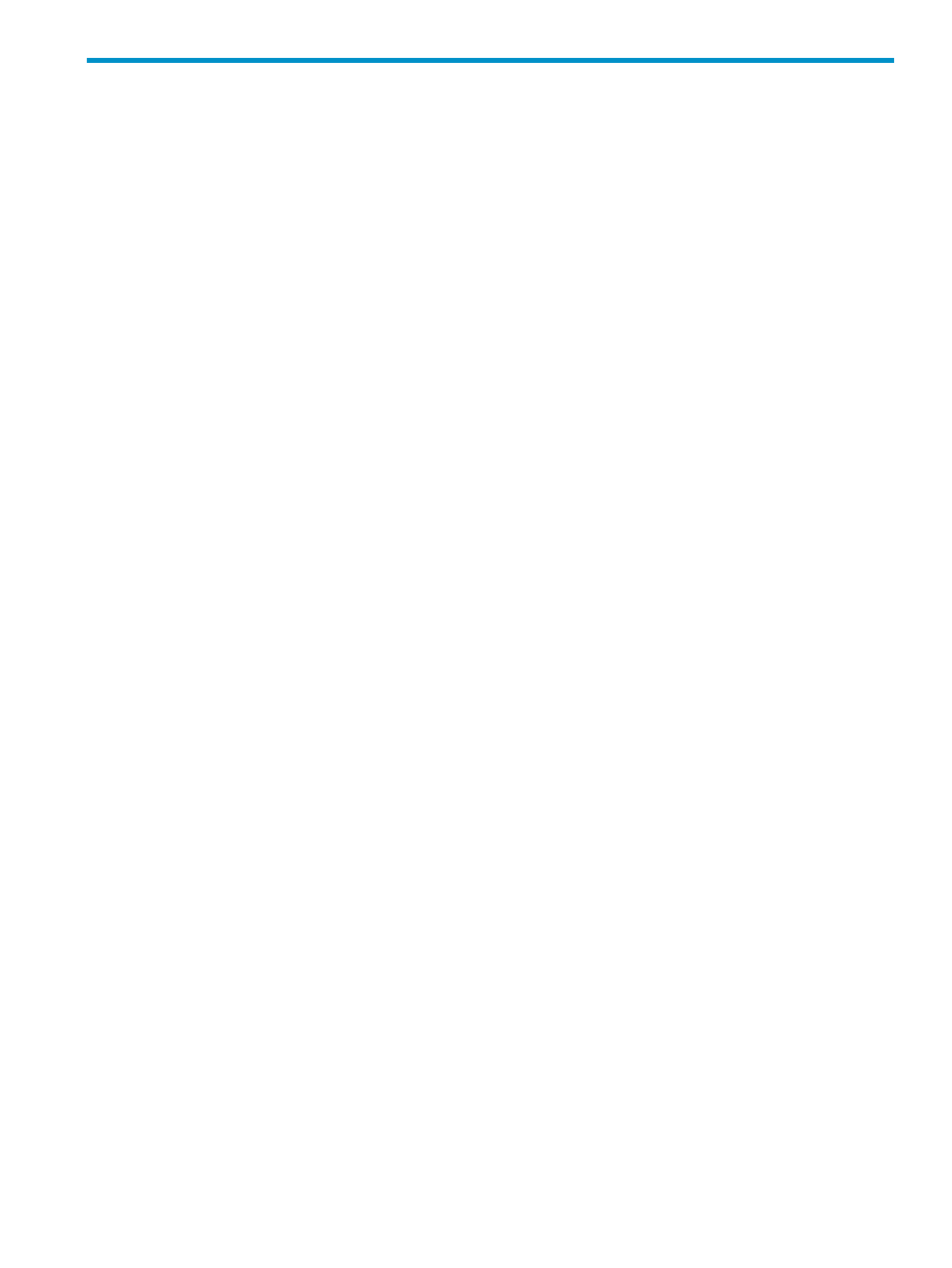
12 Performing a Build/Apply When Host and Target are
not Expand-connected
When the Host and Target systems are not Expand-connected, the Build/Apply process is much
the same as the primary (or normal) process described in
Chapter 8: Primary Build and Apply
, with the following exceptions:
1.
The Planner does the build on the Host system.
2.
The files are transferred via FTP or tape to the Target system.
3.
The Operator uses ZPHITI to
Section : “Apply Software to the Target System”
4.
Once created during the Apply process, the Operator must
Section : “Transfer the Snapshot
.
5.
The Planner completes the process via
Section : “Receive the Snapshot Manually From Disk
Apply Software to the Target System
The procedure that follows is necessary if you selected Build only, or if an Apply request stopped
and must be restarted. To apply the activation package to the target system:
1.
Wait until the build finishes.
2.
Transfer the activation package to the target system. You can use a file-transfer utility if the
systems are network connected or tape if they are not connected. If the activation package is
on tape, check that a tape is mounted on a tape drive.
3.
Log on to the ZPHITI on the target system. For more information, see
.
4.
At the Target Menu, select Action screen, select Perform/Review Apply request.
5.
Select the logical target and activation package for the Apply request:
a.
At the ZPHITI main menu, enter 3 (Perform target activities) in the Selection number field,
and press F1.
At the Target Menu, select Target screen.
b.
Find the number corresponding to the logical target on which you are applying software.
If this is the first Apply for the target, choose number 1 (NEW CONFIG). After the software
is applied, the target name is added to the list.
Enter this number in the Selection number field and press F1.
DSM/SCM displays the Target Menu - Select Action screen.
c.
Enter 1 (Perform/Review Apply request) in the Selection number field and press F1.
ZPHITI displays the S/W Apply - Get Operator Instructions screen.
d.
At the S/W Apply - Get Operator Instructions screen, enter the location of the activation
package.
•
If the activation package is on tape, mount the tape if it isn’t mounted already, enter
the tape drive name in the From field, and press F1.
•
If the activation package is on disk, enter the system, volume, and subvolume location
in the From field and press F1. (The planner put this location in the operator
instructions.)
e.
Press F1 to submit the request.
Apply Software to the Target System
129
