Submitting the build/apply request – HP Integrity NonStop H-Series User Manual
Page 118
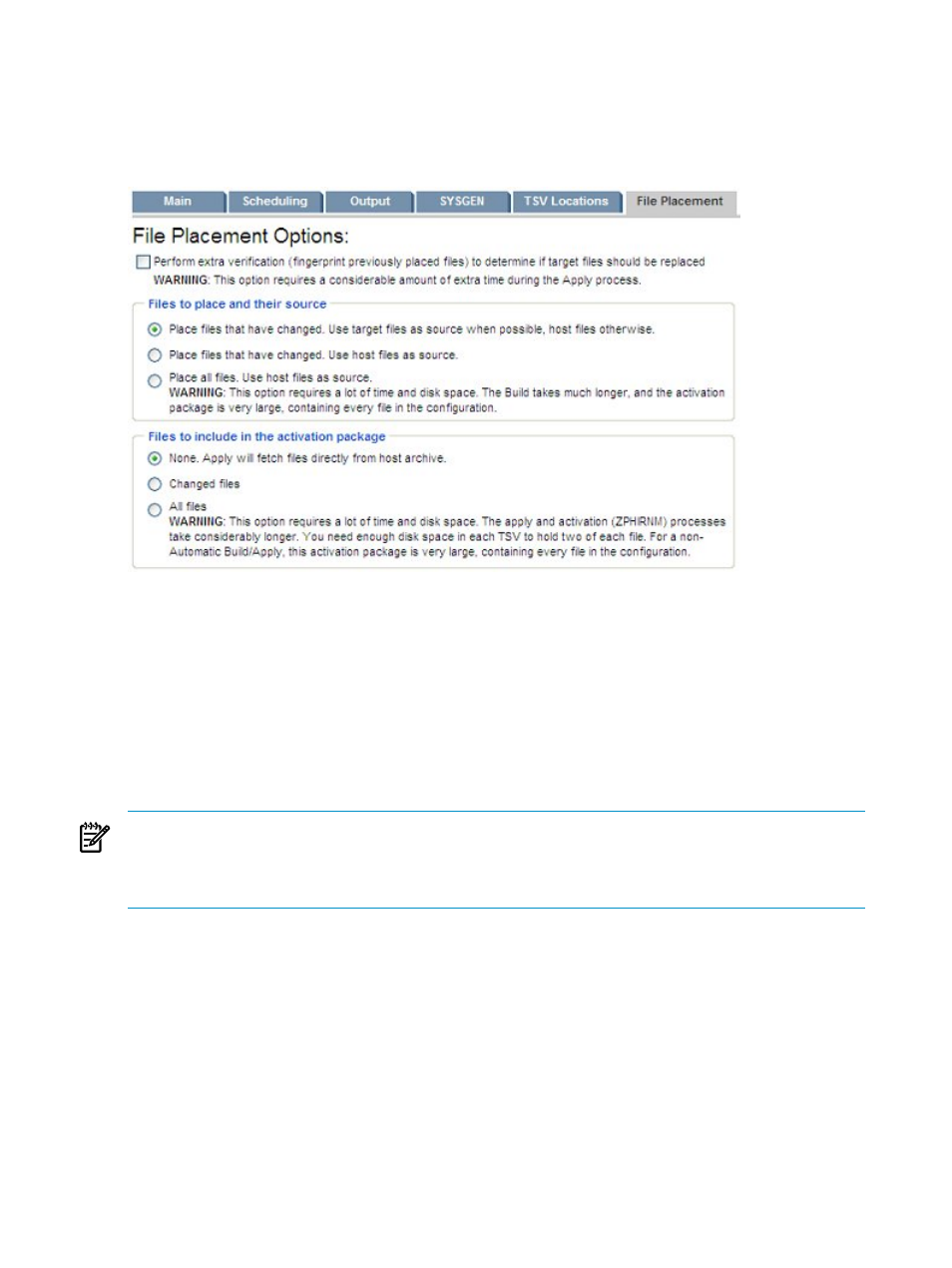
changed using host files" is selected, the activation package might need extra files that
would otherwise be fetched from other target system locations. This option is disabled
for a Manual Build/Apply if "Place all files" is selected.
—
All files – Includes in the activation package all files from the software revision. This is
the only valid option for a Manual Build/Apply if "Place all files" is selected.
Submitting the Build/Apply Request
After providing input (or accepting default values) for all six tabs, click the Submit button to initiate
the Build/Apply request. This launches the Request Status page, from which you can track the
status of the operation.
As part of a normal Build/Apply process, NonStop Software Essentials automatically applies the
software to the target system as scheduled, after which a snapshot is generated on the target
system, sent to the host system, and received it into the host system database. If those steps have
completed successfully, you can proceed to
Chapter 9: “Activating New Software on a Target
.
NOTE:
In an atypical Build/Apply scenario – for example, when the host and target systems are
not Expand-connected, you selected Build only, or if an Apply stopped and must be restarted– you
may need to perform additional steps to
“Apply Software to the Target System” (page 129)
and
“Transfer and Receive the Snapshot into the Host Database” (page 130)
.
118
Primary Build and Apply Process
