HP Integrity NonStop H-Series User Manual
Page 130
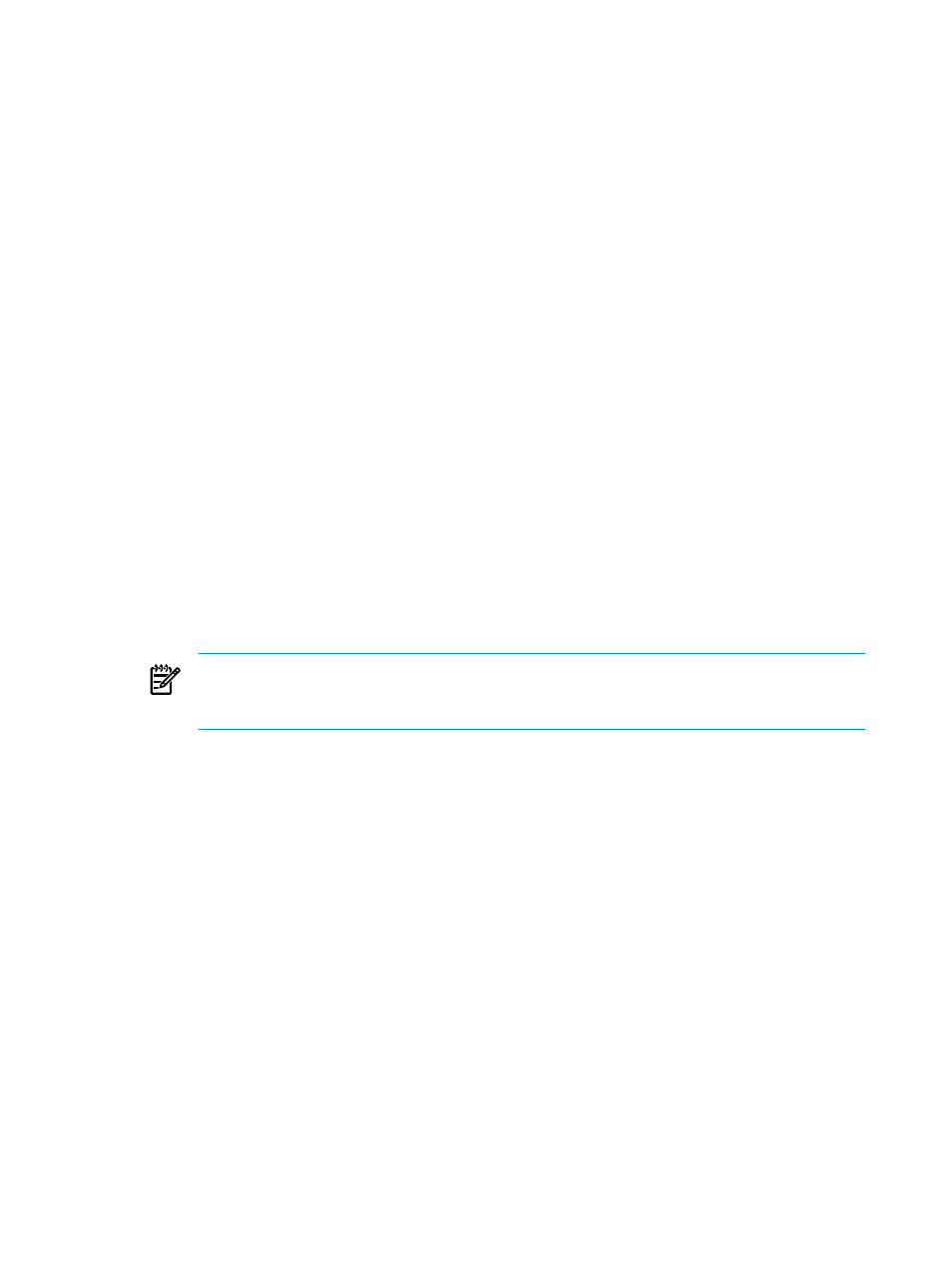
6.
Check the status of the request.
ZPHITI retrieves the operator instructions from the activation package and displays the S/W
Apply - Getting Instructions screen, which shows status messages for the request.
•
ZPHITI updates the screen with current status information approximately every 15 seconds.
•
To check current EMS messages related to the request while waiting for it to finish, press
F4.
7.
When the request finishes, ZPHITI displays Get Preview Completed. When the processing
completes (~1 minute), it displays the S/W Apply - Submit Apply screen, which contains a
description of the Apply request and the instructions to activate the software once the Apply
finishes.
Check that all data fields on the S/W Apply - Submit Apply screen are correct. If necessary,
change their values. The data fields have these values:
Value
Data Field
SYSnn where software is to be applied. (Use an octal number for the SYSnn subvolume
name.) If the Apply requires a system load, you must select a SYSnn other than the
one that is running. The initial value is the one chosen by the planner.
Apply S/W location
\system.$volume or \system.$tape
Snapshot location
Print operator instructions
on
\system.$volume.subvolume.filename
or
\system.$s.#printer.extension
8.
Monitor the status of the Apply in the S/W Apply - Processing Apply screen:
•
ZPHITI updates the screen with current status information approximately every 15 seconds.
•
To check current EMS messages related to the request while waiting for it to finish, press
F4.
NOTE:
To check the status of an Apply as it is processing, you must use the ZPHITI.
NonStop Software Essentials can monitor the Target request after restarting an Apply, if
the Host and Target are Expand-connected.
ZPHITI displays the S/W Apply - Complete Apply screen, which contains the same operator
instructions displayed earlier. If you designated a print location, the instructions are printed for
you to use when activating the software. To page through the instructions on the screen, use the
PgUp and PgDn keys.
A snapshot is generated on the target system after the software is applied. If the snapshot is
automatically sent to the host system and received into the host system database, as is the case
when the host and target systems are Expand-connected and the Use Network Connection flag on
the target system is set to Y, you can proceed to
Chapter 9: “Activating New Software on a Target
.
If the snapshot is not automatically sent to the host system and received into the host system
database, follow the procedures to manually
“Transfer and Receive the Snapshot into the Host
Transfer and Receive the Snapshot into the Host Database
A snapshot provides the host database with current information about the software configurations
on the target system. The snapshot is then available if you need to prepare another revision, back
out a revision, or perform other maintenance tasks. The snapshot can help you to avoid problems
in future updates caused by discrepancies between the database information and the actual
configuration.
130 Performing a Build/Apply When Host and Target are not Expand-connected
