Managing logical targets, Using the configuration revisions page – HP Integrity NonStop H-Series User Manual
Page 62
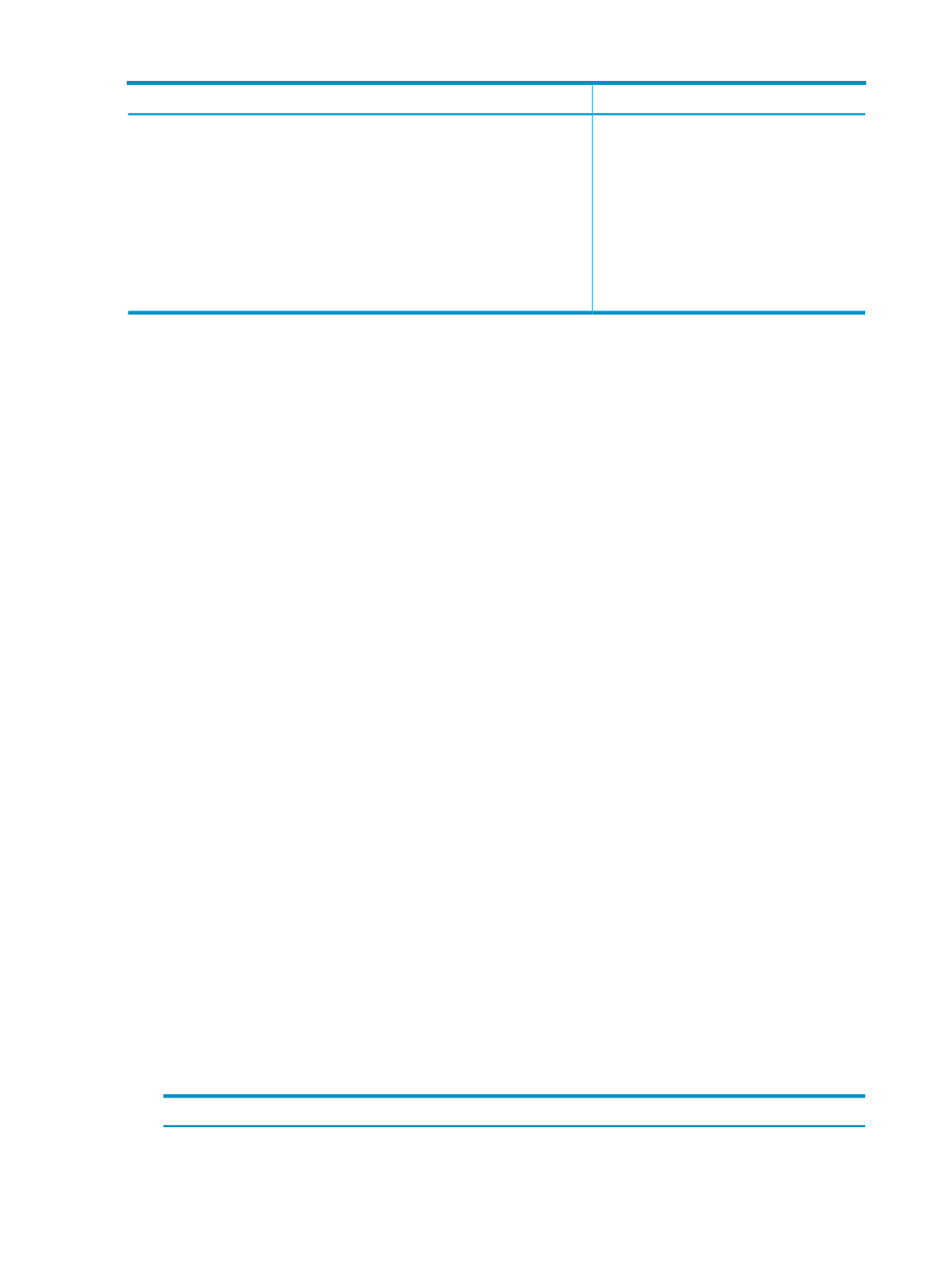
Table 4-2 Changing Default Parameters (continued)
By...
Interface
To change...
DB Admin Security Maintenance
Target Maintenance Interface
DSM/SCM tasks a target database
administrator can perform
Change option
INITENV
Host system that manages a target
system
Change option
INITENV
Hometerm name
Change option
INITENV
Priority for DSM/SCM processes
FUP (File Utility Program)
PROGID of the DSM/SCM server
processes
Managing Logical Targets
NonStop Software Essentials allows you to add, delete, modify, and initialize targets. You can
also create, edit, and delete new revisions and audit the software on the targets. The primary
interface for managing targets is the Configuration Revisions page, which is accessed by clicking
Configuration Revisions in the Host Tree Pane on the NonStop Software Essentials page. You can
also expand the Configuration Revisions heading in the Host Tree Pane to show all logical targets
on the host. Each logical target can, in turn, be expanded in the tree pane to show all revisions
for that target. For additional methods of expanding and collapsing the tree pane, see Host Tree
Pane.
Using the Configuration Revisions Page
The Configuration Revisions page displays a table listing all logical targets for the systems managed
by this host. The table is dynamically updated to show new targets, changed attributes, or remove
deleted targets. It is initially sorted by the System column, then by the Target column, but can be
sorted differently by clicking on the column heading you wish to sort by.
Information provided in the table columns includes:
•
System – the name of the NonStop server
•
Target – the name of the logical target. To view the configuration revision history for a particular
target, click the target name to load its Target page into the work panel.
•
Clone Group (Role) – if a target is a member of a clone group, this column displays the group
number of that clone group and, in parentheses, the role of the target within that group (Master
or Clone). There is no clone group number until a master has at least one clone defined, so
a master with no clones will be identified in this column as “(Master, No Clones).” For more
information on the consequences of installing software on a master or clone system, see Using
the Cloning Feature.
•
Revision – the latest software configuration revision number for that logical target. When the
state for that revision (as reported in the Applied column) contains the word “New,” clicking
on the revision number loads the Install Software page, from which you can edit the new
configuration revision and proceed to the build/apply process, if desired. When the Applied
state for that revision does not contain the word “New,” clicking on the revision number loads
the Revision Page, from which you can view details for that existing configuration revision.
•
Applied – indicates the state of the latest revision for that target. The table below lists and
defines the possible values displayed in the “Applied” column.
Table 4-3
Definition
State Values
The revision has not yet been built or applied on the target.
New
Indicates that the snapshot confirming the application of the software on the target has
not been received into the host database.
Pending
62
Configuring the NonStop Software Management Environment
