Hidden pattern print setting -160, Hidden pattern print setting, Initial status settings – Sharp MX-6070N User Manual
Page 875: Contrast
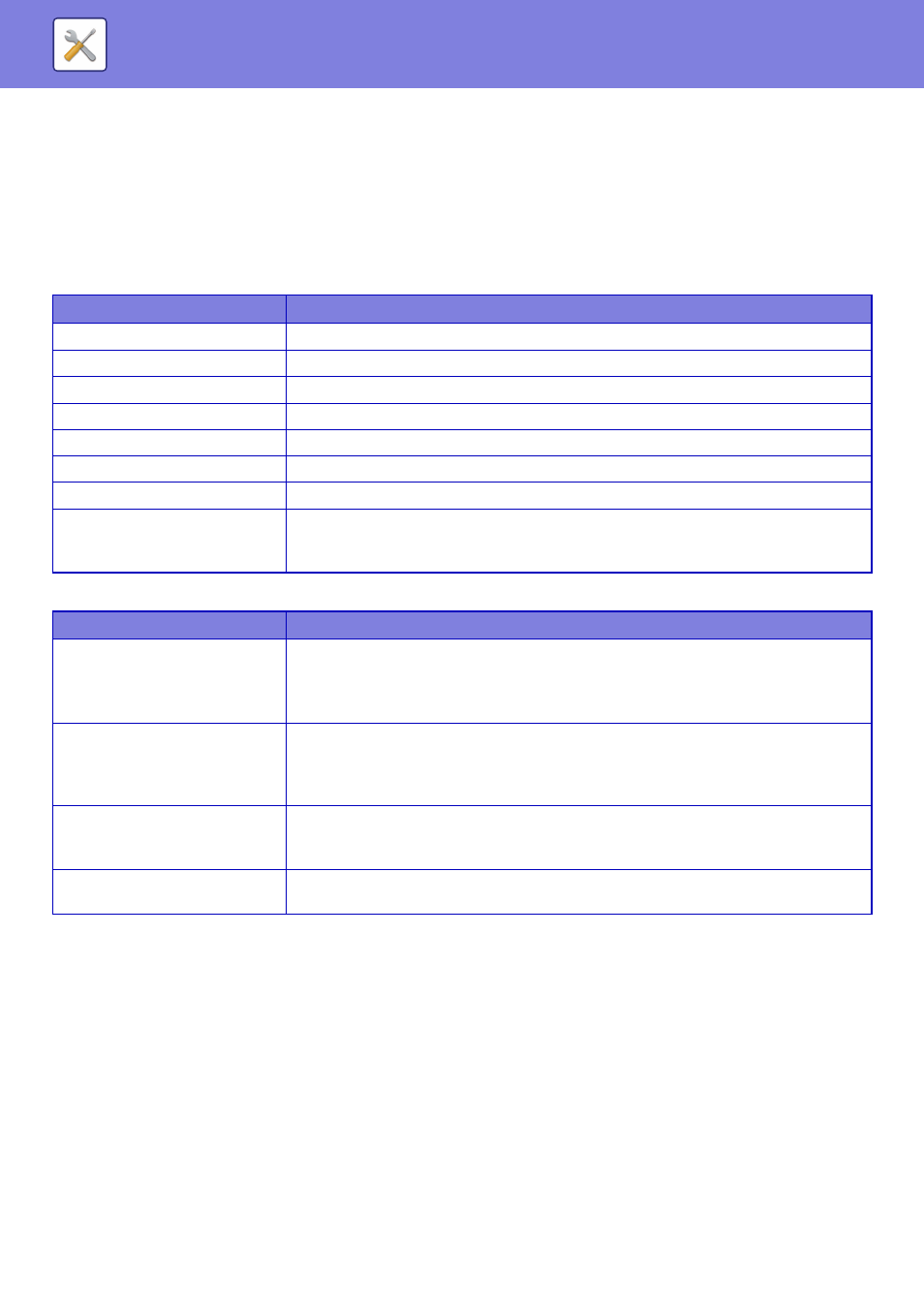
7-160
SYSTEM SETTINGS►SYSTEM SETTINGS
Hidden Pattern Print Setting
Select Hidden Pattern Print Setting.
The hidden pattern print function is effective at preventing unauthorised copying as the specified text emerges in the
background on output sheets.
Initial Status Settings
Default Settings
Print Contents Setting
Contrast
Set a character contrast.
The black, magenta, and cyan can be set in any of 9 levels.
Custom Text Registration
Stores the user-created print characters. Up to 30 characters can be stored.
Item
Settings
Hidden Pattern Print Setting
A pattern print can be printed with this settings.
Print Colour
Select a print colour.
Exposure
Select an exposure.
Font Size
Select a font size.
Angle
Select a character angle.
Font Style
Select the standard or italic character settings.
Camouflage Pattern
Set a camouflage pattern.
Print Method
Select a character display pattern.
• Positive
• Negative
Item
Settings
Pre-Set Word
Allows you to select a preset character string.
The following character strings can be selected.
• DO NOT COPY, Copy Ban, Internal Use Only, Handle with Care, CONFIDENTIAL, Copy
Invalid, IMPORTANT, COPY
Fixed Phrase
Select a stored preset character string.
This setting is ignored if [Direct Entry] is enabled.
• DO NOT COPY, Copy Ban, Internal Use Only, Handle with Care, CONFIDENTIAL, Copy
Invalid, IMPORTANT, COPY
Information Printing
Enables simultaneous printing of the following information sets.
• Serial number, account job ID, login name/user number, number of copy control, date
and time
Disable Direct Entry
Directly enters the user name.
This setting is ignored if [Pre-set Text] is enabled.
