Settings screen -123, Settings screen, Recipient settings – Sharp MX-6070N User Manual
Page 652: Subject, message, and file name settings, Changing the login account
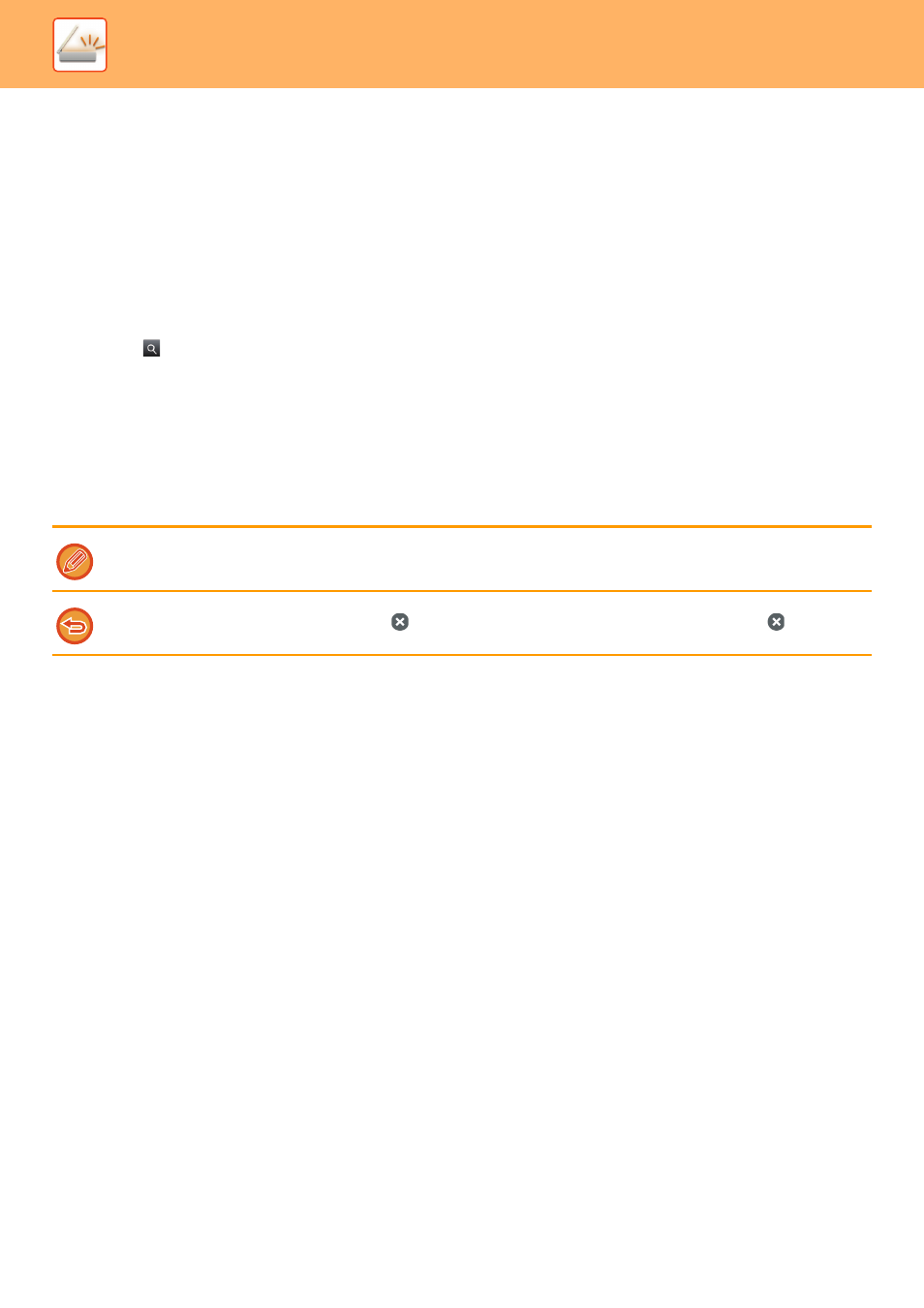
5-123
SCANNER/INTERNET FAX►OTHER FUNCTIONS
SETTINGS SCREEN
This section explains the settings screen of Gmail link function and Exchange link function.
You can use this screen to enter recipient settings, the e-mail subject, a message, and the name of the file to be
attached. You can also change the account used to log in and select advanced scan settings.
Recipient settings
Enter the desired recipient addresses in the To, Cc, and Bcc text boxes.
To enter multiple addresses, separate the addresses by commas. You can also search for addresses in the address
book.
Search screen
You can tap
next to the To, Cc, and Bcc text boxes to search for a saved address.
Enter the text you want to find in the text box and tap [Search Start]. A list of the addresses that begin with the entered
text will appear. You can select multiple addresses from the list.
When searching for an address, you can switch between the regular address book and a global address book.
To search again, enter the text you want to find in the text box and tap [Search Again].
Checking an address
You can tap the [Address List] key to show the list of addresses to be used.
You can check the addresses in To, Cc, and Bcc.
You can also remove addresses from the list. To remove an address, select the address and tap the [Delete] key.
Subject, message, and file name settings
Enter a subject for the e-mail, a message, and the file name of the scanned image to be attached.
Changing the login account
You can change the account currently used for login to a different account.
Tap the [Switch Accounts] key to open the Gmail or Exchange login screen, and enter the user name and password of
the account that you want to use.
When a contact is selected in the list, no additional contacts can be directly entered.
When an address is entered in To, Cc, or Bcc,
appears. To cancel all addresses that are displayed, tap
.
