Settings required in the setting, Mode (web version) -149, Metadata delivery using scan to – Sharp MX-6070N User Manual
Page 678: Desktop -149, Metadata delivery using scan to desktop
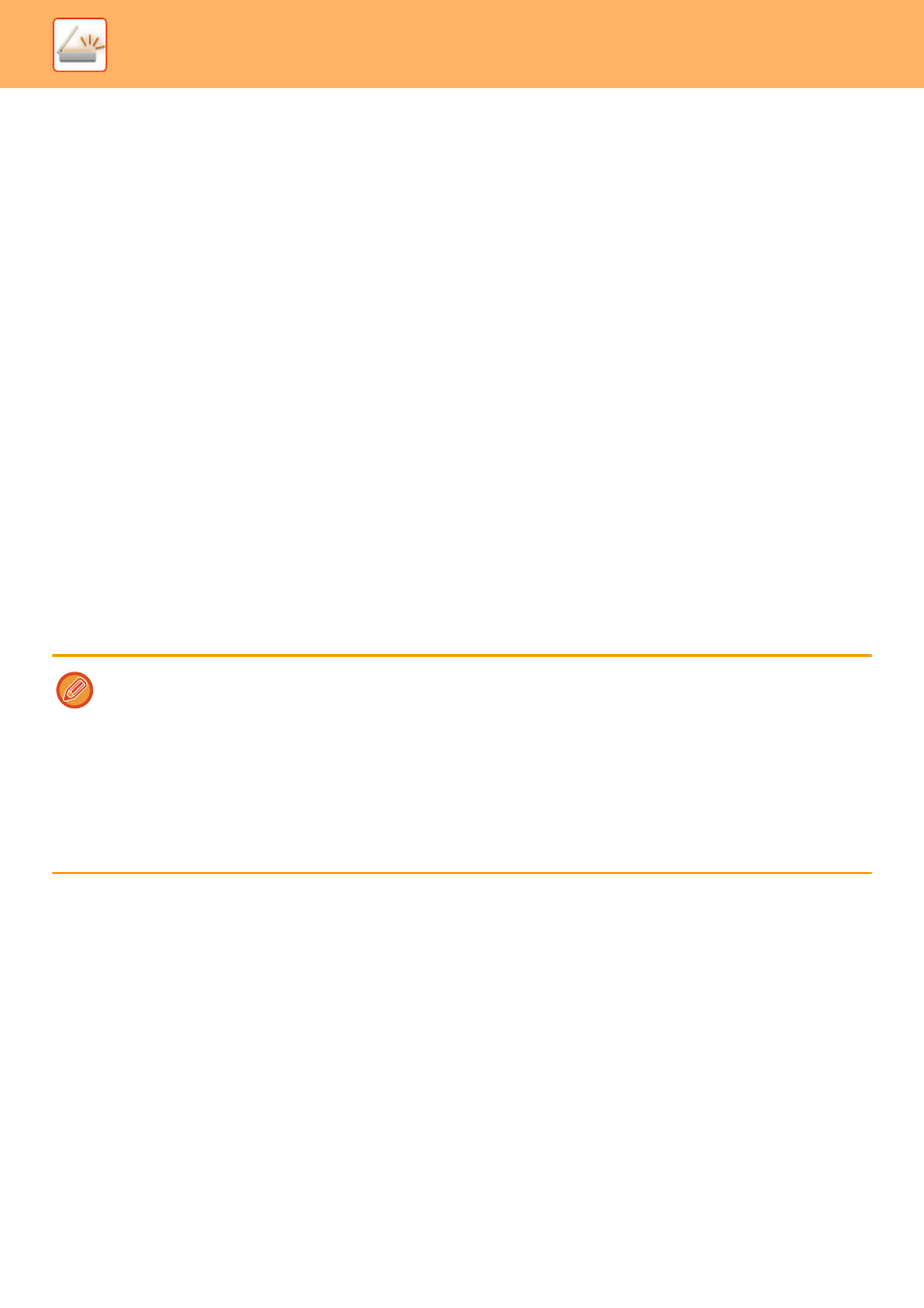
5-149
SCANNER/INTERNET FAX►METADATA DELIVERY
SETTINGS REQUIRED IN THE SETTING MODE
(WEB VERSION)
To configure the settings related to metadata, select [System Settings] → [Image Send Settings] → [Metadata Settings]
→ [Metadata Entry] in "Settings (administrator)". (Administrator rights are required.)
Enable metadata delivery.
Storing Metadata Sets
Store the items (the metadata set) to write to the XML file that will be generated during scanning. Up to 10 metadata
items can be configured in a metadata set. A stored metadata set can be selected at the time of transmission.
Addresses specified in "Address Type Allowing Metadata Entry" when a metadata set is stored can be selected as
transmission destinations at the time of transmission using one-touch keys, manual entry, or a global address book
search. (Addresses for which metadata entry is not allowed cannot be specified as transmission destinations.)
METADATA DELIVERY USING SCAN TO DESKTOP
When Network Scanner Tool is used in its factory default configuration, a file will be generated with a new file name on
the PC.
When Network Scanner Tool is used as a means of sending a metadata file to a third party application, this setting must
be disabled to allow cross referencing between the image file and XML file by means of the file name generated by the
computer. (When setting the file name in [Options▼], to ensure that an existing file on the PC is not overwritten by a
transmitted file of the same name, be sure to configure the file name so that name duplication will not occur; for
example, by including a unique extension (the date, etc.) in the generated file name. If the file name setting is left blank,
the machine will automatically generate a unique file name.)
It is recommended that you use Network Scanner Tool to receive metadata.
For information on the license agreement and how to use the CD-ROM that accompanies the application integration module,
see the separate "Sharpdesk license kit" manual.
Using third party applications
Various types of third party applications exist. Some applications can start automatically from Network Scanner Tool and
some cannot.
When the auto-run function of an application is enabled, Network Scanner Tool will start the application with the ".exe"
command using the image file name as a parameter. For example, when Network Scanner Tool is set to start application
"APP.EXE", the "APP.EXE IMG.TIF" command is applied. If a file was specified to receive metadata, the metadata file name
cannot be specified at the same time using the command to start the application directly. (However, the metadata file is
stored in the same folder as IMG.TIF in the computer.)
