Specifying the image dimensions, Tap the [detail] key to change to normal mode, Tap the [copy ratio] key – Sharp MX-6070N User Manual
Page 193: Tap the [by size] key of the [zoom] tab, Copier ► basic procedure for making copies, Changing mode from each mode (page 2-5)
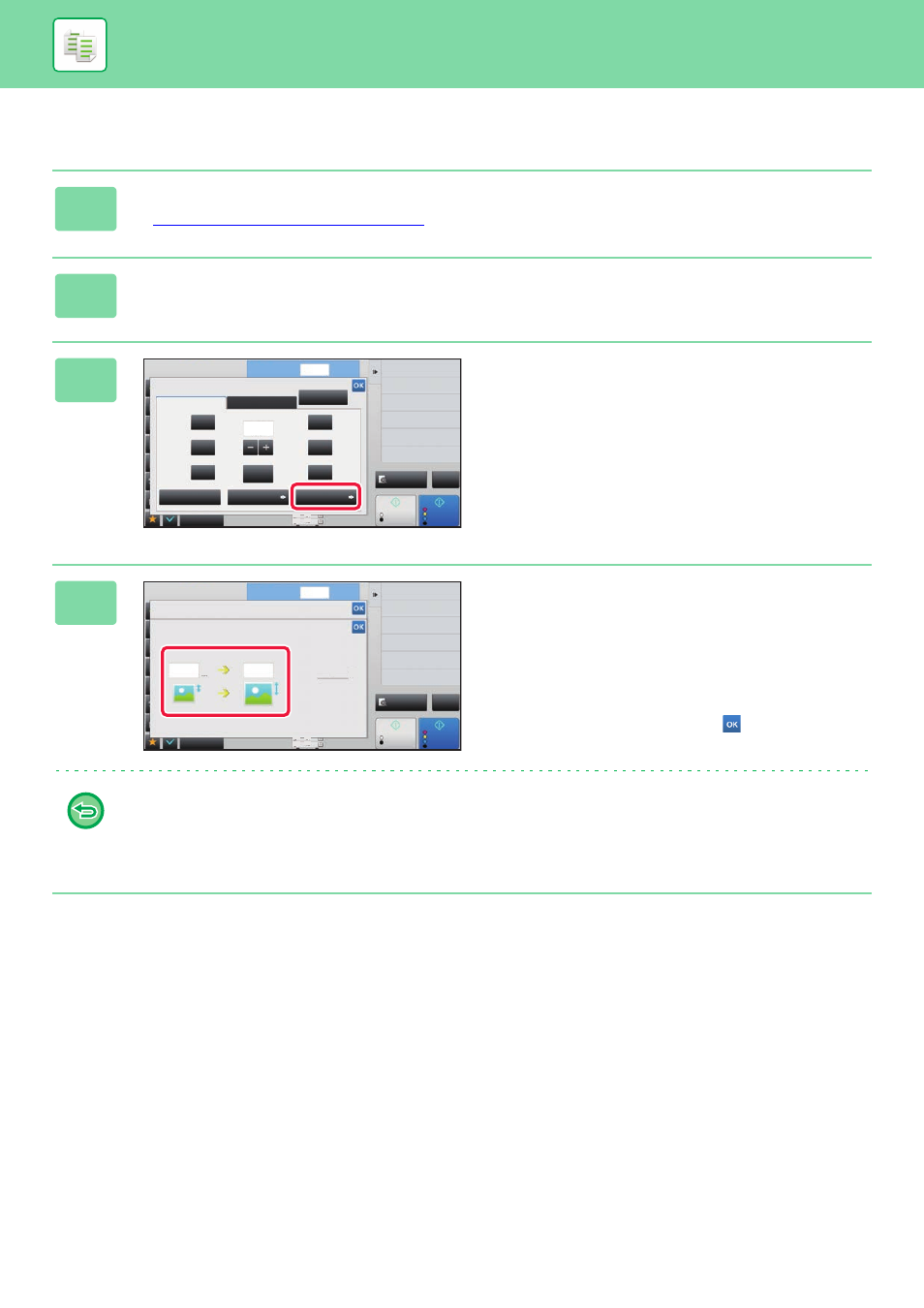
2-29
COPIER►BASIC PROCEDURE FOR MAKING COPIES
Specifying the image dimensions
1
Tap the [Detail] key to change to normal mode.
► Changing mode from each mode (page 2-5)
2
Tap the [Copy Ratio] key.
3
Tap the [by Size] key of the [Zoom] tab.
4
Specify the image size (dimensions of
the image to be enlarged or reduced)
and the output size (dimensions of the
enlarged and reduced images).
Tap the area of image size and output size, and enter the
sizes using the numeric keys.
After the settings are completed, tap
.
• If you have entered an incorrect size:
Tap the [C] key, and then enter the correct size.
• To cancel all settings:
Tap the [CA] key.
( 25~400 )
%
Start
Colour
Start
Preview
Others
Other Ratio
by Paper
by Size
1
A3
4
2-Sided Copy
Background Adjustment
Change Paper Feed Tray
Paper Select
Change Size/Direction.
Original
Copy Ratio
Slightly Reduce
(3% Reduction)
XY Zoom
Auto Image
Zoom
70%
81%
86%
141%
121%
115%
100%
B4->B5
A3->A4
B5->A5
B4->A4
A4->B5
A3->B4
B5->A4
B4->A3
A5->B5
A4->B4
B5->B4
A4->A3
100
No. of copies
CA
B/W
Start
Colour
Start
Preview
2-Sided Copy
Background Adjustment
Change Paper Feed Tray
Paper Select
Change Size/Direction.
Original
Slightly Reduce
(3% Reduction)
Others
A3
4
Copy Ratio
by Size
The copy ratio is calculated from specified sizes.
Enter the image size and the finished size.
Copy Ratio
Image
Finished
Not Input
Not Input
0
mm
mm
1
No. of copies
CA
B/W
%
