Specifying a billing code using the printer driver, Enable billing code – Sharp MX-6070N User Manual
Page 399
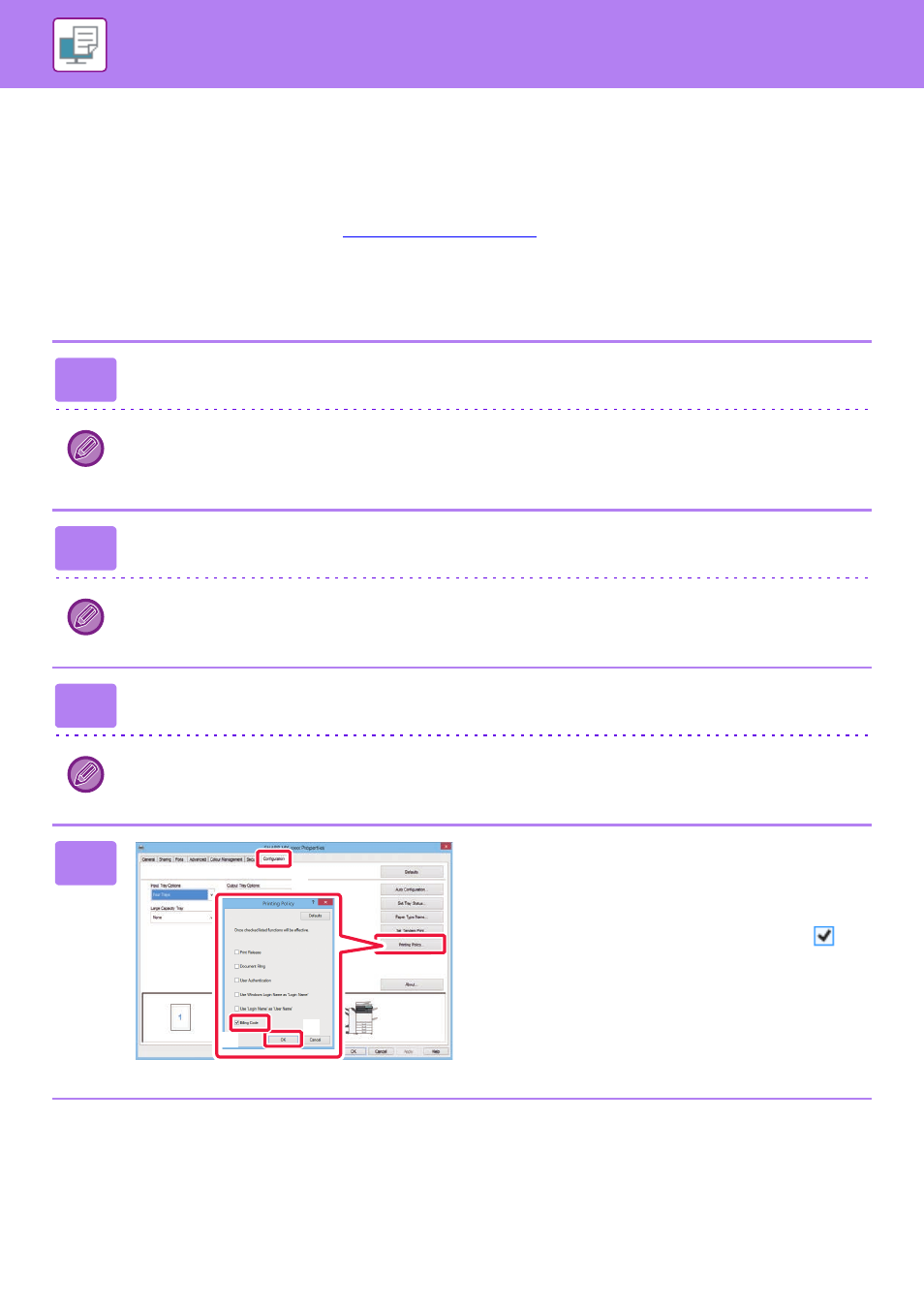
3-92
SPECIFYING A BILLING CODE USING THE
PRINTER DRIVER
You can enter a billing code using the printer of the machine.
For an overview of a billing code, refer to "
Enable billing code
This setting is required only in the Windows environment. (Always usable under Mac OS environment)
1
Right-click the [Start] button and select [Control Panel].
• In Windows Vista, click the [Start] button, then select [Control Panel] - [Printers].
• In Windows 7, click the [Start] button, select [Devices and Printers], right-click the printer driver icon of the machine,
and click [Printer Properties].
2
Click [View devices and printers] in [Hardware and Sound].
In Windows Vista, click the printer driver icon of the machine.
3
Click [Printer Properties].
In Windows Vista, click the [Organize] menu, then click [Properties].
4
Specify a billing code
(1) Click the [Configuration] tab.
(2) Click the [Printing Policy] button.
(3) Set the [Billing Code] check box to
,
(4) Click the [OK] button.
(2)
(1)
(3)
(4)
