Sharp MX-6070N User Manual
Page 391
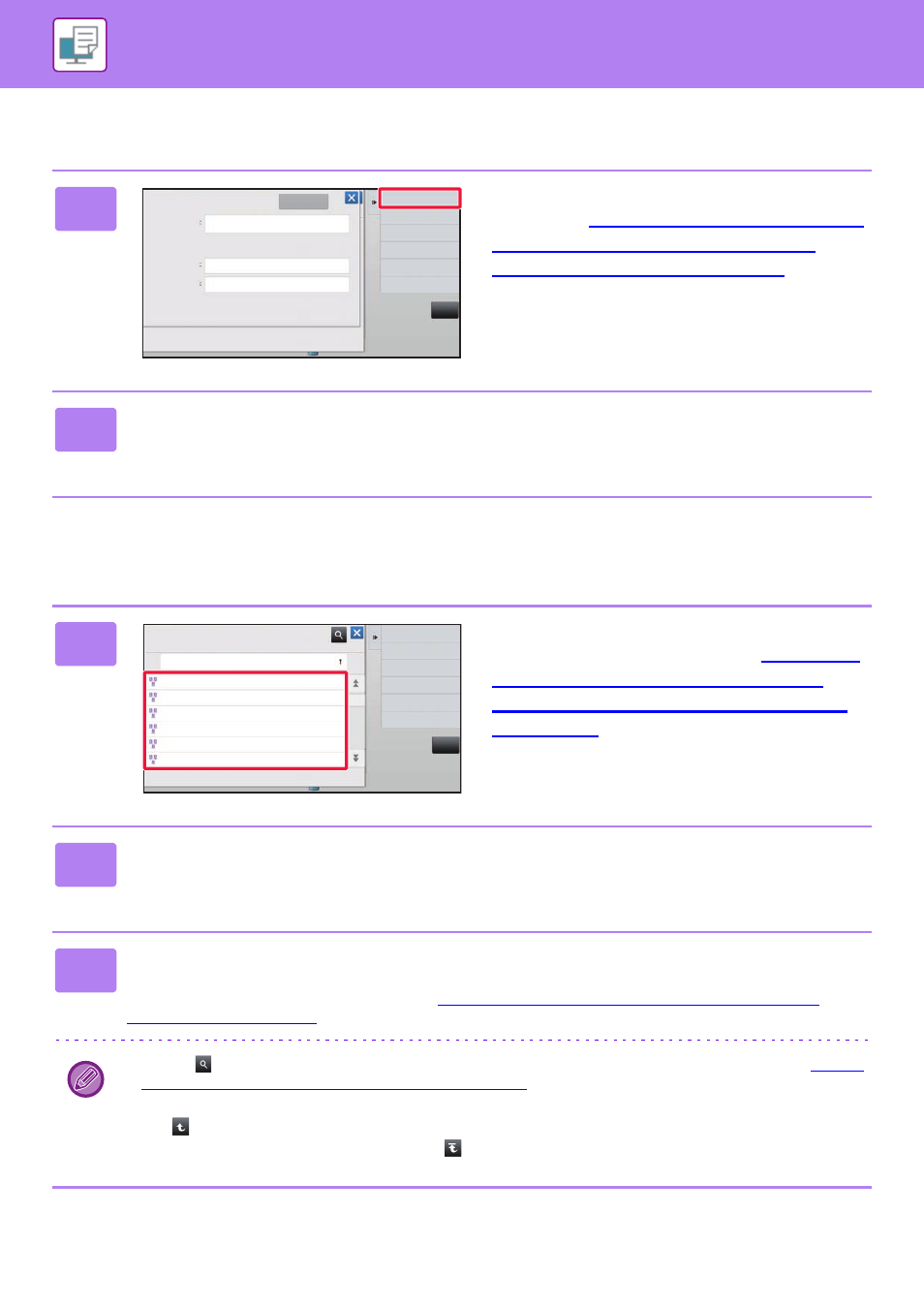
3-84
PRINTER►PRINTING WITHOUT THE PRINTER DRIVER
Entering the network folder path directly
Referring to the network folder path
1
Tap [Direct Input of Folder Path] in
step 3 of "
Printing a file in the network
folder you have configured in the
machine's settings (page 3-82)
".
2
Enter the path to the folder, user name and password.
Access the network folder.
For the procedure for printing, see steps 4 to 6 of "Printing a file in the network folder you have configured in the machine's settings".
1
Tap the key of the workgroup that you
wish to access in step 3 of "
file in the network folder you have
configured in the machine's settings
(page 3-82)
2
Tap the key of the server or computer that you wish to access.
If a screen appears prompting you to enter a user name and password, check with your server administrator and enter
the appropriate user name and password.
3
Tap the key of the network folder that you wish to access.
Access the network folder.
For the procedure for printing, see steps 4 to 6 of "
Printing a file in the network folder you have configured in the
machine's settings (page 3-82)
".
• Tap the
icon and enter a keyword to search for a workgroup, server, or network folder. To enter text, see "
AND FUNCTIONS OF SOFT KEYBOARD KEYS (page 1-161)
• Up to 100 workgroups, 100 servers, and 100 network folders are displayed.
• Tap
to move up one folder level.
• To return to the workgroup selection screen, tap
.
Direct Input of
Folder Path
Open Registered
Network Folder.
Refer to Folders
on Network
Path Input
to Folder
Direct Input of Path
User Name
Password
OK
CA
Direct Input of
Folder Path
Open Registered
Network Folder.
Workgroup Name
Workgroup
WorkGroup1
WorkGroup2
WorkGroup3
WorkGroup4
WorkGroup5
WorkGroup6
CA
