Public folder / nas setting -149, Proxy setting -149, Wireless settings -149 – Sharp MX-6070N User Manual
Page 864: Public folder / nas setting, Proxy setting, Wireless settings
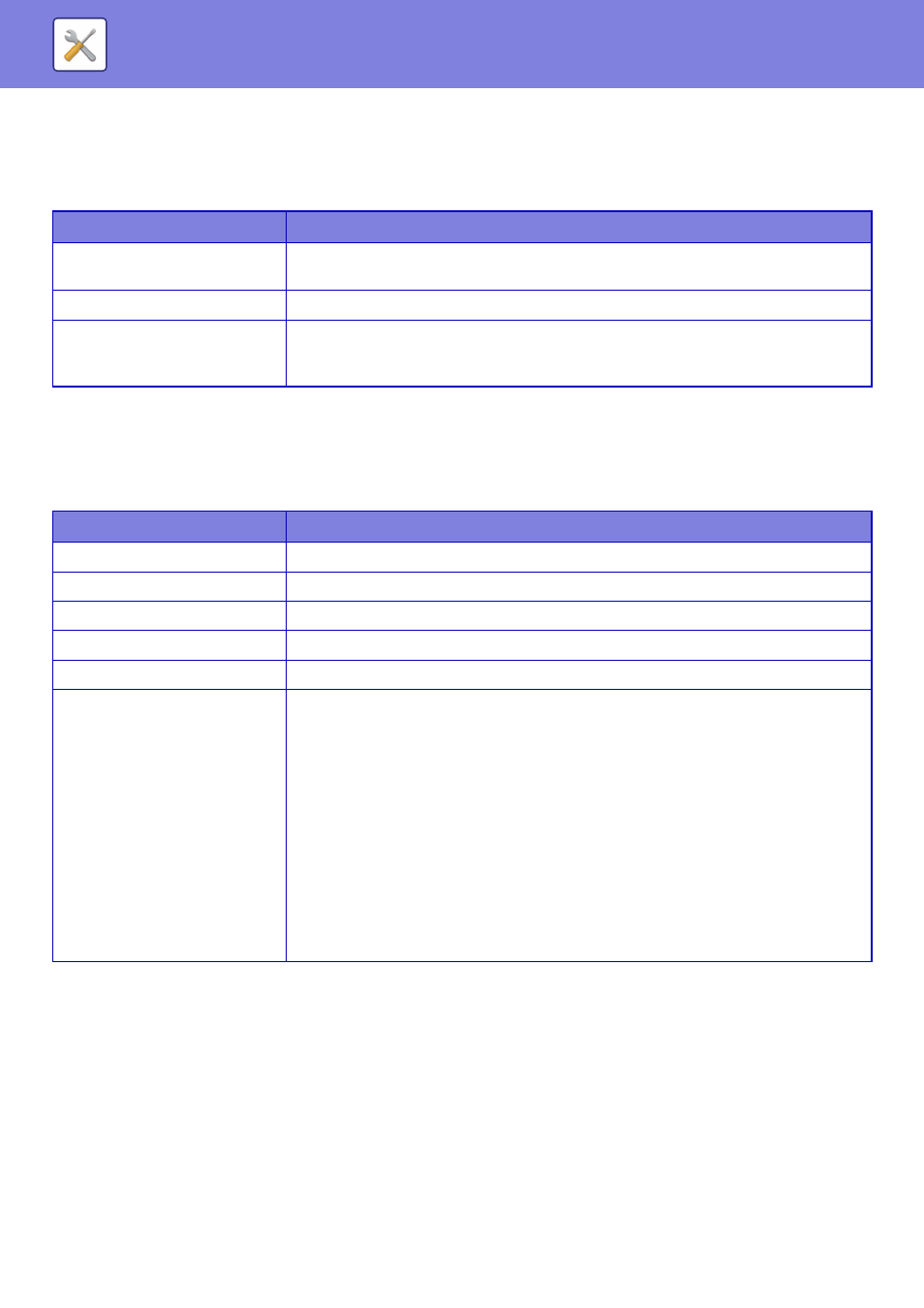
7-149
SYSTEM SETTINGS►SYSTEM SETTINGS
Public Folder / NAS Setting
The "public", "shared" and "faxreceive" folders of the MFP can be accessed as network folders from a network PC.
Settings
Proxy Setting
Access the network through a proxy server.
Settings
Wireless Settings
It provides access to a network via a wireless LAN.
Clicking the [Submit] button stores the settings.
Connection Type
Use this setting to switch between [Wired Only], [Wired+Wireless (Access Point Mode)] or [Wireless (Infrastructure
Mode)].
Current Setting
Shows settings, such as the SSID of a wireless LAN and security type. If the wireless LAN is disabled, "--" appears.
Item
Settings
public
When [Use of Storage] is set to [Allow], the PDF files for PC viewing in the "public" folder
can be accessed.
shared
If the [Use of Storage] is set to [Allow], you can use the "shared" folder as a network folder.
faxreceive
If the [Use of Storage] in set to [Allow], you can use the "faxreceive" folder as a fax/Internet
fax received data. The "faxreceive" folder contains files of "Settings for HDD Storing of
Received Data".
Item
Description
Proxy Setting
Set whether proxy settings are used.
Proxy Server Address
Enter the proxy server address.
User Name
Enter a user name to access the proxy server.
Password
Enter a password to allow access to the proxy server.
Port Number
Enter the proxy server port number.
Address without Using Proxy
Specify exception addresses for a proxy that is used in the external service connect
function, Google Cloud Print and Sharp OSA.
[Entry method]
1) Can be set using a host name or an IP address.
2) When using a host name, you can use a wildcard (*) at the beginning of the domain
name.
(Example: "*example.□□□" (equivalent to "example.□□□", "sub.example.□□□",
"subexample.□□□", etc.)
3) When using an IP address, you can use a wildcard (*) at the end of the address.
(Example: "10*" (equivalent to 100.nnn.nnn.nnn to 109.nnn.nnn.nnn)
If the Sharp OSA application using "HTML Browser 3.5" is set to an exception address,
rule (3) cannot be used.
4) You can use a separator (semicolon (;)) to enter multiple addresses.
(Example: "99.99.99.99;example.□□□")
