Using a search number to retrieve a, Destination -17, Using a search number to retrieve a destination – Sharp MX-6070N User Manual
Page 420: Tap the [detail] key to change to normal mode, Tap [call search number] on the action panel, Facsimile► entering destinations, Changing mode from each mode (page 4-9)
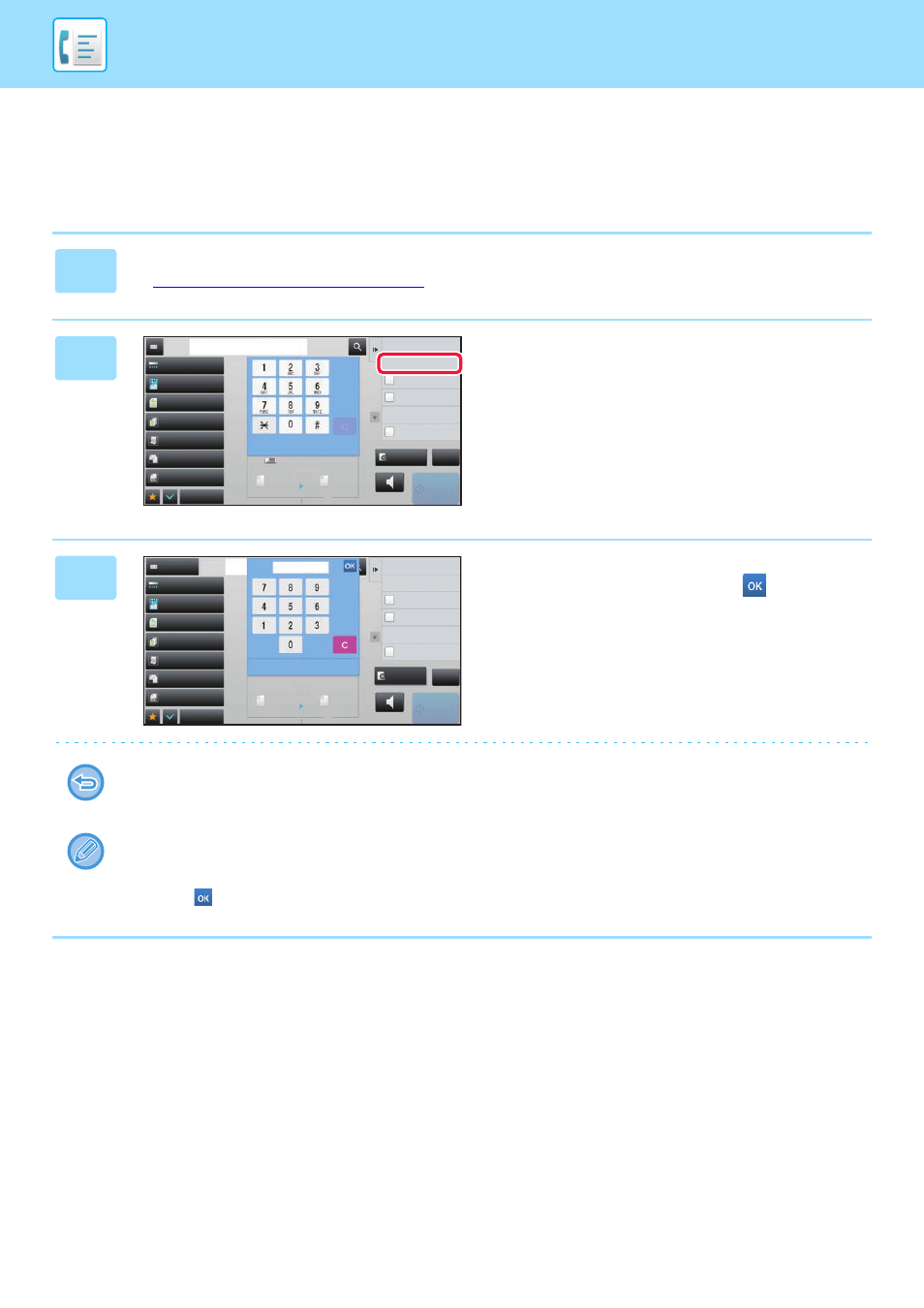
4-17
FACSIMILE►ENTERING DESTINATIONS
USING A SEARCH NUMBER TO RETRIEVE A
DESTINATION
The search number can be used to specify a destination stored in an address book.
1
Tap the [Detail] key to change to normal mode.
► Changing mode from each mode (page 4-9)
2
Tap [Call Search Number] on the
action panel.
3
Enter a search number (4 digits) using
the numeric keys and tap
.
When the search number is entered, the stored address is
retrieved and specified as a destination.
If an incorrect search number is entered:
Tap the [C] key to clear the number and enter the correct number.
• The search number is programmed when the destination is stored in the address book.
• If you do not know the search number, tap [Print Individual List] on the action panel to print and check the address list.
• When entering search numbers such as "0001" and "0011", "0" can be omitted. For example to enter "0001", enter "1"
and tap
.
Exposure
Auto
Original
Mixed Size Orig.
Resolution
Super Fine
Job Build
Original Count
Slow Scan Mode
Others
Address
Fax Number
Sending History
Call Search Number
Call Program
Call Registered settings
Direct TX
Verification Stamp
Send Same Image
as Fax Address
Scan Size
Auto
Auto
reception memory
A4
A4
100%
100%
Send Size
Speaker
Start
CA
Preview
Exposure
Auto
Original
Mixed Size Orig.
Resolution
Super Fine
Job Build
Original Count
Slow Scan Mode
Others
Sending History
Call Search Number
Call Program
Call Registered settings
Direct TX
Verification Stamp
Send Same Image
as Fax Address
Scan Size
Auto
Auto
reception memory
100%
100%
Send Size
Speaker
Start
Space
Address Book
Address Fax Number
CA
Preview
1234
