Forwarding received data to preset, Destinations (inbound routing settings) -64 – Sharp MX-6070N User Manual
Page 467
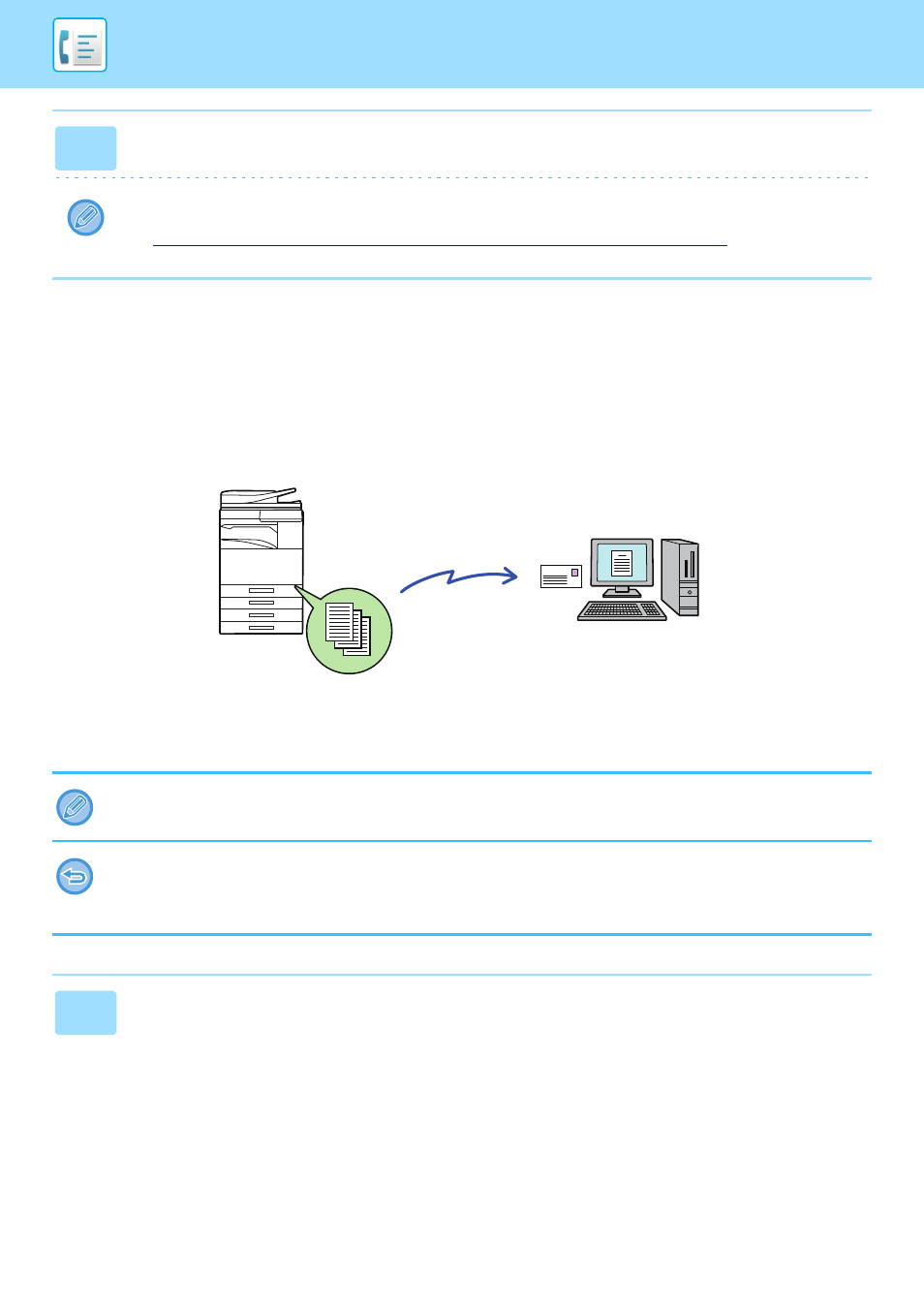
4-64
FORWARDING RECEIVED DATA TO PRESET
DESTINATIONS (INBOUND ROUTING SETTINGS)
You can have received faxes automatically forwarded to a fax address, Internet fax address, e-mail address, file server
address, desktop address, or network folder address. Received data can be forwarded to the specified destinations
without being printed.
Configure all forwarding settings for received faxes in setting mode (Web version). For the procedure for accessing the setting
mode (Web version), see Quick Start Guide.
The following explanation assumes that the setting mode (Web version) has been accessed with administrator rights.
3
Tap the [Execute] key in [Forward Received Data] to begin forwarding.
If a PIN Code entry screen appears, the "Hold Setting for Received Data Print" has been enabled. Enter the PIN Code
using the numeric keys to begin forwarding.
► PRINTING A PIN CODE-PROTECTED FAX (Hold setting for received data print) (page 4-59)
Whether or not to forward data for each forwarding table can be quickly set.
In "Settings (administrator)" - [System Settings] → [Image Send Settings] → [Inbound Routing (Forwarding/Storing) Settings]
→ [Administration Settings] → [Inbound Routing], tap [Enable]/[Disable] for each forwarding table that appears.
• This function cannot be used for faxes received by confidential reception.
• When faxes forwarded using this function are printed at the forwarding destination, the date and time of reception cannot
be printed on the faxes. ("Receiving Date & Time Print" is disabled.)
• The received data is not forwarded to a hyperlink destination that is registered in the specified address.
1
In "Settings (Web version)", click [System Settings]
→ [Image Send Settings] → [Inbound Routing (Forwarding/Storing) Settings]
→ [Administration Settings].
The machine
Forward
Received Data
